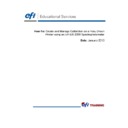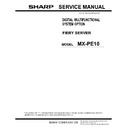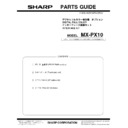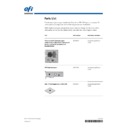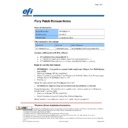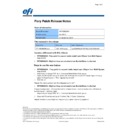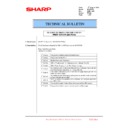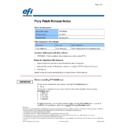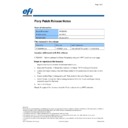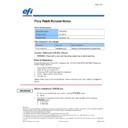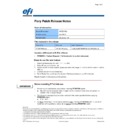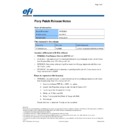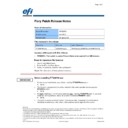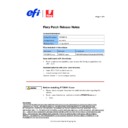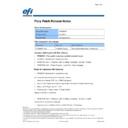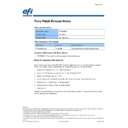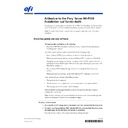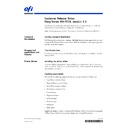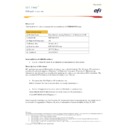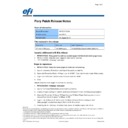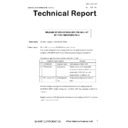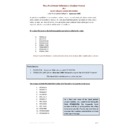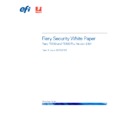Read Sharp MX-PE10 FIERY (serv.man5) FAQ online
How-To: Create and Manage Calibration on a Fiery Driven
Printer using an EFI ES-2000 Spectrophotometer
Date: January 2013
Print Notepads
EFI Educational Services
2
How-To: Create and Manage Calibration on a Fiery Driven
Printer using an EFI ES-2000 Spectrophotometer
Printer using an EFI ES-2000 Spectrophotometer
Feature Overview
Achieving predictable color every time is a major challenge for any business and calibration is the most
important aspect in color printing. All toner based print engines use mechanisms sensible to environmental
factors like humidity and temperature. Calibration is essential to maintain a consistent color reproduction
despite those environmental changes. The Fiery controllers offer two calibration methods, using an external
measuring device like the ES-2000 (or OEM specific GretagMacbeth Eye-One) spectrophotometer or using
the integrated copier scanner or ColorCal method. This how-to guide will describe the ES2000 method of
calibration.
important aspect in color printing. All toner based print engines use mechanisms sensible to environmental
factors like humidity and temperature. Calibration is essential to maintain a consistent color reproduction
despite those environmental changes. The Fiery controllers offer two calibration methods, using an external
measuring device like the ES-2000 (or OEM specific GretagMacbeth Eye-One) spectrophotometer or using
the integrated copier scanner or ColorCal method. This how-to guide will describe the ES2000 method of
calibration.
Customer Benefits
• Calibration is activated per job, if necessary, when the Calibrate Preferences is configured to suspend
printing after calibration expires. This assures each chosen job will have up-to-date calibration applied
via the EFI ES-2000 spectrophotometer.
via the EFI ES-2000 spectrophotometer.
Objectives of the Exercise
• Configure
Calibrate
Preferences.
• Calibrate the Fiery Server to achieve consistent and reproducible colors using the EFI ES-2000.
• Perform Job-based Calibration with Calibrate Preferences to suspend printing after calibration expires
• Perform Job-based Calibration with Calibrate Preferences to suspend printing after calibration expires
enabled.
• Print a selected job in the Command WorkStation Held Queue. Processed job will be Suspended,
right-click to select Properties. Calibrate using the EFI ES-2000.
Additional Resources
If you would like to learn more about Fiery product features, EFI has created interactive online
courses designed to enhance Fiery product knowledge and help increase performance. For a
complete list of the online courses we offer, go to the
courses designed to enhance Fiery product knowledge and help increase performance. For a
complete list of the online courses we offer, go to the
Fiery eLearning
web page.
Before you begin
• Have Fiery Command WorkStation 5.4.0 or above opened and connected to at least one Fiery server,
running Fiery FS100/FS100 Pro or above.
• Login as the Administrator on Command WorkStation.
• Have the EFI ES-2000 Spectrophotometer connected to the system running Command WorkStation.
• Have the EFI ES-2000 Spectrophotometer connected to the system running Command WorkStation.
Note:
Calibration Preferences require an Administrator login on Command WorkStation.
Calibration can be performed by an Operator or Administrator login on Command
WorkStation.
WorkStation.
303 Velocity Way
Foster City, CA 94404
www.efi.com
Foster City, CA 94404
www.efi.com
Print Notepads
EFI Educational Services
3
Fiery Server Setup of Calibrator Preferences
1. Select
Device Center in Fiery Command WorkStation or choose Tools from the Go menu.
2. In
the
Calibrate section, select Preferences.
3. Set the Measurement method to EFI ES-2000 [ES-1000 compatible], or the device that you will
use to measure the calibration pages.
4. Choose
the
Patch Layout: For this example, select 21 Sorted Patches.
5. Next set the Calibration Status.
a. Check to enable the option Set time limit and display status in Job Center. This
enforces the length of time that can elapse between calibrations. It will also display the
date and time for the last calibration for each of the media stocks used a job.
date and time for the last calibration for each of the media stocks used a job.
b. Set the number of days or hours that can elapse between calibrations.
c. Check to enable Suspend printing when calibration expires if your workflow will
benefit from this setting. By default this setting is not enabled.
Note:
The additional Preference options under the heading: Profiling Method and Patch
Layout are settings for the Color Profiler Suite software and will only be available
when Fiery Color Profiler Suite software is installed on the Command WorkStation
client.
Layout are settings for the Color Profiler Suite software and will only be available
when Fiery Color Profiler Suite software is installed on the Command WorkStation
client.
6. Save the Calibrator Preferences.
Print Notepads
EFI Educational Services
4
Create a Calibration Set
1. Select
Manage in the Calibration section.
2. Select
Create New… to create the new Calibration Set.
3. Begin by selecting an existing Calibration Set that is similar to the media you will be calibrating
and OK.
4. When prompted, name the new Calibration set.
5. Complete
the
Recommended Paper text box with the media that will be used to calibrate. This
can be left blank but it will make managing paper and media easier in the future.
6. To assign media properties such as paper size, Paper Weight and Coating required to print using
the desired media, select
Properties to open Job Properties.
a. Select the Media tab and assign the appropriate Media Type, Media Weight, Coating,
and Paper tray or Paper Catalog for your workflow.
b. Select
the
Image tab and
assign the Line/Dot type associated with this calibration set.
Each Line/Dot type will need to have a unique calibration set and output profile. Note:
these options will vary with device.
these options will vary with device.
Note:
Some print engines will require the media to be selected using the Paper Catalog.
7. OK to close the Job Properties window and select Continue.
8. Select
the
Paper Source that will be used to print the Calibration page.
9. Set the Measurement method to EFI ES-2000 or the measurement device you have connected
and select Continue.
10. The Calibration page will print using the Calibration Preferences and Job Properties. Retrieve
the printed page.