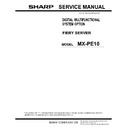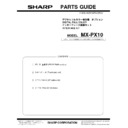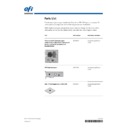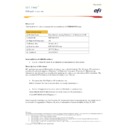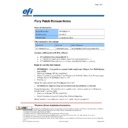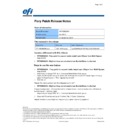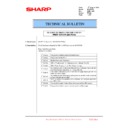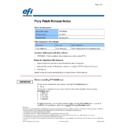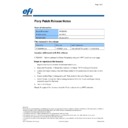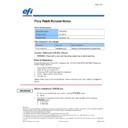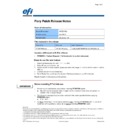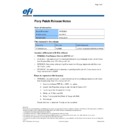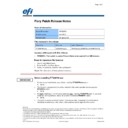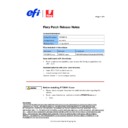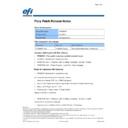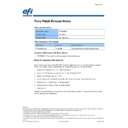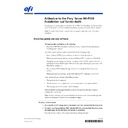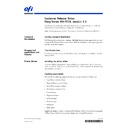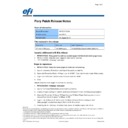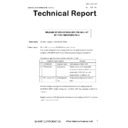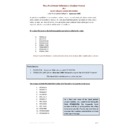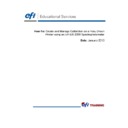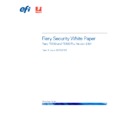Read Sharp MX-PE10 FIERY (serv.man46) Technical Bulletin online
Sharp Electronics (UK) Ltd., Technical Services Group
CCE-1194
1. Model Name:
MX-PE10 (MX-6500N/7500N)
2. Description:
The patch for EFI Print Server(MX-PE10) has been released.
For more detailes, check the attached sheets.
And the driver for WHQL certification has been released.
Only the latest firmware can be supported by EFI. Use the latest firmware without fail.
1. The patch of SP1
File name
for release note :
for release note :
FIT37731_relnote.doc
The patch file name :
FIT37731-MX_PE_10_SP1.zip
After unpacked, MX_PE_10_SP1.exe and the release note are existing.
After unpacked, MX_PE_10_SP1.exe and the release note are existing.
* After applying the patch, check the configuration by CWS(Command Work Station) to
confirm if the patch was applied.
(Refer “SYSTEM UPDATES LOG” of the attached configuration page.)
Note: Update information could be informed before this announcement because this
update is performed by system update.
2.The driver of WHQL
The driver file name :
FIT38291_MXPE10_Driver.zip
After unpacked, MXPE10_Win_Driver.zip(for Windows) and
MXPE10_Mac_Driver.zip(for MAC) are available.
After unpacked, MXPE10_Win_Driver.zip(for Windows) and
MXPE10_Mac_Driver.zip(for MAC) are available.
THE PATCH OF SP1 AND THE DRIVER OF WHQL
FOR PRINT SERVER HAVE BEEN RELEASED.
TECHNICAL BULLETIN
Date:
11
th
December 2013
Model:
Fiery MX-PE10
Ref.:
CCE-1194
Colour:
White
Page:
1 of 1
Page 1 of 4
Disclaimer
This hardware, software/patches, or technology may contain cryptographic functions as defined in Article 8 (ix) (h) because the cryptographic capability is
not user-accessible, and are designed to have only one or more of the following cryptographic functionality(ies):
1 Functionality to execute copy-protected programs
2 Functionality to access to digital contents stored on copy-protected read-only media
3 Functionality to access to encrypted and memorized digital contents on a medium that will be sold to the public with the same content
4 Functionality for copying control of copyright protected audio/video data
5 Functionality to encrypt and/or decrypt to protect libraries, design attributes, or associated data for the design of semiconductor devices or integrated
circuits
©2012 Electronics For Imaging
Customer Support
Release Note
Fiery Patch Release Notes
General information
Defect ID number
FIT37731
Product name
MX-PE10 65 75
Release date
25 Sep 2013
Files included in this release
File name
File size
Md5 Checksum
MX_PE_10_SP1.exe
33.2MB
6333b3826412a9c317822c38d58020b0
Issue(s) addressed with this release
1. Trim does not work properly when Trim setting is specified as Millimeters
Steps to reproduce the Issue
1. CWS
⇒Edit⇒Preferences⇒Regional Settings⇒Unit ⇒ Millimeters
2. Import PDF job on hold queue on CWS
3. Open the properties and change the setting as below
3. Open the properties and change the setting as below
Layout Tab
⇒Booklet ⇒ON
Layout Tab
⇒Booklet⇒Paper Size ⇒ A3(full bleed) SEF
Layout Tab
⇒Booklet⇒Paper Size⇒Shrink to fit…OFF
Finishing Tab
⇒Staple…Saddle Stich
4. Check the Finishing custom width as default value (8.0 mm) in Finishing Tab/Trim (Do not
change Finishing custom width) and enable Trim
5. Perform printing
Result:
Trim size should be 8mm, but trim size is 2mm.
Trim size should be 8mm, but trim size is 2mm.
2. When a job set custom size (319*450) is sent, SRA3 is required.
Steps to reproduce the Issue
1. Open Letter_01P.doc
2. Open the printer driver property.
3. Open Media -> Paper size -> Custom and set Millimeters and input Width:319/Height:450
4. Send the job.
2. Open the printer driver property.
3. Open Media -> Paper size -> Custom and set Millimeters and input Width:319/Height:450
4. Send the job.
Page 2 of 4
Disclaimer
This hardware, software/patches, or technology may contain cryptographic functions as defined in Article 8 (ix) (h) because the cryptographic capability is
not user-accessible, and are designed to have only one or more of the following cryptographic functionality(ies):
1 Functionality to execute copy-protected programs
2 Functionality to access to digital contents stored on copy-protected read-only media
3 Functionality to access to encrypted and memorized digital contents on a medium that will be sold to the public with the same content
4 Functionality for copying control of copyright protected audio/video data
5 Functionality to encrypt and/or decrypt to protect libraries, design attributes, or associated data for the design of semiconductor devices or integrated
circuits
©2012 Electronics For Imaging
Customer Support
Release Note
Result:
SRA3(320x450) is required in the engine panel.
SRA3(320x450) is required in the engine panel.
3. Error message seen throughout while printing jobs to Booklet maker
Steps to reproduce the Issue
1. Import a multipage job to CWS hold queue (here 12 page).
2. Open JP and select Booklet option under layout and set paper size to Letter SEF.
3. Under Finishing Tab select Output Tray to Booklet Maker output tray.
4. Under Job info tab increase the Copies to 5
5. Print the job and observe CWS Errors and Alerts section.
2. Open JP and select Booklet option under layout and set paper size to Letter SEF.
3. Under Finishing Tab select Output Tray to Booklet Maker output tray.
4. Under Job info tab increase the Copies to 5
5. Print the job and observe CWS Errors and Alerts section.
Results:
CWS Errors and Alerts keeps showing the message "Open the cover of Booklet maker and
remove the remained paper" throughout the print job. Logs and screen capture attached.
remove the remained paper" throughout the print job. Logs and screen capture attached.
4. When User authentication is set, print out by user which has maximum allowed
print count and when it stopped by limitation, an alert is not shown on CWS
[Device settings]
Language : English (US)
Option: Decurler/4k finisher
【Prerequisite】
1. Register 1 user in MFP (Login Name:"10000" / Password:"10000")
2. Enable internal authentication of MFP (User Authentication: ON)
3. Set in maximum allowed print count group list in MFP(Printer: Full color:[Limitation]、[1])
4. Set maximum allowed print count group list registered in procedure 3 to a user registered in
1. Register 1 user in MFP (Login Name:"10000" / Password:"10000")
2. Enable internal authentication of MFP (User Authentication: ON)
3. Set in maximum allowed print count group list in MFP(Printer: Full color:[Limitation]、[1])
4. Set maximum allowed print count group list registered in procedure 3 to a user registered in
procedure 1
6. Fiery server WebTools: Allow user without Authentication: ON
7. Create same user which is registered in MFP to Fiery server (User Name:"10000" /
7. Create same user which is registered in MFP to Fiery server (User Name:"10000" /
Password:"10000")
8. 7. Set a user registered in MFP also for printer driver User authentication (User Name:
"10000" / Password:"10000")
Steps to reproduce the Issue:
1. Open Letter_5P word file
2. In EFI driver <Media>tab, set <Paper Size:> as <Letter LEF>
3. In EFI driver <Media>tab, set <Document Size:> as <Letter LEF>
4. In EFI driver <Jobinfo>tab, disable <User Windows Login>
2. In EFI driver <Media>tab, set <Paper Size:> as <Letter LEF>
3. In EFI driver <Media>tab, set <Document Size:> as <Letter LEF>
4. In EFI driver <Jobinfo>tab, disable <User Windows Login>
Page 3 of 4
Disclaimer
This hardware, software/patches, or technology may contain cryptographic functions as defined in Article 8 (ix) (h) because the cryptographic capability is
not user-accessible, and are designed to have only one or more of the following cryptographic functionality(ies):
1 Functionality to execute copy-protected programs
2 Functionality to access to digital contents stored on copy-protected read-only media
3 Functionality to access to encrypted and memorized digital contents on a medium that will be sold to the public with the same content
4 Functionality for copying control of copyright protected audio/video data
5 Functionality to encrypt and/or decrypt to protect libraries, design attributes, or associated data for the design of semiconductor devices or integrated
circuits
©2012 Electronics For Imaging
Customer Support
Release Note
5. In EFI driver <Jobinfo>tab, set <User Windows> as <10000>
6. In EFI driver <Jobinfo>tab, set <Password>as 0<10000>
7. Close UI by OK and execute print
8. Check the display of CWS
6. In EFI driver <Jobinfo>tab, set <Password>as 0<10000>
7. Close UI by OK and execute print
8. Check the display of CWS
Results:
Although job stops by limitation, an alert is not shown on CWS
Although job stops by limitation, an alert is not shown on CWS
5. Printing attached testfile gets hung in Waiting to print
Steps to reproduce the Issue:
1. Import a specific Test File to the Hold queue and print it.
Result:
Job gets hung in waiting to print.
6. Re-linearize all screens
Steps to reproduce the Issue:
1. Please re-linearize all screens
Result:
All screens are not Re-linearized.
7. Full bleed paper size unselectable in Paper Catalog
1. Launch CWS
2. Go to paper Catalog
3. Select the paper size drop down box
4. Check for Full bleed paper sizes
Results:
Full bleed paper sizes are missing in paper size list.
2. Go to paper Catalog
3. Select the paper size drop down box
4. Check for Full bleed paper sizes
Results:
Full bleed paper sizes are missing in paper size list.