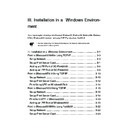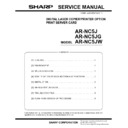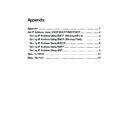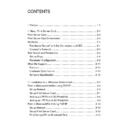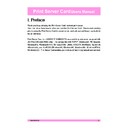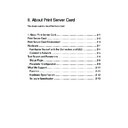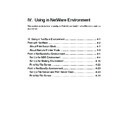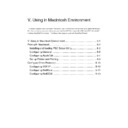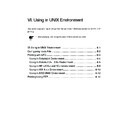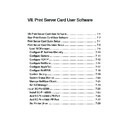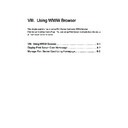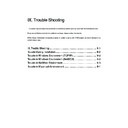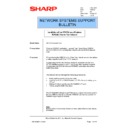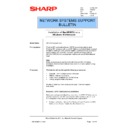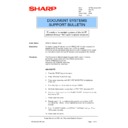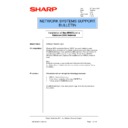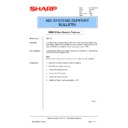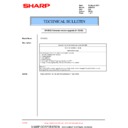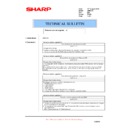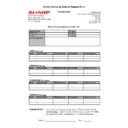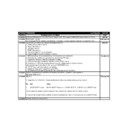Read Sharp AR-NC5J (serv.man9) User Guide / Operation Manual online
III. Installation in a Windows Environ-
ment
This chapter explains how to print in Microsoft Windows95, Windows98, WindowsMe, Windows
NT4.0, Windows2000 environment using TCP/IP protocol and NetBEUI.
* Use the printer driver for Microsoft Windows95, Windows98, WindowsMe and
Windows NT4.0, Windows2000.
TIP
III. Installation in a Windows Environment ................................... 3-1
Print in Windows95/98/Me Using TCP/IP ..................................... 3-3
Setup Network .......................................................................... 3-3
Setup Print Server Card ............................................................ 3-4
Adding a LPR Port of SC-Print2000 .......................................... 3-6
Adding an IPP Port of SC-Print2000 ......................................... 3-8
Print in WindowsNT4.0 Using TCP/IP ........................................ 3-10
Setup Network ........................................................................ 3-10
Setup Print Server Card .......................................................... 3-12
Print Using LPR on WindowsNT4.0 ........................................ 3-14
Print in Windows2000 Using TCP/IP .......................................... 3-15
Setup Network ........................................................................ 3-15
Setup Print Server Card .......................................................... 3-16
Print from LPR in Windows2000 ............................................. 3-18
Adding an IPP Port of Windows2000 ...................................... 3-20
Print in Windows95/98/Me Using NetBEUI ................................ 3-22
Setup Network ........................................................................ 3-22
Setup Print Server Card .......................................................... 3-23
Add Printer .............................................................................. 3-24
Print in WindowsNT4.0 Using NetBEUI ...................................... 3-25
Setup Network ........................................................................ 3-25
Setup Print Server Card .......................................................... 3-26
Add Printer .............................................................................. 3-27
Print in Windows2000 Using NetBEUI ....................................... 3-28
Setup Network ........................................................................ 3-28
Setup Print Server Card .......................................................... 3-29
Add Printer .............................................................................. 3-30
3-3
Using in Windows Environment
Print Server Card
Users Manual
Print in Windows95/98/Me Using TCP/IP
You need the accessory SC-Print2000 to print from Windows95/98/Me using Print Server
Card with TCP/IP protocol. SC-Print2000 contains LPR Client (exclusively for Print Server
Card) and IPP Client. This section explains how to print using LPR Client and IPP Client of
SC-Print2000.
Setup Network
Be sure to check that the TCP/IP is added to
Network in the following way.
1.
Go to
Start - Setting and select
Control Panel.Double click the
Network icon of Control Panel.
Confirm that the TCP/IP protocol is
included in “The following network
components are installed”.
2.
Confirm the properties of TCP/IP.
3-4
Using in Windows Environment
Print Server Card
Users Manual
Setup Print Server Card
Use NICManager of Print Server Card User Software to set up Print Server Card. Start
NICManager. You will see the list of Print Server Card in the network. You can search by
going to
File and selecting Search.
* The NIC which has not been set is high lighted in the list.
* You can install NICManager from Standard Setup of the CD-ROM.
* Some parameters can be set from a printer. Please refer to the manuals of printer for the
details.
* Before setting Print Server Card, check the Ethernet address of Print Server Card. Ethernet
address is 6 sets of the hexadecimal two digit number written in the seal put on Print Server
Card.
(Ex. : 00.80.92.00.13.67)
1.
Select Print Server Card you want to set up from the list. Go to
Setup and select
Print Server Card Setup.
Password will be shown. You need to type a password and click OK. Print Server
Card Setup will open.
* Password in Factory default is
Sharp.
* You can see the configuration by selecting
Guest user but you can not change the
parameters.
TIP
TIP
NOTE