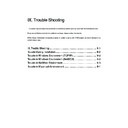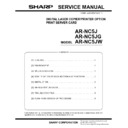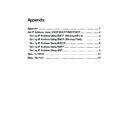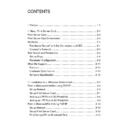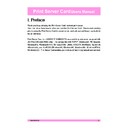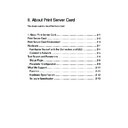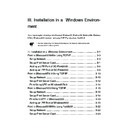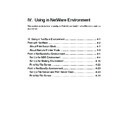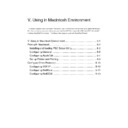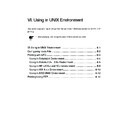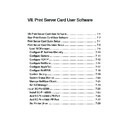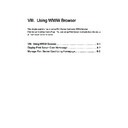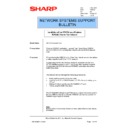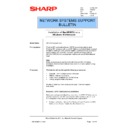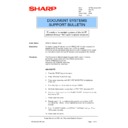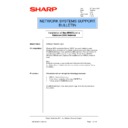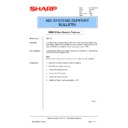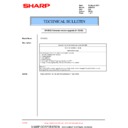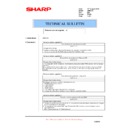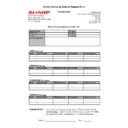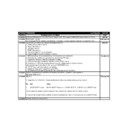Read Sharp AR-NC5J (serv.man3) User Guide / Operation Manual online
IX. Trouble Shooting
This section explains how to troubleshoot the common problems you may have with the Print Server Card.
If you can not find solutions to the problems you have, please contact the reseller.
If Print Server Card does not operate properly or unable to set up with NICManager, we recommend printing
system status page.
IX. Trouble Shooting...................................................................... 9-1
Trouble During installation ............................................................ 9-2
Trouble in Windows Environment (TCP/IP) .................................. 9-2
Trouble in Windows Environment (NetBEUI) ................................ 9-2
Trouble in NetWare Environment .................................................. 9-3
Trouble in Macintosh Environment ............................................... 9-4
9-2
Trouble Shooting
Print Server Card
Users Manual
Trouble During installation
Unable to Print Diagnostic/Configuration Page
* Make sure the printer is ready. (Online/Offline)
* Make sure the printer is ready to receive printing data. If it is ready, turn the printer off-line once, and feed
the paper.
Trouble in Windows Environment (TCP/IP)
Unable to search Print Server Card with NICManager
* Make sure that Print Server Card is connected to the network correctly.
* In the
Option of the menu bar in NICManager make sure the setting is Search by TCP/IP . Then search
again.
Unable to Print
* Make sure that Print Server Card is connected to the network correctly.
* Ping to the Print Server Card and check if it is available.
* Make sure the job LED of the printer is on. If so, turn the printer off-line and press the form feed button.
Trouble in Windows Environment (NetBEUI)
Unable to Find "Sharp-Printer" in the Work Group in "Entire Network"
* Make sure that Print Server Card is connected to the network correctly.
* Check network configuration of Windows.
* It may take few minutes to find the Print Server Card in the
Entire Network.
9-3
Trouble Shooting
Print Server Card
Users Manual
Trouble in NetWare Environment
Unable to Search Print Server Card Using NICManager
* Check if Print Server Card is connected to the network correctly.
* In the
Option of the menu bar in NICManager make sure the setting is Search by IPX/SPX . Then click
search.
Unable to Connect to NetWare Server in Remote Printer Mode
* Make sure the frame type and NetWare operation mode are set correctly.
* Print Server Card is capable of switching to PSERVER and RPRINTER automatically, but it may take some
time depending on the environment.
* Make sure the Print Server is loaded correctly on NetWare server where the Print Server Card is
registered.
* Make sure the correct print server name is assigned to the Print Server Card. If the print server name is
assigned to the Print Server Card, make sure it is same as print server name running on the file server.
* If there are more than one Print Server Card on the network, make sure the assigned port name is unique.
Unable to Connect to NetWare Server in Print Server Mode
* Make sure the frame type and NetWare operation mode is set correctly. Print Server Card is capable of
switching to PSERVER and RPRINTER automatically, but it may take some time depending on the
environment.
* If file server is defined to the Print Server Card, make sure the file server name is correct.
* Make sure the printer port name is correct. Make sure the same port name is assigned to the Print Server
Card and NetWare server. If there are more than one Print Server Card on the network, make sure the
assigned port name is unique.
* Make sure the same NetWare login password is set to the Print Server Card and the file server.
* Make sure the machine name and print server name is same.
Unable to Print
* Make sure that Print Server Card is connected to the network correctly.
* Make sure the job LED of printer is on. If so, turn the printer off-line and press form feed button.
9-4
Trouble Shooting
Print Server Card
Users Manual
Trouble in Macintosh Environment
Unable to Detect Print Server Card
* Make sure that Print Server Card is connected to the network correctly.
* If Print Server Card is in a network where a zone name is assigned, make sure that the zone name
selected from "Chooser" is the same as the one assigned to Print Server Card using the utility.
* Make sure the correct printer driver is selected.
* Make sure AppleTalk is checked as
Available from the Chooser.
* Make sure
AppleTalk
*1
(Network
*2
) in the control panel is same as the environment you are using.
*1 When AppleTalk is Selected
Make sure Ethernet is selected. If the Print Server Card is connected as LocalTalk with
AppleTalk
router, make sure Printer Port or Modem Port is selected.
*2 When Network is Selected
Make sure Ethernet is selected. If the Print Server Card is connected as LocalTalk with
AppleTalk router, make sure
LocalTalk is selected.
* Print out the status page and make sure the AppleTalk protocol is set to
ENABLE. Set up can be done
using telnet, Windows utility, or Macintosh utility.
* Print out the status page and make sure the printer name is assigned.
Sign Shows "Not enough Memory" and Unable to Print or Nothing is printed
* Application memory may not be enough. Click the application icon and select
Information from file menu,
and increase memory size.
* Close the other running application.
* Increase the available space of the hard disk.
NOTE