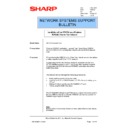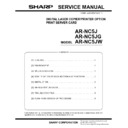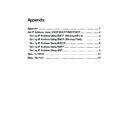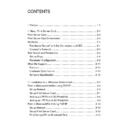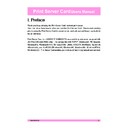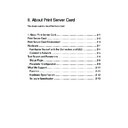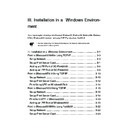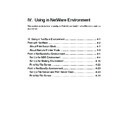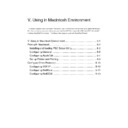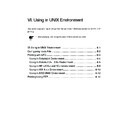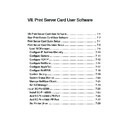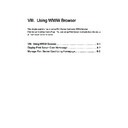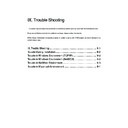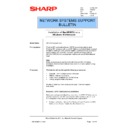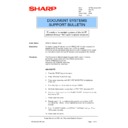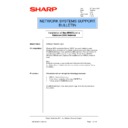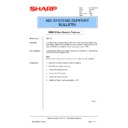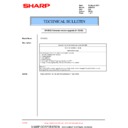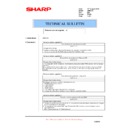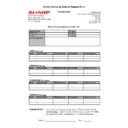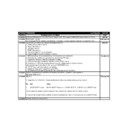Read Sharp AR-NC5J (serv.man33) Technical Bulletin online
Sharp Electronics (UK) Ltd., Network Systems Support
NIS Bulletin 040.doc
Page: 1 of 15
Installation of the ARNC5J on a Windows
95/98/ME Peer to Peer Network
Model Name:
ARNC5J Network Card
Prerequisites:
Windows 95/98/ME workstation, Leopard/Tiger Printer Driver CDROM,
ARNC5J CDROM and a copier/printer installed with an ARNC5J Network
Card.
ARNC5J CDROM and a copier/printer installed with an ARNC5J Network
Card.
Procedure:
When installing the ARNC5J on to a Peer-Peer network we have the options
of either using the NetBEUI or TCP/IP protocol.
of either using the NetBEUI or TCP/IP protocol.
To print using TCP/IP, the Windows 95/98/ME workstation should have
TCP/IP installed and have a valid IP and Subnet Mask address assigned.
To print using NetBEUI, the Windows 95/98/ME workstation should have
NetBEUI installed.
TCP/IP installed and have a valid IP and Subnet Mask address assigned.
To print using NetBEUI, the Windows 95/98/ME workstation should have
NetBEUI installed.
This bulletin will run through the following procedures:
• Setting up the Network Card in the copier.
• Installing the SC-Print2000 IP Redirector/LPR software & setting up an
LPR port.
• Adding a Printer to use the new SC-Print2000 LPR port.
• Printing using the NetBEUI protocol
The SC-Print2000 software is an IP Redirector program that can be used for
the new ARNC5J network card for the ARNC3D card that was used on the
Panther/Cougar range of products.
the new ARNC5J network card for the ARNC3D card that was used on the
Panther/Cougar range of products.
Note:
Items in italics indicate icons, buttons or menu options that are used during
installation.
Items in italics indicate icons, buttons or menu options that are used during
installation.
Date:
1 May 2001
Model: ARNC5J
Ref:
Ref:
001
Colour Code:
Orange (C)
Page:
1 of 15
NETWORK SYSTEMS SUPPORT
BULLETIN
Sharp Electronics (UK) Ltd., Network Systems Support
NIS Bulletin 040.doc
Page: 2 of 15
Setting up the network Card in the copier
1.
Insert the CDROM that accompanies the ARNC5J network card.
2.
If your CDROM drive is set to autorun CD’s, the following screen will appear. If this screen does
not appear automatically, browse to the CDROM and double click on Autorun.exe.
not appear automatically, browse to the CDROM and double click on Autorun.exe.
3.
Click on English and the following options will appear.
• Readme
file
(It is always recommended that you read this latest info before proceeding).
• Print Server Card Quick Set-up (A step by step process for first time users)
• Print Server Card Standard Set-up (An alternative set-up process for advanced users)
• Install the SC-Print2000 software (An IP redirector/LPR Spooler)
• Online
Manual
(The complete operation manual in an Adobe Acrobat PDF format)
Sharp Electronics (UK) Ltd., Network Systems Support
NIS Bulletin 040.doc
Page: 3 of 15
4.
For first time users it is recommended that the Print Server Card Quick Set-up is utilised. This
will take you through the set-up of the network card in a step by step process. Advanced users
can alternatively use the Print Server Card Standard Set-up option.
will take you through the set-up of the network card in a step by step process. Advanced users
can alternatively use the Print Server Card Standard Set-up option.
Print Server Card Quick Set-up
5.
Below are screen shots of the Quick Set-up option. Within the quick set-up we will set-up the
protocols that we want the ARNC5J to run. As with all network devices, it is always
recommended to only enable those protocols that are required. The more protocols that are
enabled, the greater the network traffic on the network.
protocols that we want the ARNC5J to run. As with all network devices, it is always
recommended to only enable those protocols that are required. The more protocols that are
enabled, the greater the network traffic on the network.
Confirm with the customer which protocols they are running on their network. For peer-peer
networks we have the choice of using either TCP/IP or NetBEUI. Click on Next to continue.
networks we have the choice of using either TCP/IP or NetBEUI. Click on Next to continue.
6.
At this point we can press the Search button and the software will scan the network for a copier
with an ARNC5J installed. Choose the copier from the list or enter the Ethernet (MAC) address
in the space provided. We are then asked if we wish to enable TCP/IP for this network card.
with an ARNC5J installed. Choose the copier from the list or enter the Ethernet (MAC) address
in the space provided. We are then asked if we wish to enable TCP/IP for this network card.
Sharp Electronics (UK) Ltd., Network Systems Support
NIS Bulletin 040.doc
Page: 4 of 15
7.
By default the network card is set to use DHCP. This setting can be kept or a manual IP Address
can be assigned. As an alternative to using this software an IP Address can also be set-up
through a manual entry via the control panel of the copier. Please refer the printer board’s
operation manual for details on how to set the IP Address through the copier’s control panel.
can be assigned. As an alternative to using this software an IP Address can also be set-up
through a manual entry via the control panel of the copier. Please refer the printer board’s
operation manual for details on how to set the IP Address through the copier’s control panel.
8.
We are now asked if we wish to print via a Novell NetWare server. For this peer-peer installation
we will select NO and then continue.
we will select NO and then continue.
9.
Now we are asked if we require the AppleTalk protocol to be enabled so that Apple Macintosh
computers can print to the copier. Select this if required and then click on Next. We now have a
similar choice to enable the NetBEUI protocol.
computers can print to the copier. Select this if required and then click on Next. We now have a
similar choice to enable the NetBEUI protocol.