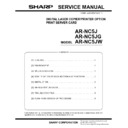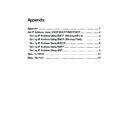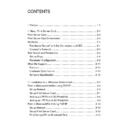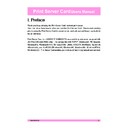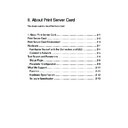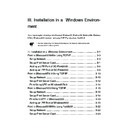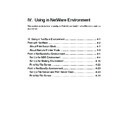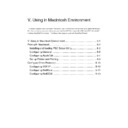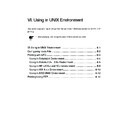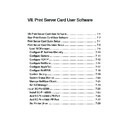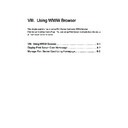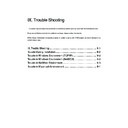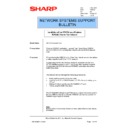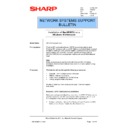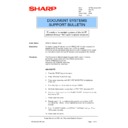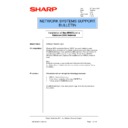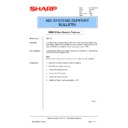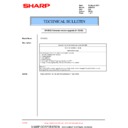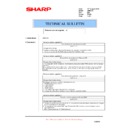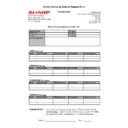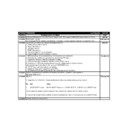Read Sharp AR-NC5J (serv.man31) Technical Bulletin online
Sharp Electronics (UK) Ltd., NIS Systems Support
NIS Bulletin 043.doc
Page: 1 of 16
Installation on NetWare 5 NDPS
using TCP/IP
Model Name:
ARNC5J
Procedure:
Note: This procedure is for Novell 5 TCP/IP only. For NetWare 5
using IPX or Bindery mode, follow the procedure in ARNC5J User
Manual.
using IPX or Bindery mode, follow the procedure in ARNC5J User
Manual.
Pre-requisites:
Microsoft Windows OS CD.
Sharp print driver disks for Windows NT or 95/98.
Windows PC with Novell Client-32 installed.
A Sharp Digital Copier that contains the optional Network Card
ARNC5J.
Administration rights to the NDS tree where the printer is to be
installed.
Sharp print driver disks for Windows NT or 95/98.
Windows PC with Novell Client-32 installed.
A Sharp Digital Copier that contains the optional Network Card
ARNC5J.
Administration rights to the NDS tree where the printer is to be
installed.
Note:
Items in italics indicate icons, buttons or menu options that are used
during installation.
This bulletin is based on the AR275 and ARNC5J.
Items in italics indicate icons, buttons or menu options that are used
during installation.
This bulletin is based on the AR275 and ARNC5J.
Procedure:
Configuration and installation consists of five separate tasks:
1) Enter an IP address in the ARNC5J using the Digital copier control
panel.
2) Installation of the printer driver through the Resource Manager of
the Novell 5 Broker, using NetWare Administrator.
3) Set up of the NDPS Manager with NetWare Administrator.
4) Set up of the NDS Printer agent with NetWare Administrator.
5) Connection to the Printer agent and download of the appropriate
4) Set up of the NDS Printer agent with NetWare Administrator.
5) Connection to the Printer agent and download of the appropriate
Printer driver to the (PC) workstation.
Date:
4
th
May 2001
Model:
ARNC5J
Ref:
004
Colour Code:
Orange (C)
Page:
1 of
NETWORK SUPPORT
BULLETIN
Sharp Electronics (UK) Ltd., NIS Systems Support
NIS Bulletin 043.doc
Page: 2 of 16
1) Setting an IP address in the (AR-NC5J) Copier.
Before the ARNC5JD can be installed on NetWare 5.x, the ARNC5J must have a valid IP
address and subnet mask. The following procedure uses the AR275 Digital Copier as an
example. Complete the following steps to set the IP address from the Sharp Digital Copier
LCD panel.
address and subnet mask. The following procedure uses the AR275 Digital Copier as an
example. Complete the following steps to set the IP address from the Sharp Digital Copier
LCD panel.
a) Press the [Print] button on the Copier.
b) Press the [Special function] button.
c) Use the Cursor button to select [key operator PRG], Press the [OK] key and enter the
key op code.
d) On the “mode select” screen select [Printer] and press the [OK] button.
e) Use the cursor button to scroll down to [IP address settings] and press [OK].
Note: If the [IP address settings] selection is not shown, remove the tick from the [DHCP]
selection and power cycle the Copier.
selection and power cycle the Copier.
f) Enter the “IP address” and “Subnet Mask” settings as required, using the Copier keypad
and use the Cursor control to move between the setting screens. Then press the [OK]
buttton to store the setting.
buttton to store the setting.
g) Powercycle the copier to finish the process.
NOTE: The “NIC manager” utility provided with the ARNC5J can also be used for configuring
the TCP/IP settings.
the TCP/IP settings.
2) Setup of the NDS objects with NetWare Administrator.
This bulletin will show how to setup the AR275 / AR-NC5J in the “HeadOffice.Technical”
context of the “THEFIRM” NDS tree. The directory structure will vary depending on the
network configuration.
context of the “THEFIRM” NDS tree. The directory structure will vary depending on the
network configuration.
a) Login to a NetWare Directory Services tree with administration rights to the context
where the printer will be installed.
b) Locate the executable file for NetWare Administrator (SYS:\PUBLIC\
WIN32\NWADMN32.EXE for Windows 95/98 Clients). Execute by double clicking the
file in Windows Explorer.
file in Windows Explorer.
c) Highlight the Broker object (NW5_Broker, in this example, is the name of my Broker ) on
the NDS tree. Right click and choose details. Note: the Broker object is automatically
added during the Operating System. At that time, the Broker object is automatically
named “Servername_Broker.”
added during the Operating System. At that time, the Broker object is automatically
named “Servername_Broker.”
Sharp Electronics (UK) Ltd., NIS Systems Support
NIS Bulletin 043.doc
Page: 3 of 16
/
d) Click on Resource Management (RMS), then click on Add Resources...
Sharp Electronics (UK) Ltd., NIS Systems Support
NIS Bulletin 043.doc
Page: 4 of 16
e) In Resource Types, highlight the printer driver to be added. In this case, the Windows
NT Printer Drivers. Click on Add.
NOTE: For this example only the Windows NT PCL driver will be shown.
f) Click Browse to navigate to the location of the printer driver.