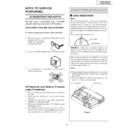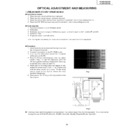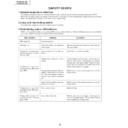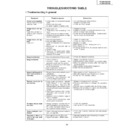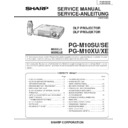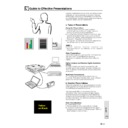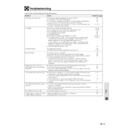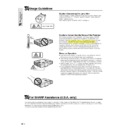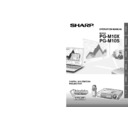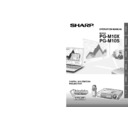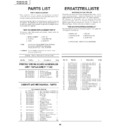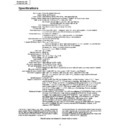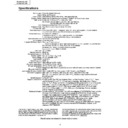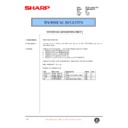Read Sharp PG-M10SE (serv.man18) User Guide / Operation Manual online
34
Menu OperationMenu Operation
Selecting the Menu Language
Any one of eight different languages can be selected for
menu displays.
menu displays.
1
With the FLIP COVER of the remote control
open, press the MENU button to display the
Advanced menu, then use the cursor
open, press the MENU button to display the
Advanced menu, then use the cursor
씱 / 씰
keys to select “OPTION”.
2
When “OPTION” menu is displayed, use the
cursor
cursor
/
keys to select “LANGUAGE”,
then press the ENTER button.
3
Use the cursor
/
keys to select one of
the following languages.
●English
●English
●Swedish
●German
●Spanish
●French
●Chinese
●Italian
●Japanese
Setting the Menu Display Position
The menu display position can be set with this function.
1
With the FLIP COVER of the remote control
open, press the MENU button to display the
Advanced menu, then use the cursor
open, press the MENU button to display the
Advanced menu, then use the cursor
씱 / 씰
keys to select “OPTION”.
2
When “OPTION” menu is displayed, use the
cursor
cursor
/
keys to select “MENU
POSITION” and then press the ENTER
button.
button.
3
Use the cursor
/
,
씱 / 씰 keys to set the
display position.
Menu Viewing Settings
The menu viewing method can be set with this function.
1
With the FLIP COVER of the remote control
open, press the MENU button to display the
Advanced menu, then use the cursor
open, press the MENU button to display the
Advanced menu, then use the cursor
씱 / 씰
keys to select “OPTION”.
2
When “OPTION” menu is displayed, use the
cursor
cursor
/
keys to select “MENU TYPE”.
3
Use the cursor
/
,
씱 / 씰 keys to select
“TRANSLUCENT” or “OPAQUE”.
Setting the Menu (Option)
To close the menu
Press the R-CLICK/UNDO button.
Press the R-CLICK/UNDO button.
Other Menu Settings
The time that the menu is displayed on the screen can be
set with this function.
set with this function.
1
With the FLIP COVER of the remote control
open, press the MENU button to display the
Advanced menu, then use the cursor
open, press the MENU button to display the
Advanced menu, then use the cursor
씱 / 씰
keys to select “OPTION”.
2
When “OPTION” menu is displayed, use the
cursor
cursor
/
keys to select “DISPLAY
TIME”.
3
Use the cursor
씱 / 씰 keys to set a value
from 5 sec. to 30 sec.
On-screen Display
This function is set to “ON” at the factory. When set to “ON”,
input will be projected onto the screen when the input is
switched with the remote control button. Also, the input
menu will be displayed when the power is turned on to
indicate the selected input. In addition, status is displayed
on the menu bar when “FREEZE”, “MUTE”, “ENLARGE”,
“KEYSTONE” or “VOLUME” is set.
input will be projected onto the screen when the input is
switched with the remote control button. Also, the input
menu will be displayed when the power is turned on to
indicate the selected input. In addition, status is displayed
on the menu bar when “FREEZE”, “MUTE”, “ENLARGE”,
“KEYSTONE” or “VOLUME” is set.
1
With the FLIP COVER of the remote control
open, press the MENU button to display the
Advanced menu, then use the cursor
open, press the MENU button to display the
Advanced menu, then use the cursor
씱 / 씰
keys to select “OPTION”.
2
When “OPTION” menu is displayed, use the
cursor
cursor
/
keys to select “ON SCREEN”.
3
Use the cursor
씱 / 씰 keys to set “ON” or
“OFF”.