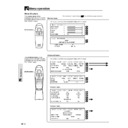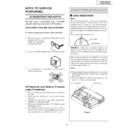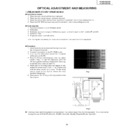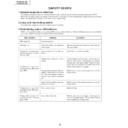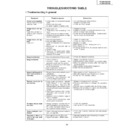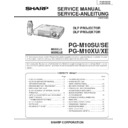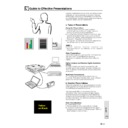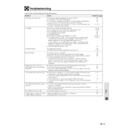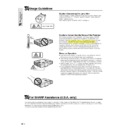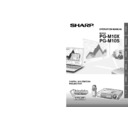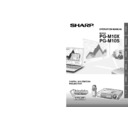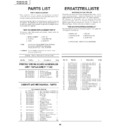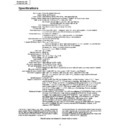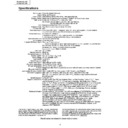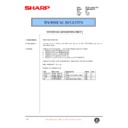Read Sharp PG-M10SE (serv.man18) User Guide / Operation Manual online
24
Menu OperationMenu Operation
Menu Structure
The
normal menu will be
displayed when the MENU button
is pressed with the remote control
FLIP COVER closed.
is pressed with the remote control
FLIP COVER closed.
The numerals in parentheses
are reference page numbers.
Normal menu
For VIDEO, S-VIDEO and component video (YP
B
P
R
) input
The
advanced menu will be
displayed when the MENU button
is pressed with the remote control
FLIP COVER open.
is pressed with the remote control
FLIP COVER open.
Advanced menu
For VIDEO, S-VIDEO and component video (YP
B
P
R
) input
Common menu
Common menu
Menu operation
MOUSE
ON/OFF
VIDEO
MENU
DIGITAL MULTIMEDIA
PROJECTOR
R-CLICK/UNDO
COMPUTER
MENU button
MOUSE
ON/OFF
VIDEO
MENU
R-CLICK/UNDO
COMPUTER
AUTOSYNC FREEZE
MUTE
ENLARGE
VOLUME
KEYSTONE
MENU button
26
26
26
26
26
29
29
30
30
30
30
31
31
31
32
32
32
32
33
33
33
34
34
34
34
34
25
Menu Operation
Normal menu
RGB input
Advanced menu
• The Advanced menu cannot be used unless the FLIP COVER of the supplied remote control is open.
RGB input
Menu operation
30
30
30
33
34
30
30
31
31
31
32
32
26
26
28
28
28
29
29
26
Menu OperationMenu Operation
Adjusting the picture elements
The picture elements such as brightness, contrast, white balance, and so on can be adjusted individually for each input
source. The adjustable items vary depending on the input source.
source. The adjustable items vary depending on the input source.
To close the menu
Press the R-CLICK/UNDO button.
Press the R-CLICK/UNDO button.
1
Select the input source (see page 20)
2
Press the MENU button to display the menu,
hold down the cursor
hold down the cursor
씱 / 씰 keys or the
MENU button and then select “IMAGE”.
3
Press the cursor
/
keys to select
“BRIGHTNESS”.
The items that appear in the menu will differ
depending on the input.
depending on the input.
4
Press the cursor
씱 / 씰 keys to adjust the
brightness.
5
Press the cursor
/
keys to select
“CONTRAST”.
6
Press the cursor
씱 / 씰 keys to adjust the
contrast.
For VIDEO, S-VIDEO and component video
(YP
(YP
B
P
R
) input.
7
Press the cursor
/
keys to select
“COLOR”.
8
Press the cursor
씱 / 씰 keys to adjust the
color.
9
Press the cursor
/
keys to select
“TINT”.
This adjustment is not possible with the SECAM color
system.
system.
10
Press the cursor
씱 / 씰 keys to adjust the
tint.
11
Press the cursor
/
keys to select
“SHARPNESS”.
12
Press the cursor
씱 / 씰 keys to adjust the
sharpness.
Input source
BRIGHTNESS
CONTRAST
COLOR
TINT
SHARPNESS
CONTRAST
COLOR
TINT
SHARPNESS
VIDEO/S-VIDEO COMPONENT VIDEO RGB
–
–
–
–
–
(The elements marked with “ ” are adjustable.)
27
Menu Operation
Adjusting the projected image from the computer
The unit selects the most suitable resolutions as shown in the “Timing Chart” below according to the incoming signals from the
COMPUTER input terminal. However, you may need manual adjustment depending on the computer. If you have any vertical
banding, noise, dot interference, or crosstalk on the projected picture, adjust the clock frequency with “CLOCK” then the clock
phase with “PHASE” (see page 28). You can also adjust the horizontal and vertical position of the image (see page 28).
COMPUTER input terminal. However, you may need manual adjustment depending on the computer. If you have any vertical
banding, noise, dot interference, or crosstalk on the projected picture, adjust the clock frequency with “CLOCK” then the clock
phase with “PHASE” (see page 28). You can also adjust the horizontal and vertical position of the image (see page 28).
When adjusting manually, you can choose to project the image at the original size of the incoming signal resolution (see page
31). (Normally, the image is enlarged or reduced to the most suitable size automatically.)
31). (Normally, the image is enlarged or reduced to the most suitable size automatically.)
Timing Chart
Resolution
H Sync. (kHz)
V Sync. (Hz)
IBM PC/AT compatible machine
640
× 350
31.5
70.1
640
× 350
37.9
85.1
720
× 350
31.5
70.0
640
× 400
31.5
70.1
640
× 400
37.9
85.1
720
× 400
31.5
70.0
720
× 400
37.9
85.0
640
× 480
31.5
60.0
640
× 480
37.9
72.8
640
× 480
37.5
75.0
640
× 480
43.3
85.0
800
× 600
35.2
56.3
800
× 600
37.9
60.3
800
× 600
46.9
75.0
800
× 600
48.1
72.2
800
× 600
53.7
85.1
1024
× 768
48.4
60.0
1024
× 768
56.5
70.1
1024
× 768
58.1
72.0
1024
× 768
60.0
75.0
1024
× 768
68.7
85.0
1280
× 1024
64.0
60.0
1280
× 1024
80.0
75.0
1280
× 1024
91.1
85.0
Apple Macintosh
640
× 480
35.0
66.7
*
832
× 624
49.7
74.5
1024
× 768
60.2
74.9
1152
× 870
68.7
75.6
1280
× 1024
81.1
76.1
Sun
1152
× 900
61.8
66.0
1280
× 1024
74.9
69.9
1280
× 1024
81.1
76.1
SGI
1024
× 768
49.7
60.4
1280
× 1024
63.9
60.0
1152
× 900
71.7
76.1
HP
1280
× 1024
78.1
72.0
PG-M10X
The resolution of the unit is 1024
The resolution of the unit is 1024
× 768. Other resolution images (e.g. 1280 × 1024) are compressed into 1024 × 768. In such a
case, projected letters and lines might appear unevenly.
PG-M10S
The resolution of the unit is 800
The resolution of the unit is 800
× 600. Other resolution images (e.g. 1024 × 768) are compressed into 800 × 600. In such a
case, projected letters and lines might appear unevenly.
*
Due to native pixel resolution of the panels (800
× 600), this unit will not display Mac 832 × 624 resolution images full screen.