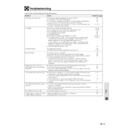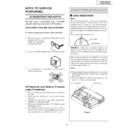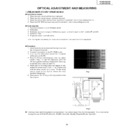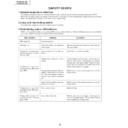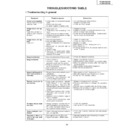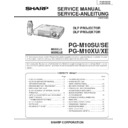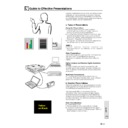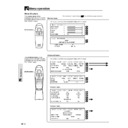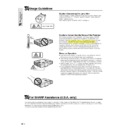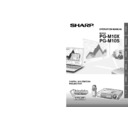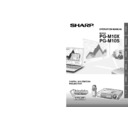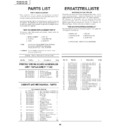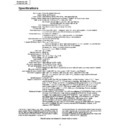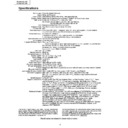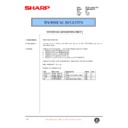Read Sharp PG-M10SE (serv.man19) User Guide / Operation Manual online
35
Others
Problem
The power will not turn on.
No image
Distorted images
Blurred images
Images are offset vertically or
horizontally and are not correctly
displayed
horizontally and are not correctly
displayed
The remote control does not work
The wireless mouse control does
not work
not work
The STATUS indicator blinks
Flickering text or offset colors with
COMPUTER input terminal
COMPUTER input terminal
Check
• Is the power plug connected to the power outlet?
• Is the lamp cover correctly installed?
• Is the internal temperature too high? A protective feature prevents the
• Is the lamp cover correctly installed?
• Is the internal temperature too high? A protective feature prevents the
power turning on when the internal temperature is too high.
• Has the lamp usage time exceeded 1100 hours? The power will not turn
on when 1100 hours have elapsed.
• Has the connected input been selected?
• Is the cables correctly connected to the input terminals?
• Are the brightness and contrast set to minimum?
• Is the sliding lens cap closed?
• Is the lamp blown?
• Has the lamp usage time exceeded 1100 hours?
• If a notebook type computer is being used, was the computer power
• Is the cables correctly connected to the input terminals?
• Are the brightness and contrast set to minimum?
• Is the sliding lens cap closed?
• Is the lamp blown?
• Has the lamp usage time exceeded 1100 hours?
• If a notebook type computer is being used, was the computer power
turned on after the projector was connected? Is the computer set to
disable output to the external COMPUTER input terminal?
In many cases, when a notebook type computer is connected to the
projector, a signal will not be output to the COMPUTER input terminal
unless the computer power is turned on.
disable output to the external COMPUTER input terminal?
In many cases, when a notebook type computer is connected to the
projector, a signal will not be output to the COMPUTER input terminal
unless the computer power is turned on.
• Does the STATUS indicator blink?
• Is installation correct?
• Was the Keystone adjustment performed correctly?
• Was the Keystone adjustment performed correctly?
• Is the lens properly focused?
• Are the screen and projector positioned at the correct angle?
• Does the projection distance place the screen outside the focus range?
• Is there condensation, dirt, etc., on the lens?
• Are the screen and projector positioned at the correct angle?
• Does the projection distance place the screen outside the focus range?
• Is there condensation, dirt, etc., on the lens?
Condensation on the internal optical system is possible when the
projector has been stored in a cool place and then is used in a warm
place. In such cases, wait several minutes for the condensation to
evaporate.
projector has been stored in a cool place and then is used in a warm
place. In such cases, wait several minutes for the condensation to
evaporate.
• Correctly adjust the horizontal and vertical position of the screen.
• Is the clock frequency correctly adjusted?
• Are the resolution and frequency correct for the input signal? Check the
• Is the clock frequency correctly adjusted?
• Are the resolution and frequency correct for the input signal? Check the
resolution of the personal computer.
• Does the send indicator (LED) light? If it does not light, the batteries are
exhausted. In such cases, replace with fresh batteries.
• Is there any obstacle between the remote control and the remote sensors
of the main unit?
• Is the remote control being used outside its effective range?
• Is there a fluorescent light or other strong light source close to the remote
• Is there a fluorescent light or other strong light source close to the remote
sensors?
• Is the MOUSE terminal of the main unit and the personal computer
correctly connected?
• Was the personal computer started after being connected to the MOUSE
terminal of the main unit?
• Check the STATUS indicator list.
• Manually adjust the clock frequency and phase.
• Press the AUTO SYNC button.
• Press the AUTO SYNC button.
Please check the following before requesting repairs.
Troubleshooting
Reference page
18
37
36
37
36
29, 36, 37
18, 20
15, 16
15, 16
26
18
37
18
37
29, 36, 37
16, 17
36
18
22, 32
19
18
13
18
13
—
28
28
27
28
27
9, 12
9
9
—
21
21
36
28
36
OthersOthers
Condition
OFF
On Continually
Flashing Very Rapidly (On and
off in a cycle of 1 sec.)
Flashing Rapidly
(On and off in a cycle of 4 sec.)
Flashing Slowly (On and off in a
cycle of 8 sec.)
Flashing Very Slowly (On and off
in a cycle of 12 sec.)
Status
Normal
The lamp usage has exceeded 1000 hours of operation and should be
replaced.
• The lamp cover is not correctly attached. Replace it correctly.
• The temperature protector has been triggered. If the room temperature is
high, move the unit to a cool location. If the temperature within the unit is
high, check the cooling fan (exhaust vent) and the cooling fan (exhaust
vent) on the bottom of the unit. If any of the slots are blocked, remove
whatever is blocking them.
• The temperature protector has been triggered. If you try to turn on the
unit immediately after turning off, sometimes the power does not come
on. If this happens, wait at least one minute, then turn on the unit again.
• The lamp lighting voltage error detection protector has been triggered.
Wait at least one minute before turning on the unit again. If this does not
solve the problem, please contact your dealer.
The cooling fan has stopped. Contact your Sharp Authorized LCD Projector
Dealer or Service Center.
The lamp is not turned on.
• The unit was turned on immediately after being turned off. Turn off the
unit, wait at least one minute, then turn on the unit again.
• The lamp is dead. Replace the lamp cage. (See page 37.)
Status Light Messages
STATUS indicator
When the STATUS Indicator Illuminates or Flashes
ON/OFF
INPUT SELECT AUTO SYNC
POWER
STATUS
37
Others
The rated lamp life is about 1000 hours. The rated lamp life is the average life of the lamps produced and tested (under the
test conditions of our company). However, it may become shorter depending on the conditions of usage.
After the lamp has been operating for 1000 hours or longer, the STATUS indicator on the control panel will light and the “LAMP
USAGE” icon which shows hours of total lamp usage will be displayed on the screen. When this happens, turn off the unit and
replace the lamp cage with a new one. The unit will not turn on after 1100 hours. (It will go off if it is in use.)
test conditions of our company). However, it may become shorter depending on the conditions of usage.
After the lamp has been operating for 1000 hours or longer, the STATUS indicator on the control panel will light and the “LAMP
USAGE” icon which shows hours of total lamp usage will be displayed on the screen. When this happens, turn off the unit and
replace the lamp cage with a new one. The unit will not turn on after 1100 hours. (It will go off if it is in use.)
Removing and installing the lamp unit
CAUTION
• Be sure to remove the lamp cage by the handle. Be sure not to touch the glass surface of the lamp cage or the inside of the projector.
• Do not loosen any screws except for those mentioned in the instructions below. There is danger of electric shock.
• To avoid injury to yourself and damage to the lamp, be sure to carefully follow the steps below.
• Do not loosen any screws except for those mentioned in the instructions below. There is danger of electric shock.
• To avoid injury to yourself and damage to the lamp, be sure to carefully follow the steps below.
Replacing the Projection Lamp
• Reset the lamp usage timer after replacing the lamp. See page 29 for information.
• When the lamp usage timer reaches 1100 hours, it becomes impossible to turn on the power and menus are not displayed. In such a case,
see “When the lamp usage timer has exceeds 1100 hours and the unit will not turn on” on page 29.
• Obtain a replacement lamp cage at the store where the unit was purchased. Please specify the following information when ordering a
replacement lamp cartridge:
– Model name : BQC-PGM10X//-1
4
6
Remove the lamp
cage.
cage.
5
Replace the lamp cage
(after changing the lamp).
(after changing the lamp).
1
3
Turn off the power.
2
Disconnect the power
cord.
cord.
Unplug the power cord from the
AC socket. Wait at least one hour
after power cord is disconnected.
AC socket. Wait at least one hour
after power cord is disconnected.
Open the lamp cage
cover.
cover.
Close the lamp cage
cover.
cover.
Close the lamp cage cover in the
direction of the arrow. Then
fasten the user service screw.
direction of the arrow. Then
fasten the user service screw.
Unfasten the three securing
screws on the lamp cage. Hold
the lamp cage by the handle and
pull it upward.
screws on the lamp cage. Hold
the lamp cage by the handle and
pull it upward.
Turn over the projector and un-
fasten the user service screw that
secures the lamp cage cover.
Then open the cover in the direc-
tion of the arrow.
fasten the user service screw that
secures the lamp cage cover.
Then open the cover in the direc-
tion of the arrow.
Press the POWER ON/OFF button.
Wait until the cooling fan stops.
Wait until the cooling fan stops.
Press the lamp cage firmly into
the lamp cage compartment.
Fasten the securing screws.
the lamp cage compartment.
Fasten the securing screws.
Securing
screws
screws
User service screw
User service
screw
screw
MOUSE
ON/OFF
VIDEO
MENU
DIGITAL MULTIMEDIA
PROJECTOR
R-CLICK/UNDO
COMPUTER
ON/OFF
AUT
O S
YNC
INP
UT S
ELE
CT
ON/
OFF
POW
ER
OPE
N
STA
TUS
PG-
M10
X
FOC
US
ON/OFF
or
CAUTION:
• Potential hazard of glass particles if lamp has ruptured. Please have Sharp Authorized LCD Projector Dealer or
• Potential hazard of glass particles if lamp has ruptured. Please have Sharp Authorized LCD Projector Dealer or
Service Center replace lamp if rupture occurs.
• Do not remove the lamp cage directly after operation of the projector. The lamp may be extremely hot. Wait at
least one hour after the power cord is disconnected to allow the surface of the lamp cage to fully cool before
removing the lamp cage.
removing the lamp cage.
38
OthersOthers
Transporting the Projector
When transporting the unit, please slide the lens cap to the closed position and utilize the supplied carrying bag.
Avoid strong vibration and physical shock during transportation.
Avoid strong vibration and physical shock during transportation.
Using the Carrying Bag
A soft-side carrying bag is provided to transport the unit. Before placing the projector into the carrying bag, set up the inner
pad inside the bag as shown.
pad inside the bag as shown.
How to use the carrying bag
CAUTION
• The supplied carrying bag is made exclusively for the unit and its supplied accessories. Do not place other items into the carrying bag with
the unit or use the bag to transport items other than the unit and its accessories.
• This bag is provided merely to transport the unit and its accessories, not to protect these products from damage as a result of rough handling.
When carrying the unit around, please use the carrying bag that comes with it and, to protect lens from scratches, always shut the sliding lens
cap. Do not expose these products to shocks or impact when transported in the carrying bag.
cap. Do not expose these products to shocks or impact when transported in the carrying bag.
• Always carry the unit in the carrying bag. Ensure that the power cord and other cables connecting to video sources are disconnected before
moving the unit. When moving the unit or when it is not in use, cover the lens with sliding lens cap.
• Wait until the unit has sufficiently cooled before placing it into the carrying bag. If the unit is placed into the bag while it is still hot, the heat
may damage the bag lining.
Attaching the shoulder strap to the carrying bag
1
Take the shoulder strap
out.
out.
The shoulder strap is stored in
the pocket located in front of the
carrying bag.
the pocket located in front of the
carrying bag.
2
Fasten the shoulder strap
to the carrying bag.
to the carrying bag.
Follow the same procedure for
the other end of the strap.
the other end of the strap.
Packing the unit
Packing the accessories