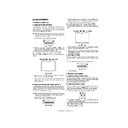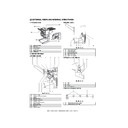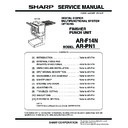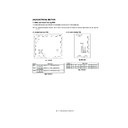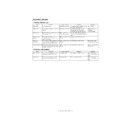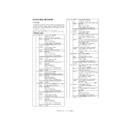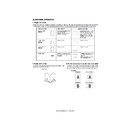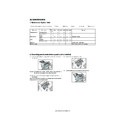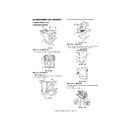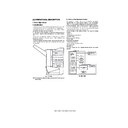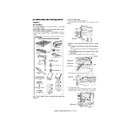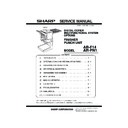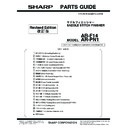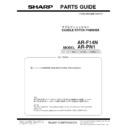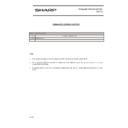Read Sharp AR-F14 (serv.man8) Service Manual online
AR-F14/PN1 ADJUSTMENTS 8-1
[8] ADJUSTMENTS
1. Finisher/saddle unit
A. Adjusting the Folding Position
The folding position is adjusted by matching it with the stapling position.
If you have replaced the finisher controller PCB, you must transfer the
existing settings to the new PCB. Perform the following if the folding
existing settings to the new PCB. Perform the following if the folding
position must be adjusted for some reason.
NOTE:Both the folding and stapling positions may deviate for some type
of paper. In such a case, change the "middle stapling position" in
the user mode of the host machine.
1) Set SW1 on the finisher controller PCB as follows:
Fig.F05-101-01
2) Adjust the folding position by pressing the PSW1 or PSW2 on the
finisher controller PCB a required number of times. Pressing the
switch once moves the folding position about 0.16 mm.
•To move the folding position in the "-" direction, press the PSW1.
•To move the folding position in the "+" direction, press the PSW2.
•To move the folding position in the "+" direction, press the PSW2.
•Pressing the PSW1 and PSW2 at the same time clears the adjustment
value.
Fig.F05-101-02
3) When adjustment of the folding position is complete, set all bits of the
SW1 on the finisher controller PCB to OFF.
4) Enter the bind mode of the host machine and check whether the
folding position is adjusted properly. If adjusted improperly, adjust the
folding position again.
folding position again.
B. Adjusting the Middle 2-Point Stapling Position
The stapling position is adjusted by matching it with the folding position.
If you have replaced the finisher controller PCB, you must transfer the
If you have replaced the finisher controller PCB, you must transfer the
existing settings to the new PCB. Perform the following if the stapling
position must be adjusted for some reason.
NOTE:Both the folding and stapling positions may deviate for some type
of paper. In such a case, change the "middle stapling position" in
the user mode of the host machine.
the user mode of the host machine.
1) Set SW1 on the finisher controller PCB as follows:
Fig.F05-101-03
2) Adjust the stapling position by pressing the PSW1 or PSW2 on the
finisher controller PCB a required number of times. Pressing the
switch once moves the stapling position about 0.14 mm.
•To move the stapling position in the "-" direction, press the PSW1.
•To move the stapling position in the "+" direction, press the PSW2.
•To move the stapling position in the "+" direction, press the PSW2.
•Pressing the PSW1 and PSW2 at the same time clears the adjustment
value.
Fig.F05-101-04
3) When adjustment of the stapling position is complete, set all bits of
the SW1 on the finisher controller PCB to OFF.
4) Enter the bind mode of the host machine and check whether the
stapling position is adjusted properly. If adjusted improperly, adjust
the stapling position again.
C. One-page exit mode
This mode is used to increase the accuracy of paper alignment in the
simple load offset mode by discharging paper one by one to the offset
simple load offset mode by discharging paper one by one to the offset
tray.
1) Set the SW1 of the finisher control PWB as shown below.
Fig.F05-101-05
2) Turn on the power.
2. Puncher unit (option)
A. Adjusting the Punch Hole Position
This mode requires operation in service mode. The range of hole
displacement is between 3 and -3 in 1-mm increments. A higher setting
displacement is between 3 and -3 in 1-mm increments. A higher setting
will move the hole toward the leading edge of sheet.
(See the Service Manual of the host machine.)
B. Adjusting the Sensor Output
Perform the following when the punch controller PCB, horizontal
registration sensor (photosensor PCB/LED PCB), or waste full sensor
(waste full photosensor PCB/waste full LED PCB) has been replaced.
1) Shift bits 1 through 4 on the punch controller PCB as follows:
Fig.F05-102-01
2) Press SW1002 or SW1003 on the punch controller PCB. A press will
automatically adjust the sensor output.
•The adjustment is over when all LEDs on the punch controller PCB are
ON: LED1001, LED1002, LED1003.
3) Shift all bits of DIPSW1001 to OFF.
ON
1
2
3
4
5
6
7
8
+ direction
- direction
ON
1
2
3
4
5
6
7
8
+ direction
- direction
ON
1
2
3
4
5
6
7
8
ON
1
2
3
4
[08]ADJUSTMENTS.fm 1 ページ 2004年4月19日 月曜日 午後1時41分
AR-F14/PN1 ADJUSTMENTS 8-2
C. Registering the Number of Punch Hole
Perform the following to register the type of puncher unit (number of
holes) used to the IC on the punch controller PCB for identification by the
finisher. Be sure to register the type whenever you have replaced the
punch controller PCB.
punch controller PCB.
1) Set bits 1 through 4 on the DIPSW1001 on the punch controller PCB
as follows:
Fig.F05-102-02
2) Press SW1002 on the punch controller PCB to select the appropriate
number of punch holes.
•Each press on SW1002 moves the selection through the following
(repeatedly from top to bottom).
3) Press SW1003 on the punch controller PCB twice. The presses will
store the selected number of punch holes on the punch controller
PCB.
PCB.
•A single press on SW1003 will cause the LED indication to flash;
another press on SW1003 will cause the indication to remain ON to
indicate the end of registration.
indicate the end of registration.
4) Shift all bits of DIPSW1001 to OFF.
D. After Replacing the EEP-ROM (IC1002)
1) Turn off the host machine.
2) Set bits 1 through 4 on the punch controller PCB as follows:
Fig.F05-102-03
3) Press SW1002 and SW1003 on the punch controller PCB at the
same time.
•The presses will initialize the EEP-ROM. At the end, all LEDs
(LED1001, LED1002, LED1003) will go ON.
4) Adjust the sensor output, and store the number of punch holes.
E. Setup by the diag simulation of the copier
1) Select "SADDLE FINISHER SETTING" in SIM 3-10.
2) Select a setup item and change the setup value.
Number of punch holes
LED1001
LED1002
LED1003
2 holes (Puncher Unit-J1)
ON
OFF
OFF
2/3 holes (Puncher Unit-K1)
ON
ON
OFF
4 holes (Puncher Unit-G1)
OFF
OFF
OFF
4 holes (Puncher Unit-H1)
OFF
OFF
ON
ON
1
2
3
4
ON
1
2
3
4
Adjustment content
Default
value
Setup
range
range
Change/Setup
value 1
1 Saddle binding position
adjustment
0 - 400
0.0707mm
2 Saddle folding position
adjustment
0 - 400
0.0525mm
3 Front alignment position
adjustment
0 - 20
0.367mm
4 Rear alignment position
adjustment
0 - 20
0.367mm
5 Staple front one-position
binding position adjustment
0 - 200
0.04374mm
6 Staple rear one-position
binding position adjustment
0 - 200
0.04374mm
7 Staple 2-position binding
center adjustment
0 - 200
0.04374mm
8 Staple 2-position binding pitch
adjustment
0 - 100
0.04374mm
9 Punch center position
adjustment (FR direction)
47 - 53
10 Punch hole position
adjustment
(paper feed direction)
(paper feed direction)
0 - 100
0.105mm
SIMULATION 3-10
SADDLE FINISHER SETTING. SELECT 1-10, AND PRESS
START.
START.
1: SADDLE POSITION
2: FOLDING POSITION
3: FRONT ADJUST
4: REAR ADJUST
5: STAPLE REAR
6: STAPLE FTONT
7: STAPLE BOTH
8: STAPLE PITCH
9: PUNCH CENTER
10: PUNCH HOLE
200
1
200
10
10
100
100
100
50
50
50
SIMULATION 3-10
SADDLE FINISHER SETTING. EXECUTING…
200
200
SIMULATION 3-10
SADDLE FINISHER SETTING. ERROR
SIMULATION 3-10
SADDLE FINISHER SETTING. INPUT VALUE 0-400, AND
PRESS START.
PRESS START.
1:SADDLE POSITION
1:SADDLE POSITION
1:SADDLE POSITION
200
Press [CUSTOM SETTING] key
Terminated
Enter 1 and
Press [START] key
Press [START] key
Enter an adjustment value and
press [START] key .
press [START] key .
(Input display)
(Execution display)
[08]ADJUSTMENTS.fm 2 ページ 2004年4月27日 火曜日 午後7時5分
Display