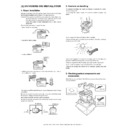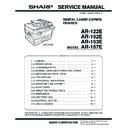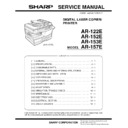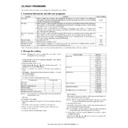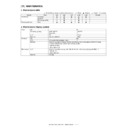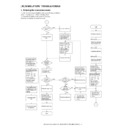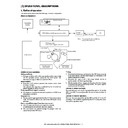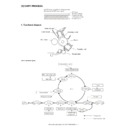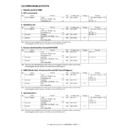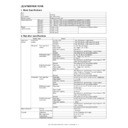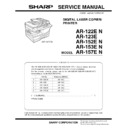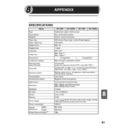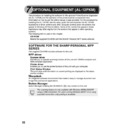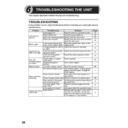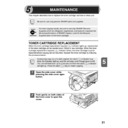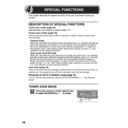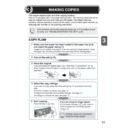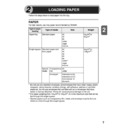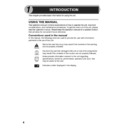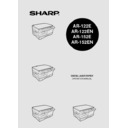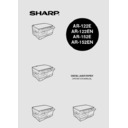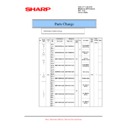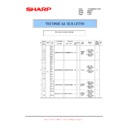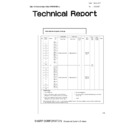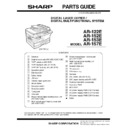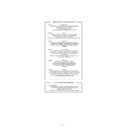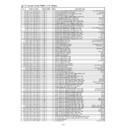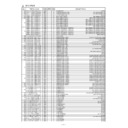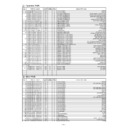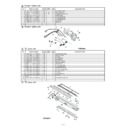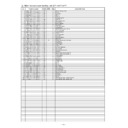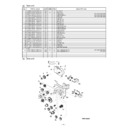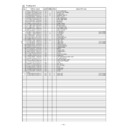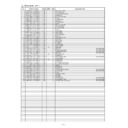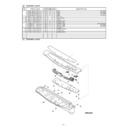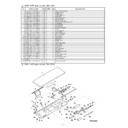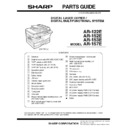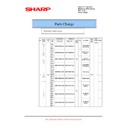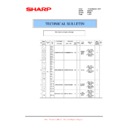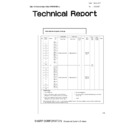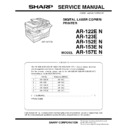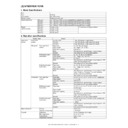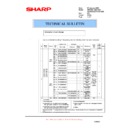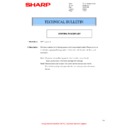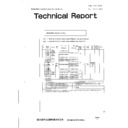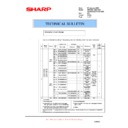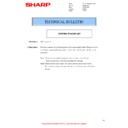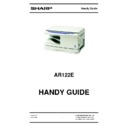Read Sharp AR-122E (serv.man14) Service Manual online
AR-122E/152E/153E/157E UNPACKING AND INSTALLATION 5 - 1
[5] UNPACKING AND INSTALLATION
1. Copier installation
Improper installation may damage the copier. Please note the following
during initial installation and whenever the copier is moved.
during initial installation and whenever the copier is moved.
Caution: If the copier is moved from a cool place to a warm place, con-
densation may form inside the copier. Operation in this condi-
tion will cause poor copy quality and malfunctions.
Leave the copier at room temperature for at least 2 hours
before use.
tion will cause poor copy quality and malfunctions.
Leave the copier at room temperature for at least 2 hours
before use.
Do not install your copier in areas that are:
• damp, humid, or very dusty
• exposed to direct sunlight
• poorly ventilated
• subject to extreme temperature or humidity changes, e.g., near an
air conditioner or heater.
The copier should be installed near an accessible power outlet for easy
connection.
connection.
Be sure to connect the power cord only to a power outlet that meets
the specified voltage and current requirements.
the specified voltage and current requirements.
Also make certain the outlet is properly grounded.
Be sure to allow the required space around the machine for servicing
and proper ventilation.
and proper ventilation.
2. Cautions on handling
Be careful in handling the copier as follows to maintain the perfor-
mance of this copier.
mance of this copier.
Do not drop the copier, subject it to shock or strike it against any
object.
object.
Do not expose the drum cartridge to direct sunlight.
Doing so will damage the surface (green portion) of the drum cartridge,
causing poor print quality.
causing poor print quality.
Store spare supplies such as drum cartridges and TD cartridges in a
dark place without removing from the package before use.
dark place without removing from the package before use.
If they are exposed to direct sunlight, poor print quality may result.
Do not touch the surface (green portion) of the drum cartridge.
Doing so will damage the surface of the cartridge, causing poor print
quality.
quality.
3. Checking packed components and
accessories
Open the carton and check if the following components and accesso-
ries are included.
ries are included.
8"(20cm)
8" (20cm)
4"
(10cm)
4"
(10cm)
(10cm)
Drum cartridge
(installed in unit)
Operation manual
Power cord
AR-122E/152E/153E/157E UNPACKING AND INSTALLATION 5 - 2
4. Unpacking
Be sure to hold the handles on both sides of the copier to unpack the
copier and carry it to the installation location.
copier and carry it to the installation location.
5. Removing protective packing materials
1) Remove pieces of tape and protective cover. Then open the origi-
nal cover and remove protective materials (a) and (b).
2) Release the scan head locking switch.
3) Ensure that the bypass tray is open and then open the side cover
by pressing the open button on the side cover.
4) Remove the CAUTION tape from the front cover and remove the
two protective pins from the fusing unit by pulling the strings
upward one at a time.
upward one at a time.
6. Developer unit installation
1) 2) 3) Open the side and front cabinets of the copier.
4) Remove the locking tape of the developer unit.
5) Remove the screw which is fixing the copier and Developer unit.
6) Remove Developer unit slowly from the copier.
7) Remove the screw (1 pc).
8) Remove Upper developer unit.
AR-122E/152E/153E
AR-157E
AR-122E/152E/153E
AR-157E
Lock
Unlock
Grasp here and turn in
the direction of the arrow.
the direction of the arrow.
CAUTION tape
Protective pins
2
4
5
3
1
AR-122E/152E/153E/157E UNPACKING AND INSTALLATION 5 - 3
9) Shake the aluminum bag to stir developer
10) Supply developer from the aluminum bag to the top of the MX roller
evenly.
Note: Be careful not to splash developer outside Developer unit.
11) Attach Upper developer unit and fix it with a screw.
12) Rotate the MG roller gear to distribute developer evenly.
Note: Never rotate the gear in the reverse direction.
Note: When carrying Developer unit, do not tilt it extremely as
shown with the arrow in the figure below.
(Prevention of splash of developer)
(Prevention of splash of developer)
13) Insert Developer unit carefully into the copier.
Note: Quick insertion may result in splash of developer. Be sure to
insert carefully.
14) Confirm that Developer unit is completely inserted to the bottom of
the machine, fix Developer unit and the machine with a screw.
15) Completion of Developer unit installation
7. Toner cartridge installation
1) To prevent against uneven distribution of toner, hold Toner unit
with both hands and shake it several times horizontally.
2) Hold the section of Toner unit shown in the figure below, remove
the packing tape, and remove the cushion.
3) Pull out the cushion in the arrow direction.
4) Insert Toner unit carefully into the copier.
5) Insert until the hook is engaged with the copier as shown in the fig-
ure below.
6) Pull out the shutter in the arrow direction.
Note: Do not hold and carry the shutter. Otherwise the shutter may
drop and Toner unit may drop.
7) Completion of Toner unit installation
Close the front and side cabinets.
AR-122E/152E/153E/157E UNPACKING AND INSTALLATION 5 - 4
8. Loading copy paper
Note: This copier is equipped with two paper trays. Load copy paper
into the two paper trays.
1) Raise the handle of the paper tray and pull the paper tray out until
it stops.
2) Remove the pressure plate lock. Rotate the pressure plate lock in
the direction of the arrow to remove it while pressing down the
pressure plate of the paper tray.
pressure plate of the paper tray.
3) Store the pressure plate lock that was removed in step 2 and the
screw that was removed when unpacking the machine in the front
of the paper tray. To store the pressure plate lock, rotate the lock
to fix it on the relevant location.
of the paper tray. To store the pressure plate lock, rotate the lock
to fix it on the relevant location.
4) Adjust the paper guides on the paper tray to the copy paper width
and length.
Squeeze the lever of paper guide (A) and slide the guide to match
with the width of the paper.
Move paper guide (B) to the appropriate slot as marked on the
tray.
Squeeze the lever of paper guide (A) and slide the guide to match
with the width of the paper.
Move paper guide (B) to the appropriate slot as marked on the
tray.
5) Fan the copy paper and insert it into the tray. Make sure the edges
go under the corner hooks.
Note: Do not load paper above the maximum height line (
).
Exceeding the line will cause a paper misfeed.
6) Gently push the paper tray back into the copier.
restarting copying, press the clear (
) key. The "P" in the
display will go out and the ready (
) indicator will light up.
9. Power to copier
1) Ensure that the power switch of the copier is in the OFF position.
Insert the attached power cord into the power cord socket at the
rear of the copier.
rear of the copier.
2) Plug the other end of the power cord into the nearest outlet.
10. Moving
Moving instructions
When moving the unit, follow the procedure below.
Note: When moving this unit, be sure to remove the TD cartridge in
advance.
1) Turn the power switch off and remove the power cord from the out-
let.
2) Open the side cover and front cover, in that order. Remove the TD
cartridge and close the front cover and side cover, in that order.
To open and close the side cover and front cover, and to remove
the TD cartridge, see "TD CARTRIDGE REPLACEMENT".
the TD cartridge, see "TD CARTRIDGE REPLACEMENT".
3) Raise the handle of the paper tray and pull the paper tray out until it
stops.
4) Push the center of the pressure plate down until it locks in place
5) Push the paper tray back into the unit.
6) Lock the scan head locking switch.
Note: When shipping the unit, the scan head locking switch must be
locked to prevent shipping damage.
7) Close the multi-bypass tray and the paper output tray extension,
and attach the packing materials and tape which were removed
during installation of the unit. See "PREPARING THE UNIT FOR
INSTALLATION".
during installation of the unit. See "PREPARING THE UNIT FOR
INSTALLATION".
8) Pack the unit into the carton. See "CHECKING PACKED COMPO-
NENTS AND ACCESSORIES".
Paper
guide (B)
guide (B)
Paper
guide (A)
guide (A)