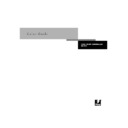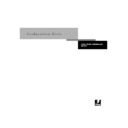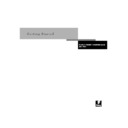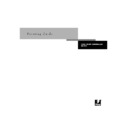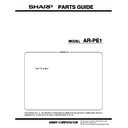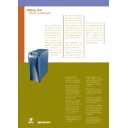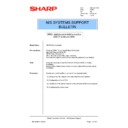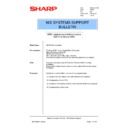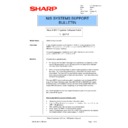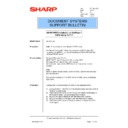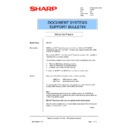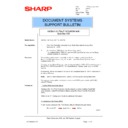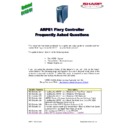|
|
AR-PE1 (serv.man8)
AR-PX1 Interface Service Manual (includes Parts Guide).
Service Manual
|
18
|
1.11 MB
|
|
|
AR-PE1 (serv.man9)
AR-PE1 EFI Service Manual.
Service Manual
|
124
|
1.93 MB
|
|
|
AR-PE1 (serv.man11)
ARPE1 Colour Manual
User Guide / Operation Manual
|
127
|
1.67 MB
|
|
|
AR-PE1 (serv.man12)
ARPE1 Configuration Manual
User Guide / Operation Manual
|
127
|
2.1 MB
|
|
|
AR-PE1 (serv.man13)
ARPE1 Getting Started Manual
User Guide / Operation Manual
|
116
|
1.16 MB
|
|
|
AR-PE1 (serv.man15)
ARPE1 Printing Manual
User Guide / Operation Manual
|
112
|
1.31 MB
|

|
AR-PE1 (serv.man43)
ARC250 ARPE1 Windows 2000 Print Driver (v1.50). Windows 2000
Drivers
|
|
2.42 MB
|

|
AR-PE1 (serv.man2)
Adobe Print Driver v8.8 For Mac. Mac OS
Drivers
|
|
1.72 MB
|

|
AR-PE1 (serv.man44)
ARC150 ARPE1 Windows 2000 Print Driver (v1.50). Windows 2000
Drivers
|
|
2.42 MB
|

|
AR-PE1 (serv.man45)
ARC250 ARPE1 Windows 2000 Print Driver (Original). Windows 2000
Drivers
|
|
29.09 KB
|

|
AR-PE1 (serv.man46)
ARC150 ARPE1 Windows 2000 Print Driver (Original). Windows 2000
Drivers
|
|
29.28 KB
|

|
AR-PE1 (serv.man47)
ARC250 ARPE1 Windows XP Print Driver (v1.50). Windows XP
Drivers
|
|
2.44 MB
|

|
AR-PE1 (serv.man48)
ARC150 ARPE1 Windows XP Print Driver (v1.50). Windows XP
Drivers
|
|
2.42 MB
|

|
AR-PE1 (serv.man49)
ARC250 ARPE1 Windows NT4 Print Driver. Windows NT4
Drivers
|
|
616.55 KB
|

|
AR-PE1 (serv.man50)
ARC150 ARPE1 Windows NT4 Print Driver. Windows NT4
Drivers
|
|
616.12 KB
|

|
AR-PE1 (serv.man51)
ARC250 ARPE1 Windows 95 98 ME Print Driver. Windows 98
Drivers
|
|
3.76 MB
|

|
AR-PE1 (serv.man52)
ARC150 ARPE1 Windows 95 98 ME Print Driver. Windows 98
Drivers
|
|
3.82 MB
|

|
AR-PE1 (serv.man53)
Modified PPD's for Mac OS X (v10.2.2). Mac OS
Drivers
|
|
49.04 KB
|

|
AR-PE1 (serv.man54)
Adobe Print Driver v8.8 For Mac. Mac OS
Drivers
|
|
1.72 MB
|

|
AR-PE1 (serv.man55)
AR-C250 Apple Mac PPD. Mac OS
Drivers
|
|
12.55 KB
|

|
AR-PE1 (serv.man56)
AR-C150 Apple Mac PPD. Mac OS
Drivers
|
|
12.32 KB
|

|
AR-PE1 (serv.man57)
ARC150 ARPE1 Apple Mac Printer Driver. Mac OS
Drivers
|
|
1.1 MB
|

|
AR-PE1
Modified PPD's for Mac OS X (v10.2.2). Mac OS
Drivers
|
|
49.04 KB
|

|
AR-PE1 (serv.man3)
AR-C250 Apple Mac PPD. Mac OS
Drivers
|
|
12.54 KB
|

|
AR-PE1 (serv.man4)
AR-C150 Apple Mac PPD. Mac OS
Drivers
|
|
12.32 KB
|

|
AR-PE1 (serv.man5)
ARC150 ARPE1 Apple Mac Printer Driver. Mac OS
Drivers
|
|
1.1 MB
|
|
|
AR-PE1 (serv.man10)
AR-PE1 Parts Guide (Updated).
Parts Guide
|
3
|
649.89 KB
|
|
|
AR-PE1 (serv.man6)
ARPE1 PE2 Specification Comparison.
Specification
|
2
|
2.83 MB
|
|
|
AR-PE1 (serv.man7)
ARPE1 specification sheet
Specification
|
2
|
120.29 KB
|
|
|
AR-PE1 (serv.man41)
ARPE1-002 Setting up the ARPE1 Fiery Controller on a Windows NT4 Network
Technical Bulletin
|
16
|
357.35 KB
|
|
|
AR-PE1 (serv.man42)
ARPE1-001 Setting up the ARPE1 Fiery Controller on a Windows 9x Peer-Peer Network
Technical Bulletin
|
14
|
489.65 KB
|
|
|
AR-PE1 (serv.man40)
ARPE1-003 Setting up the ARPE1 Fiery Controller on a Windows 2000 Network
Technical Bulletin
|
18
|
396.8 KB
|
|
|
AR-PE1 (serv.man39)
ARPE1-004 ARPE1 System Software Installation System Software Patch
Technical Bulletin
|
4
|
87.4 KB
|
|
|
AR-PE1 (serv.man38)
ARPE1-005 Setting up the ARPE1 Fiery Controller on a Novell NetWare 4.xx 5.xx IPX NDS Network
Technical Bulletin
|
16
|
403.2 KB
|
|
|
AR-PE1 (serv.man37)
ARPE1-005 Setting up the ARPE1 Fiery Controller on a Novell NetWare 4.xx 5.xx IPX NDS Network
Technical Bulletin
|
16
|
403.2 KB
|
|
|
AR-PE1 (serv.man35)
Incorrect copier counting when printing in Black White from Quark Express 4.0 on an Apple Macintosh computer
Technical Bulletin
|
3
|
103.2 KB
|
|
|
AR-PE1 (serv.man34)
ARPE1-008 Connecting an ARPE1 on to an ARC250
Technical Bulletin
|
3
|
69.47 KB
|
|
|
AR-PE1 (serv.man33)
ARPE1-009 New ARPE1 System Software Patch 1-1SAFH
Technical Bulletin
|
2
|
35.25 KB
|
|
|
AR-PE1 (serv.man36)
ARPE1-006 Release of the ARPE1 System Software v1.10
Technical Bulletin
|
3
|
74.22 KB
|
|
|
AR-PE1 (serv.man32)
ARPE1-010 Installation on Netware 5 NDPS using TCP IP.
Technical Bulletin
|
16
|
432.28 KB
|
|
|
AR-PE1 (serv.man29)
ARPE1-013 MSBlast Virus Protection (Revised).
Technical Bulletin
|
3
|
83.08 KB
|
|
|
AR-PE1 (serv.man30)
ARPE1-012 Installation of a Fiery Print Controller under Apple Mac OSX.
Technical Bulletin
|
6
|
283.76 KB
|
|
|
AR-PE1 (serv.man31)
ARPE1-011 Configuring Print Colour Accounting
Technical Bulletin
|
2
|
20.57 KB
|

|
AR-PE1 (serv.man25)
AR-PE1 System Software Patch 1-1MP74 for AR-C150.
Driver / Update
|
|
76.42 KB
|

|
AR-PE1 (serv.man26)
AR-PE1 System Software Patch 1-1MP71 for AR-C250.
Driver / Update
|
|
76.42 KB
|

|
AR-PE1 (serv.man27)
ARPE1 System Software Patch 1-1SAFH
Driver / Update
|
|
105.67 KB
|

|
AR-PE1 (serv.man28)
ARC250 ARPE1 ICM Profile
Driver / Update
|
|
204.22 KB
|

|
AR-PE1 (serv.man20)
Command Workstation LE v4.2 for Mac OSX
Driver / Update
|
|
7.31 MB
|

|
AR-PE1 (serv.man21)
Adobe Universal Postscript Windows Driver. AdobePS 4.5.3 (Win95 98 ME) AdobePS 5.2.2 (Win NT4) PScript 5 (Win 2000 XP)
Driver / Update
|
|
7.2 MB
|

|
AR-PE1 (serv.man22)
AR-PE1 System Software Patch 1-1J1VI for AR-C250
Driver / Update
|
|
4.47 MB
|

|
AR-PE1 (serv.man23)
AR-PE1 System Software Patch 1-1J1VF for AR-C150
Driver / Update
|
|
4.47 MB
|

|
AR-PE1 (serv.man24)
AR-PE1 System Software Patch 1-1LJG9
Driver / Update
|
|
241.11 KB
|
|
|
AR-PE1 (serv.man17)
ARPE1 Frequently Asked Questions Guide (Updated 01 03 2001)
FAQ
|
14
|
197.68 KB
|
|
|
AR-PE1 (serv.man16)
System Software Revision Table (May'03)
FAQ
|
1
|
6.62 KB
|
|
|
AR-PE1 (serv.man18)
ARC150 Copier Firmware Upgrade Procedure
FAQ
|
7
|
159.43 KB
|
|
|
AR-PE1 (serv.man19)
ARPE1 Windows 95 98 Printer Driver Overview
FAQ
|
11
|
591.82 KB
|