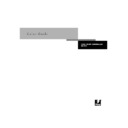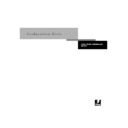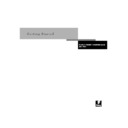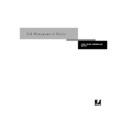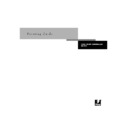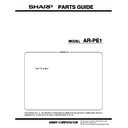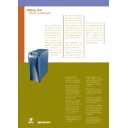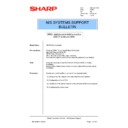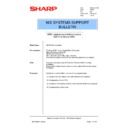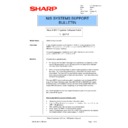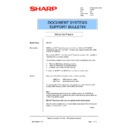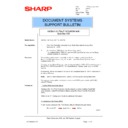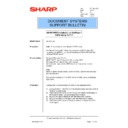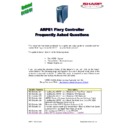Read Sharp AR-PE1 (serv.man19) FAQ online
AR-PE1 Print Driver Overview
Page 1 of 11
Sharp Electronics UK Ltd.
Shortcuts: Provides the user with a summary of the driver settings for quick
reference. The user may also click on the blue heading for a shortcut to
headings entire configuration window.
reference. The user may also click on the blue heading for a shortcut to
headings entire configuration window.
Available Options:
i.
Page Size – Shortcut to Paper Source configuration.
ii.
Media Type – Shortcut to Paper Source configuration.
iii.
Layout – Shortcut to finishing configuration.
iv.
Paper Source – Shortcut to Paper Source configuration.
v.
Orientation – Shortcut to Layout configuration.
vi.
Duplex – Shortcut to finishing configuration.
Printout preview -- The printout preview icon will change to
according to the user’s driver selections.
according to the user’s driver selections.
Note: The preview icon does not change for all of the available
driver settings.
driver settings.
Print Options: Click on the desired print
option to view the configuration settings.
The heading will expand into a window and
display all the available settings for that
print option.
option to view the configuration settings.
The heading will expand into a window and
display all the available settings for that
print option.
Copies: Allows the user to specify the
number of copies to be printed.
number of copies to be printed.
Saved Settings: Allows the driver’s print settings to be saved to disk. When
printing jobs that are regularly printed, it is recommended to save the print
options to disk. Therefore when reprinting the job, the user simply needs to
recall the saved settings instead of selecting the print options over again.
printing jobs that are regularly printed, it is recommended to save the print
options to disk. Therefore when reprinting the job, the user simply needs to
recall the saved settings instead of selecting the print options over again.
Print option settings may also be sent (exported) or received (imported)
to/from other users.
to/from other users.
How to create a settings file:
i.
Select all of the desired print options.
ii.
Click on Disk icon.
iii.
Enter a name into the window that appears.
How to use the settings file:
i.
Click on the Saved Settings pop-up window icon and select
the Settings File.
the Settings File.
How to import/export the settings file:
i.
Click on the Settings icon.
ii.
When exporting a Settings file, select a name then click
Export and enter a file name.
Export and enter a file name.
iii.
When importing a file, click Import and browse for the
Settings file.
Settings file.
Main Window
AR-PE1 Print Driver Overview
Page 2 of 11
Sharp Electronics UK Ltd.
Paper Source: Allows the user to specify the paper source
when printing the document.
when printing the document.
Note: Some applications such as Microsoft Word will override
this setting. When using such applications, the page source
must be specified within the application.
this setting. When using such applications, the page source
must be specified within the application.
Available Options:
i.
AutoSelect – Automatically selects the proper
tray based on the page size of the document.
tray based on the page size of the document.
ii. Tray
1
iii. Tray
2
iv. Tray
3
v. Tray
4*
vi. By-pass
Tray
vii.
Large Capacity Tray*
* Only available if option is installed.
Media Type: Allows the user to specify the type paper being printed
on. Based on the specified media type (paper type), the copier’s
printing engine will be automatically adjusted for optimum performance.
on. Based on the specified media type (paper type), the copier’s
printing engine will be automatically adjusted for optimum performance.
Available Options:
i.
Plain Paper – 20~28 lb. bond paper.
ii.
Transparency – Overhead projector (OHP) sheets.
iii.
Heavy Paper – Bond paper heavier than 28 lb., special
paper such as cover and index stock.
paper such as cover and index stock.
Page Size: Allows the user to specify the document’s page
size.
size.
Note: Some applications such as Microsoft Word will override
this setting. When using such applications, the page size
must be specified within the application.
this setting. When using such applications, the page size
must be specified within the application.
Available Options:
i. Letter
ii. A4
iii. Legal
iv. Ledger
ii. A4
iii. Legal
iv. Ledger
(11”x17”)
v. A3
vi. Letter-R
vii. A4-R
viii. 12x18*
ix. B4
x. B5
xi. B5-R
xii. A6
xiii. A6-R*
xiv. Foolscap
xv. Executive-R
xvi. Invoice
vi. Letter-R
vii. A4-R
viii. 12x18*
ix. B4
x. B5
xi. B5-R
xii. A6
xiii. A6-R*
xiv. Foolscap
xv. Executive-R
xvi. Invoice
* Only selectable when the Paper Source is set to By-pass
Tray.
Tray.
Paper Source Window
AR-PE1 Print Driver Overview
Page 3 of 11
Sharp Electronics UK Ltd.
Save Fast Reprint: Allows the user to specify whether or not the document
will be save to the RIP queue of the Fiery’s hard drive for later reprinting.
Enabling this option will also save the document’s raster data. Saving the
document’s raster data eliminates the need for the Fiery’s to reRIP the
document and therefore decreasing printing time.
will be save to the RIP queue of the Fiery’s hard drive for later reprinting.
Enabling this option will also save the document’s raster data. Saving the
document’s raster data eliminates the need for the Fiery’s to reRIP the
document and therefore decreasing printing time.
Available Options:
i.
þ-- Enable Fast Reprint. The document will be stored in the
RIP queue of the Fiery’s hard drive. The document will be
saved indefinitely or until the operator deletes the job.
saved indefinitely or until the operator deletes the job.
ii.
¨ -- Disables Fast Reprint. The document will be printed to
the print queue of the Fiery’s hard drive. The document will
be purge when the queue reaches the specified capacity
indicated on the Fiery’s configuration sheet. (Server setup:
Jobs Saved in Printed Queue)
be purge when the queue reaches the specified capacity
indicated on the Fiery’s configuration sheet. (Server setup:
Jobs Saved in Printed Queue)
Files with the “orbit” around the page icon
include the rasterized data.
include the rasterized data.
Files without the “orbit” do not include the
rasterized data.
rasterized data.
Destination Window
AR-PE1 Print Driver Overview
Page 4 of 11
Sharp Electronics UK Ltd.
Scale: Used to reduce or enlarge the document
being printed.
being printed.
Note: Regardless of the final size of the
document, the document will be printed on the
selected paper size. Note: some applications
such as Excel override this setting.
document, the document will be printed on the
selected paper size. Note: some applications
such as Excel override this setting.
Available Options:
i.
25%~400%
Orientation: Allows the user to select the page
orientation.
orientation.
Available Options:
i. Portrait
ii. Landscape
ii. Landscape
Negative: Allows the user to make a negative
image of the document being printed. Typically
used with Black/White documents. Objects that are
black will be printed as white, and objects that are
white will be printed as black.
image of the document being printed. Typically
used with Black/White documents. Objects that are
black will be printed as white, and objects that are
white will be printed as black.
Available Options:
i.
þ -- A negative image of the
document will be printed.
ii.
¨ -- The document will not be
printed as a negative image.
Mirror: This option will horizontally flip the image on
the printed page. Typically used when creating
transfer sheets for T-shirts, mouse pads, etc…
the printed page. Typically used when creating
transfer sheets for T-shirts, mouse pads, etc…
Available Options:
i.
þ -- The image will be horizontally
flipped (mirror image).
ii.
¨ -- The image will not be printed
as a mirrored image.
Rotated: This option will rotate the image 180
° (flipped
vertically). Useful when printing with 3 hole punched
paper and a flipped image is desired.
paper and a flipped image is desired.
Available Options:
I.
þ -- The image will be rotated 180°.
II.
¨ -- The image will not be rotated.
Layout: Allows to user to print multiple pages on a
single sheet of paper. The original page size will be
automatically reduced to fit on the page. Typically
used to save paper when printing documents.
single sheet of paper. The original page size will be
automatically reduced to fit on the page. Typically
used to save paper when printing documents.
Available Options:
i.
1-up – Normal printing. One page of
the document on one printed page.
the document on one printed page.
ii.
2-up – Two pages of the document
on one printed page.
on one printed page.
iii.
4—up – Four pages of the document
on one printed page.
on one printed page.
iv.
6-up – Six pages of the document on
one printed page.
one printed page.
v.
9-up – Nine pages of the document
on one printed page.
on one printed page.
vi.
16-up – Sixteen page of the
document on one printed page.
document on one printed page.
Print Page Borders: Applicable only when using 2-
up or greater. Prints a borderline around each of the
individual pages on the printed page. Allows for
easy identification of each original page.
up or greater. Prints a borderline around each of the
individual pages on the printed page. Allows for
easy identification of each original page.
Available Options:
i.
þ-- Prints the borderline.
ii.
¨-- No borderline will be printed.
Layout Window