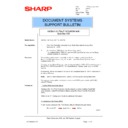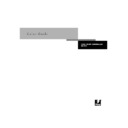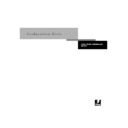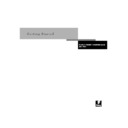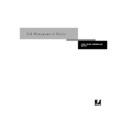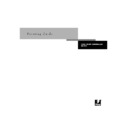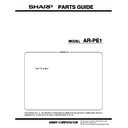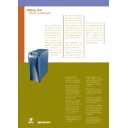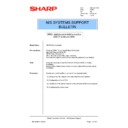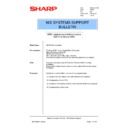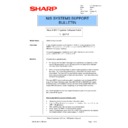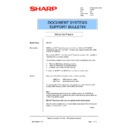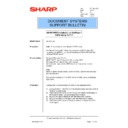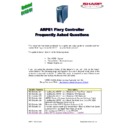Read Sharp AR-PE1 (serv.man30) Technical Bulletin online
Sharp Electronics (UK) Ltd., NIS Systems Support
NIS Bulletin 072
Page: 1 of 6
Installation of a Fiery Print Controller under
Apple Mac OSX
Model Name:
AR-PE1, AR-PE2, AR-P15 (AR-PK3)
Pre-requisites:
1.
Fiery Print Controller connected to an Apple Mac network using either
AppleTalk or TCP/IP.
AppleTalk or TCP/IP.
2.
Modified Sharp PPD (Postscript Printer Description).
The modified (OS9.2) PPD’s for use with OSX can either be found on the Sharp
Technical Website or SharpEye.
Technical Website or SharpEye.
Overview:
This bulletin explains how to manually install and configure printing from Apple
Macintosh OSX applications using the installed Laserwriter Postscript driver and a
modified OS9.2 PPD.
Macintosh OSX applications using the installed Laserwriter Postscript driver and a
modified OS9.2 PPD.
Currently, as the Adobe Postscript driver is only available for OS9.x, EFI support printing to
the AR-PE1, AR-PE2 and AR-P15 Print Controller(s) in “Classic mode” only, on a OSX
system.
Furthermore, Adobe recommends the use of the Laserwriter driver on OSX in preference to
the Adobe PS driver.
the AR-PE1, AR-PE2 and AR-P15 Print Controller(s) in “Classic mode” only, on a OSX
system.
Furthermore, Adobe recommends the use of the Laserwriter driver on OSX in preference to
the Adobe PS driver.
Note: Items in italics indicate icons, buttons, or menu options during installation.
The example shown within this bulletin installs the AR-PE2 print controller (AR-C160)
using IP Printing.
Procedure:
1. Copier (Print Controller) Set-up
Configure the Fiery Print Controller onto the network by either enabling “AppleTalk”
or by entering a valid IP and Subnet address using Run Setup from the Fiery Main
Menu.
(Refer to the EFI Configuration Guide for additional information)
2. Installation of the Driver (PPD)
or by entering a valid IP and Subnet address using Run Setup from the Fiery Main
Menu.
(Refer to the EFI Configuration Guide for additional information)
2. Installation of the Driver (PPD)
Firstly, locate and launch the Print Center utility by following the path below
Macintosh HD Applications
Utilities
Cont’d
Date:
10
th
December 2002
Model:
ARPE1
Ref:
012
Colour Code: White
Page:
1 of 6
DOCUMENT SYSTEMS
SUPPORT BULLETIN
Sharp Electronics (UK) Ltd., NIS Systems Support
NIS Bulletin 072
Page: 2 of 6
The Printer List is then displayed.
Click Add (the following window is displayed).
Cont’d
Sharp Electronics (UK) Ltd., NIS Systems Support
NIS Bulletin 072
Page: 3 of 6
Under “Printer’s Address”, enter the IP address of the Print Controller. Also, uncheck the “Use default queue on
server” box and enter the required Fiery Queue name (as shown).
Click on “Printer Model” and select “Other” from the drop-down menu.
Browse to the location of the Sharp Postscript Printer Descriptions.
Note:
Ensure that you have “un-stuffed” the required PPD(s) if you have obtained them from the Sharp Technical
Website.
Ensure that you have “un-stuffed” the required PPD(s) if you have obtained them from the Sharp Technical
Website.
Cont’d
Sharp Electronics (UK) Ltd., NIS Systems Support
NIS Bulletin 072
Page: 4 of 6
Select the required PPD and click Choose.
The chosen Printer Model should now be be displayed. Click Add to create the Printer.
The Printer should now appear in the Printer List.
Once created, the Printer will then need to be configured correctly (ie- Printer Name, Location and Installed
Options).
Click once on the Printer (the printer will then be highlighted, as shown).
Cont’d