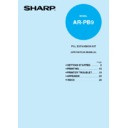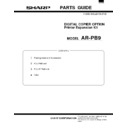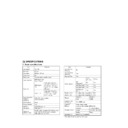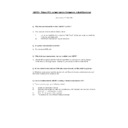Read Sharp AR-PB9 (serv.man2) Service Manual online
CODE: 00ZARPB9//A1E
DIGITAL COPIER
OPTION PRINTER
EXPANSION KIT
OPTION PRINTER
EXPANSION KIT
MODEL
AR-PB9
[ 1 ] SYSTEM CONFIGURATION . . . . . . . . . . . . . . . . . 1 - 1
[ 2 ] SPECIFICATION . . . . . . . . . . . . . . . . . . . . . . . 1 - 1
[ 3 ] SET UP . . . . . . . . . . . . . . . . . . . . . . . . . . . . 3 - 1
[ 4 ] TROUBLE CODE LIST . . . . . . . . . . . . . . . . . . . . 4 - 1
[ 5 ] ELECTRICAL SECTION . . . . . . . . . . . . . . . . . . . 5 - 1
[ 6 ] CIRCUIT DIAGRAM . . . . . . . . . . . . . . . . . . . . . . 6 - 1
● PARTS GUIDE
CONTENTS
Parts marked with “ ” are important for maintaining the safety of the set. Be sure to replace these parts with specified
ones for maintaining the safety and performance of the set.
ones for maintaining the safety and performance of the set.
SHARP CORPORATION
AR-PB9
[1] SYSTEM CONFIGURATION
Items supplied together(*)
● Operation Manual
● Instruction Manual
● Printer drivers
● Installer
● Screen Fonts
● Makedisk Software
● Status Monitor Software
● USB driver
● Instruction Manual
● Printer drivers
● Installer
● Screen Fonts
● Makedisk Software
● Status Monitor Software
● USB driver
*: USB and Parallel cables are not included.
[2] SPECIFICATIONS
1. Basic specifications
Item
Contents
Print speed
15 PPM
First print
9.6 sec
Resolution
600 dpi, 300 dpi
Toner save
No
Duplex print
Yes (for duplex capable copier)
Paper feed tray
Multi bypass tray
Tray 1, Tray 2
Tray 1, Tray 2
Paper size
Multi bypass
tray
tray
A4R, B5R, A5R, 8.5"
×
14", 8.5"
× 11"R, 8.5" ×
5.5"R, 8.5"
× 13", 8.5" ×
12.4"R, DL, C5, COM10,
Monarch
Monarch
Tray 1
∼ 2
A4R, B5R, A5R, 8.5"
×
14"R, 8.5"
× 11"R, 8.5"
× 5.5"R, 8.5" × 13"R,
8.5"
8.5"
× 12.4"R
Page description
language
(standard)
language
(standard)
PCL6 (PCL XL) emulation
PCL5e emulation
PCL5e emulation
Dot emulation
None
Page protection
Yes
Interface
(Standard)
(Standard)
IEEE1284 port
× 1
USB port
× 1
Applicable
Interface Cable
Interface Cable
Parallel cable compliant IEEE1284 and less
than 2.0m (Shield and earth equipped)
USB cable less than 2.0 m
than 2.0m (Shield and earth equipped)
USB cable less than 2.0 m
Item
Contents
Auto Interface
Switching
Switching
No
Auto Emulation
Switching
Switching
Yes
Plug and Play
Yes
Printer Driver(*)
PCL6
(PCL XL)
(PCL XL)
PCL5e
MS
Windows3.1
Windows3.1
No
Yes
MS Windows95
Yes
Yes
MS Windows98
Yes
Yes
MS Windows
NT4.0
NT4.0
Yes
Yes
Resident Font
45 outline fonts compatible to PCL6
Screen Font
45 outline fonts compatible to PCL6
Memory
Standard
Maximum
8MB
72MB
Expansion Slot
for Memory
for Memory
One DIMM slots
Expansion
Memory
Memory
64MB, 32MB, 16MB
(commercially-available DIMM:EDO)
(commercially-available DIMM:EDO)
Operation Panel
Switches
1 (Online/Offline)
Lamps
2 (DATA, ONLINE)
Display
None
Applicable PC
IBM PC-AT Compatibles
*: Only Win 98 can be used for USB users.
Printer expansion kit
Expansion memory
(Commercially available 168 pin EDO DIMM: 16MB/32MB/64MB)
(AR-PB9)
AR-150N/155N
AR-PB9
1 – 1
Operations when both of USB/parallel ports are connected at the same time.
The USB port has a priority over the parallel port.
Smartsharing is invalid.
The USB port has a priority over the parallel port.
Smartsharing is invalid.
Interface connected previously
Interface connected later
Operation
USB (Unfinished print job YES/NO)
Parallel port
USB: Enable
Parallel port: Disable
Parallel port (Unfinished print job
YES/NO)
YES/NO)
USB
When USB is connected after 30sec of no communication through the
parallel port, the mode is shifted to the USB mode instantaneously.
If no communication state does not reach 30sec yet, shifting to the USB
mode is retained until 30sec passes. During that time, print jobs are
performed through the parallel port.
parallel port, the mode is shifted to the USB mode instantaneously.
If no communication state does not reach 30sec yet, shifting to the USB
mode is retained until 30sec passes. During that time, print jobs are
performed through the parallel port.
Parallel port (Unfinished print job
YES/NO)
YES/NO)
USB
After completion of unfinished print jobs, if there is no communication for
30sec, shifting to the USB mode is made.
Within 30sec, print jobs are performed through the parallel port.
30sec, shifting to the USB mode is made.
Within 30sec, print jobs are performed through the parallel port.
2. Control panel
The following are the components of the control panel.
The table below lists the functions of the keys:
Key
Functions
LINE
If pressed when the machine is in online status:
● If no print job is being processed (DATA LED unlit),
pressing the LINE key produces the offline. If “Data
Loss Error” or “Memory Full” was displayed, pressing
the LINE key is disregarded.
Loss Error” or “Memory Full” was displayed, pressing
the LINE key is disregarded.
● If a 1-sided print job is being processed (Data LED lit or
flashing), pressing the LINE key produces the offline. If
“Data Loss Error” or “Memory Full” was displayed,
pressing the LINE key is disregarded.
“Data Loss Error” or “Memory Full” was displayed,
pressing the LINE key is disregarded.
● If a 2-sided print job is being processed (Data LED lit or
flashing), pressing the LINE key has no effect.
If pressed when the machine is in the offline status:
● Pressing the LINE key produces the online status and
causes the display mode to Online Display Mode.
The table below lists the functions of the LEDs:
LED
name
State
Description
ONLINE
Unlit
The printer unit is not ready to receive
data.
(Offline status)
data.
(Offline status)
Lit
The printer unit is ready to receive data.
(Online status)
(Online status)
DATA
Unlit
No data is being received or processed.
(No print job is being processed)
(No print job is being processed)
Lit
The printer data is being received or
processed or Printed.
(A print job is being processed.)
processed or Printed.
(A print job is being processed.)
Flash
Printer data is remained without printing.
The table below shows the initial states of the LEDs just after the
power is turned ON.
power is turned ON.
LED
names
names
Initial state
ONLINE
Lit (online)
DATA
Unlit
Will light immediately, however, if data has already
arrived when the power is turned ON.
Will light immediately, however, if data has already
arrived when the power is turned ON.
AR-PB9
1 – 2
[3] SET UP
1. Installing Procedure
Turn the main switch to the “OFF” position and remove the power plug
from the outlet.
1) Remove the document cover.
● Remove the document cover from the copier.
from the outlet.
1) Remove the document cover.
● Remove the document cover from the copier.
2) Remove the rear cabinet.
● Remove the four screws and then remove the rear cabinet.
● Remove the four screws and then remove the rear cabinet.
3) Remove the PWB cover.
(1) Loosen the screw that secures the PWB cover lid.
(2) Push up the PWB cover lid and
(3) Rotate it counterclockwise to remove it.
(2) Push up the PWB cover lid and
(3) Rotate it counterclockwise to remove it.
4) Attach the PCL interface PWB.
● Fit the connector of the PCL interface PWB into the mounting posi-
● Fit the connector of the PCL interface PWB into the mounting posi-
tion of the copier, secure the side A with three screws, and then
secure the front B with two screws.
secure the front B with two screws.
Installation manual, 1 sheet
PCL PWB, 1 pc.
PWB cover lid 2, 1 pc.
Screws (M3 x 8), 5 pcs.
Screws (M3 x 6), 14 pcs.
PWB cover, 1 pc.
PCL interface PWB, 1 pc.
PCL harness, 1 pc.
Parts included
CD ROM
Operation Manual
1
1
3
2
M3X8
M3X8
A
B
AR-PB9
3 – 1