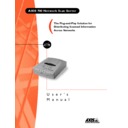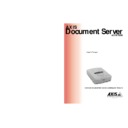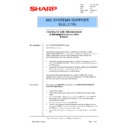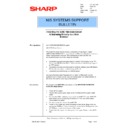Read Sharp AR-AX1 (serv.man7) Technical Bulletin online
Sharp Electronics (UK) Ltd., NIS Systems Support
NIS Bulletin 011.doc
Page: 10 of 10
How to retrieve recipient names and E-mail addresses from an external address book located
on an FTP server.
on an FTP server.
This is only necessary if you are not using an E-mail program that is LDAP compliant.
•
Select the External Address Book from a File option to read an external address book from a file
on an FTP server.
•
Specify the name or IP address of the FTP server in the FTP Server field.
•
In the User field, specify the user name for logging on to the FTP server. If left blank, the User
and Password specified on the Destination Defaults page will be used.
•
In the Password field, specify the password for logging on to the FTP server. If the User field is
left blank, this setting will be ignored.
•
Confirm the password to make sure it was spelled correctly in the Confirm field.
•
the root directory on the FTP server will be used.
•
In the File Name specify the name of the file. The file must be a text file using the syntax shown
below:
Example
[Destination-<destination name>]
Description = <destination name>
Transfer method = Scan-to-E-mail (SMTP)/Scan-to-URL (SMTP & FTP)/Scan-to-file (FTP)
Destination = <E-mail address>/<directory>
Information level = Nothing/Basic/Complete
Profile = <scanning profile>
Server = <ftp server>
User = <user name>
Password = <password>
File name = <file name>
Index file = Yes/No
[Destination-<destination name>]
Description = <destination name>
Transfer method = Scan-to-E-mail (SMTP)/Scan-to-URL (SMTP & FTP)/Scan-to-file (FTP)
Destination = <E-mail address>/<directory>
Information level = Nothing/Basic/Complete
Profile = <scanning profile>
Server = <ftp server>
User = <user name>
Password = <password>
File name = <file name>
Index file = Yes/No
Note that the last five fields only apply to file destinations. The Description, Transfer method and
Destination fields are mandatory for all destination types. For FTP destinations, the Server field is
mandatory as well. If the other fields are omitted, default values will be used. These are defined on
the Destination Default page.
Destination fields are mandatory for all destination types. For FTP destinations, the Server field is
mandatory as well. If the other fields are omitted, default values will be used. These are defined on
the Destination Default page.
•
Click on OK to save your changes and close the dialog box. The destination list on the scan
server should be updated within a few minutes.
After completion of these steps, the AXIS 700 scan server is now ready to send a scanned document
to an E-mail address. Using the buttons on the AXIS 700 unit simply scroll down and select the E-
mail address that is desired and place the document on the glass, or in the document feeder of the
copier. Press the send button on the AXIS 700 scan server to scan and send the image.
to an E-mail address. Using the buttons on the AXIS 700 unit simply scroll down and select the E-
mail address that is desired and place the document on the glass, or in the document feeder of the
copier. Press the send button on the AXIS 700 scan server to scan and send the image.