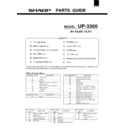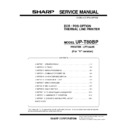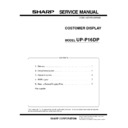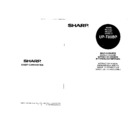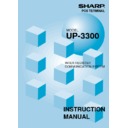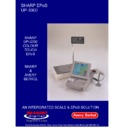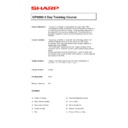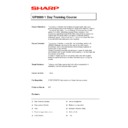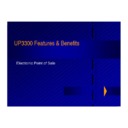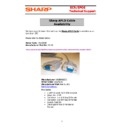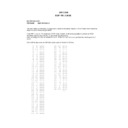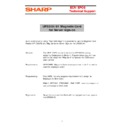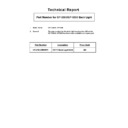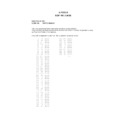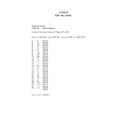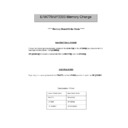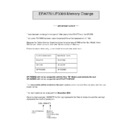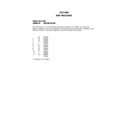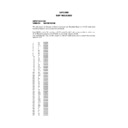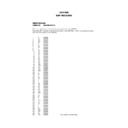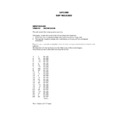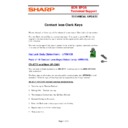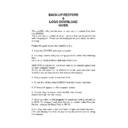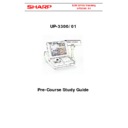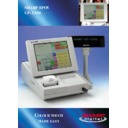Read Sharp UP-3300 (serv.man4) Handy Guide online
1
UP-3300
Service Menu Settings
Guide-2
The purpose of these guides is to provide you, our business
partners and your staff with Information on the features,
partners and your staff with Information on the features,
2
functionality and other support issues on the Sharp range of
ECR/EpoS.
ECR/EpoS.
The information contained in these guides is also used and
explained on the Sharp ECR/EpoS Product training Courses.
Therefore they can be used as self-tuition guides.
explained on the Sharp ECR/EpoS Product training Courses.
Therefore they can be used as self-tuition guides.
Guide-2
Service Menu Settings.
Before we start to explain the various Service Settings, it is
important to know the correct procedure to get access to the
Service Menu.
important to know the correct procedure to get access to the
Service Menu.
There are two ways to get access to the Service Menu one
method will allow the user to carry out a Service reset or a Master
reset.
This will be covered first.
method will allow the user to carry out a Service reset or a Master
reset.
This will be covered first.
There is a reset switch at the back of the EPOS which is used to
get access into the Service programming area, whenever this
switch position is to be changed you must follow this procedure: -
get access into the Service programming area, whenever this
switch position is to be changed you must follow this procedure: -
First Power off the UP3300.
Then move the Service switch away from the run position,
Then Power the UP3300 back on.
You can then return the switch to the run position.
Then move the Service switch away from the run position,
Then Power the UP3300 back on.
You can then return the switch to the run position.
This procedure will give you access into the Service screen and
ask you to select a Program Reset or Master Reset, after
confirming the appropriate selection the Service Menu will be
displayed, ready for your programming.
ask you to select a Program Reset or Master Reset, after
confirming the appropriate selection the Service Menu will be
displayed, ready for your programming.
It is important to remember, if the reset switch is moved without
turning off the power on the UP3300 then you may cause damage
to the memory of the machine.
The other method of getting into the Service position, which will be
more commonly used to carry out changes to settings, is by
turning off the power on the UP3300 then you may cause damage
to the memory of the machine.
The other method of getting into the Service position, which will be
more commonly used to carry out changes to settings, is by
3
entering the Secret Service code but this will not give you the
option to Program Reset or Master Reset.
option to Program Reset or Master Reset.
The Service Secret code is an eight digit code that can be set to
any eight digit number you require, but this code is set as
9,9,9,9,9,9,9,9 (that is eight nines) from Master Reset.
To get access from the main trading screen, you should press the
MODE key; this will then drop down a menu, which will contain
various mode selections.
any eight digit number you require, but this code is set as
9,9,9,9,9,9,9,9 (that is eight nines) from Master Reset.
To get access from the main trading screen, you should press the
MODE key; this will then drop down a menu, which will contain
various mode selections.
If you now enter the eight-digit service secret code followed by the
Enter or Cash key, you will be in the Service Mode.
Enter or Cash key, you will be in the Service Mode.
Some of the settings are self explanatory such as G.T settings and
Z report counter but I will explain the relevant ones.
Z report counter but I will explain the relevant ones.
Device Config
The first setting on the list is called Device Config.
During this next section we will have a look at assigning devices to
the UP3300 such as Printers and PC.
the UP3300 such as Printers and PC.
The option devices can be assigned in either service mode or in
program mode.
program mode.
If you Select the Device you want to assign, for example receipt
printer a menu will again drop down there are then 8 fields to enter
the first of these is the terminal number.
The number you would enter here depends on the printer type you
are using for example if it is one of the sharp network printers
model numbers ER03RP or 04RP then you would enter the
terminal number of the printer itself.
If the printer type were any other of the serial printers then you
would only enter a terminal number if the machine were part of the
network.
For example if the printer is connected to the master machine
which is terminal number one you would enter number one, the
printing would then be routed to terminal one then printed out.
printer a menu will again drop down there are then 8 fields to enter
the first of these is the terminal number.
The number you would enter here depends on the printer type you
are using for example if it is one of the sharp network printers
model numbers ER03RP or 04RP then you would enter the
terminal number of the printer itself.
If the printer type were any other of the serial printers then you
would only enter a terminal number if the machine were part of the
network.
For example if the printer is connected to the master machine
which is terminal number one you would enter number one, the
printing would then be routed to terminal one then printed out.
The channel number represents the channel on which the printer
is connected if the printer type is the ER03RP or 04RP then the
channel number is ignored.
is connected if the printer type is the ER03RP or 04RP then the
channel number is ignored.
4
The printer name refers to the printer you are presently setting up
if you press the list key six printer types will appear ready for your
selection. If the printer type is not on this list select one which is
most similar, for example if you are using the TM200 printer select
the TM300.
if you press the list key six printer types will appear ready for your
selection. If the printer type is not on this list select one which is
most similar, for example if you are using the TM200 printer select
the TM300.
The paper sheet is for single station or twin station printer.
The head logo print can be set to Pre Print or each issue. The
purpose of the each issue selection is to ensure the logo is always
printed on the receipt even if the printer doubles as receipt and
KP.
purpose of the each issue selection is to ensure the logo is always
printed on the receipt even if the printer doubles as receipt and
KP.
The receipt length refers to the amount of line feeds that will occur
on the end of a Bill.
on the end of a Bill.
The print type is used to select the receipt print format.
On previous models this was a global setting for all printing. You
now have the option to specify the format for receipt or KP.
On previous models this was a global setting for all printing. You
now have the option to specify the format for receipt or KP.
Although the printer type we chose as an example was the receipt
printer all the other printer types have very similar settings.
printer all the other printer types have very similar settings.
Therefore the only other device we need to explain in the device
config area is the On line settings.
config area is the On line settings.
There are two jobs to set for PC comms.
The first is to set the channel number for the Online; this is set
under Device config.
The other is to set the Terminal number and Baud rate etc, for the
Computer, this is set in the Online config in program mode.
The first is to set the channel number for the Online; this is set
under Device config.
The other is to set the Terminal number and Baud rate etc, for the
Computer, this is set in the Online config in program mode.
Remember never assign two different devices to the same
channel number, as this will prevent the device from working.
channel number, as this will prevent the device from working.
That concludes the explanation for the device configuration.
System Pre-set
The System Pre-set is the next selection from the service menu.