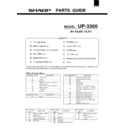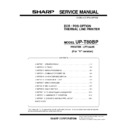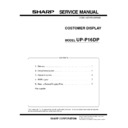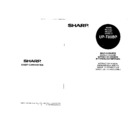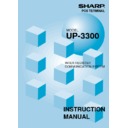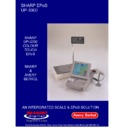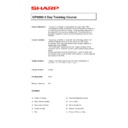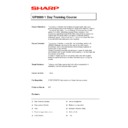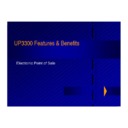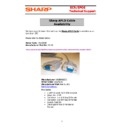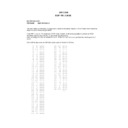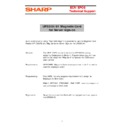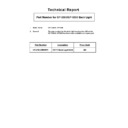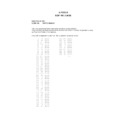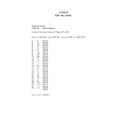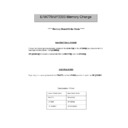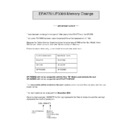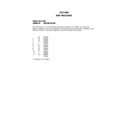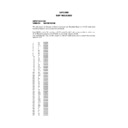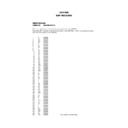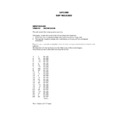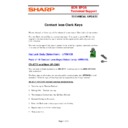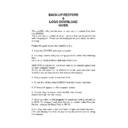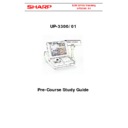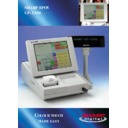Read Sharp UP-3300 (serv.man5) Handy Guide online
1
UP-3300
Key Screen and Display
Layout
Guide-1
2
The purpose of these guides is to provide you, our business
partners and your staff with Information on the features,
functionality and other support issues on the Sharp range of
ECR/EpoS.
partners and your staff with Information on the features,
functionality and other support issues on the Sharp range of
ECR/EpoS.
The information contained in these guides is also used and
explained on the Sharp ECR/EpoS Product training Courses.
Therefore they can be used as self-tuition guides.
explained on the Sharp ECR/EpoS Product training Courses.
Therefore they can be used as self-tuition guides.
Guide-1
Free Key Layout.
Although the UP3300 has many new and strong features the
majority of the programming is as the ER-A750 machine however
the one obvious area of change is the touch screen programming,
we will now cover this.
majority of the programming is as the ER-A750 machine however
the one obvious area of change is the touch screen programming,
we will now cover this.
If you select Free key layout, which is item 8 from the Service
setting Menu, you will see that there are a total of 22 key screens.
Each of these screens can be programmed to your specific
requirements.
These key screens are like keyboards on some other machines.
setting Menu, you will see that there are a total of 22 key screens.
Each of these screens can be programmed to your specific
requirements.
These key screens are like keyboards on some other machines.
Some of these key layout screens have 3 pages.
The first of these screens are known as the Main screens, the first
one of these is the Home screen. The second and the third page
of the Main screens are accessed by using the left and right more
keys.
one of these is the Home screen. The second and the third page
of the Main screens are accessed by using the left and right more
keys.
These screens would normally be programmed for the keys that
are used most frequently.
are used most frequently.
Then there are SUB key screens, again there are three pages of
these you would use the left and right more keys to get access to
the previous and next SUB key screen.
these you would use the left and right more keys to get access to
the previous and next SUB key screen.
3
The keys you would normally allocate here may be less frequently
used or perhaps a screen containing 65 drink items.
used or perhaps a screen containing 65 drink items.
The MENU screens are next you can have up to 50 Menu keys on
the UP3300, each of these Menu’s can contain a maximum of 36
products/Menu’s.
the UP3300, each of these Menu’s can contain a maximum of 36
products/Menu’s.
There are three pages to each MENU, you will set up the layout
for each of these three pages in the service mode, the layout you
program for Menu-1 will apply to the first page of all the 50
Menu’s.
Similarly the key layout for Menu-2 and Menu-3 will also apply to
the second and third pages of all 50 Menu’s.
for each of these three pages in the service mode, the layout you
program for Menu-1 will apply to the first page of all the 50
Menu’s.
Similarly the key layout for Menu-2 and Menu-3 will also apply to
the second and third pages of all 50 Menu’s.
For example if you program the Menu-1 layout to have 16 two by
one keys for P.L.U codes then all 50 Menu’s will appear as this for
their first page.
Similarly if the layout contained 36 single key tops this would also
apply to all 50 Menu’s for page 1.
one keys for P.L.U codes then all 50 Menu’s will appear as this for
their first page.
Similarly if the layout contained 36 single key tops this would also
apply to all 50 Menu’s for page 1.
Again the second and third pages of each Menu are accessed by
the left or right more keys.
the left or right more keys.
The MORE keys for Menu’s would be necessary if there was not
enough key tops for products within a Menu.
For example if the key layout for each page was for eight large key
tops and you had 24 products in the Menu then you would have to
use the more keys to get access to all the products.
enough key tops for products within a Menu.
For example if the key layout for each page was for eight large key
tops and you had 24 products in the Menu then you would have to
use the more keys to get access to all the products.
The Condiment screens are next; the programming and operation
of these are the same as the MENU layouts.
of these are the same as the MENU layouts.
However there is a maximum of 99 condiments.
Each of these condiment lists can have a maximum of 60 items
per list.
Each of these condiment lists can have a maximum of 60 items
per list.
The next Free Key Layout screens are the Function screens 1 to
5.
5.
Function-1 and Function-2 screen are defaulted to contain 60
blank keys.
Function-3 screen is defaulted to contain various manager
functions.
blank keys.
Function-3 screen is defaulted to contain various manager
functions.
4
Function-4 and Function-5 screens are defaulted to contain Free
text keys.
text keys.
However as with any of the key screens they can contain any key
you require.
you require.
There are some advantages to having P.L.U`s on these screens
as opposed to the Menu screens as you could have up to have 60
pre-set P.L.U`s and level shift keys on the one screen.
Pressing the level key would then display another 60 P.L.U's.
as opposed to the Menu screens as you could have up to have 60
pre-set P.L.U`s and level shift keys on the one screen.
Pressing the level key would then display another 60 P.L.U's.
Also you need to be informed that Function screens 1 to 3 default
as one shot screen. Therefore after depression of a key top on
these screens the screen will return to the home or sub screen, to
change to stay down you would have to change line 980-D in the
Service settings.
as one shot screen. Therefore after depression of a key top on
these screens the screen will return to the home or sub screen, to
change to stay down you would have to change line 980-D in the
Service settings.
Function screens 4 and 5 are not one shot, they are stay-down
type screens.
There may be advantages to both one shot and stay down.
type screens.
There may be advantages to both one shot and stay down.
Using the default key text, Function one screen will be accessed
by pressing the Key top labelled Function-1.
Pressing the Function-2 key top will access function two screens.
Pressing the Manager Function key will access Function-3 screen.
Pressing key top labelled Text-1 will access function-4 screen.
And pressing the Text-2 key top will access Function-5 screen.
Although any name can be given for these keys, for example you
can rename Text-1 to be Wine List.
by pressing the Key top labelled Function-1.
Pressing the Function-2 key top will access function two screens.
Pressing the Manager Function key will access Function-3 screen.
Pressing key top labelled Text-1 will access function-4 screen.
And pressing the Text-2 key top will access Function-5 screen.
Although any name can be given for these keys, for example you
can rename Text-1 to be Wine List.
The next screen that you may need to set up is the Payment
screen.
You may have guessed from its name that this is where you would
normally allocate payment type keys this key screen is called up
when the PAYMENT key is pressed.
screen.
You may have guessed from its name that this is where you would
normally allocate payment type keys this key screen is called up
when the PAYMENT key is pressed.
The next screen is called the Drive through screen.
This screen would be used for the drive through functions of the
UP3300.
On this screen only a maximum of 30 keys can be assigned, as
the remaining area of the display is required for drive through
orders.
This screen would be used for the drive through functions of the
UP3300.
On this screen only a maximum of 30 keys can be assigned, as
the remaining area of the display is required for drive through
orders.