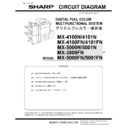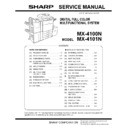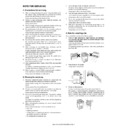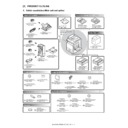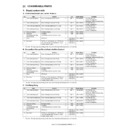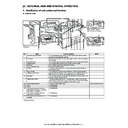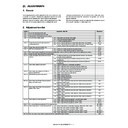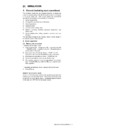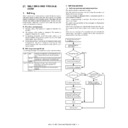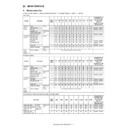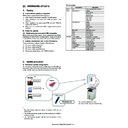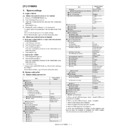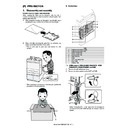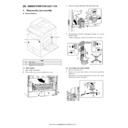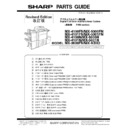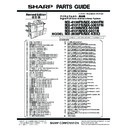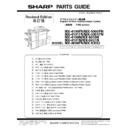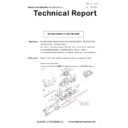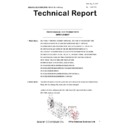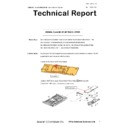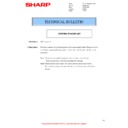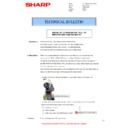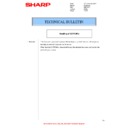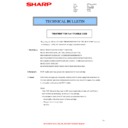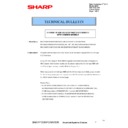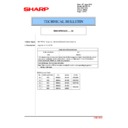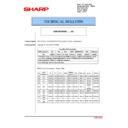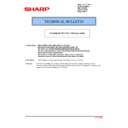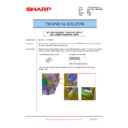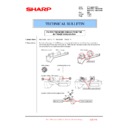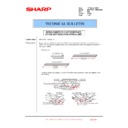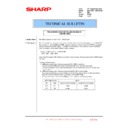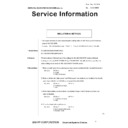Read Sharp MX-4100N / MX-4101N / MX-5000N / MX-5001N (serv.man148) Technical Bulletin online
Date:
9
th
July 2009
Model:
MX4100N – MX5000N
MX4101N
–
MX5001N
Ref.:
021
Colour:
White
Page:
1 of 7
TECHNICAL BULLETIN
HARD DISK (HDD) REPLACEMENT PROCEDURE AND NOTES
Sharp Electronics (UK) Ltd., Technical Services Group
CCE-693
1. Model Name:
MX4100N – MX4101N – MX5000N – MX5001N
2. General:
We will notify you of the HDD replacement procedure and notes.
For details on the HDD replacement procedure, see the next page.
3. Notes:
Data in (1) is stored in the HDD of the main body of the copier/printer. If the pre-replacement
HDD is operating normally, back up the HDD in Step (2) because it can be backed up and then
replace it.
The HDD cannot be backed up if it does not operate normally.
HDD is operating normally, back up the HDD in Step (2) because it can be backed up and then
replace it.
The HDD cannot be backed up if it does not operate normally.
Works and procedures necessary for HDD replacement
Note for HDD replacement
・
Data of the following list are saved in the HDD of the complex machine. If the HDD operates normally and data backup is possible before
replacement, perform data backup and then replace the HDD.
・
If the HDD does not operate normally, data cannot be backed up.
・
The HDD replacement procedures with a broken HDD difference from that with a normal HDD.
Contents of this chapter
・
HDD storage data and backup
・
Replacement procedures when HDD storage data can be backed up
・
Replacement procedures when HDD storage data cannot be backed up due to breakdown of HDD
・
HDD replacement and firmware installation (version up)
・
Reinstall and update procedures of Operation Manual data saved in HDD
・
Reinstall and update procedure of watermark data
(1)
HDD storage data and backup
Some HDD storage data can be backed up, and some other cannot. Some HDD storage data can be reinstalled, and some other cannot.
If the HDD operates normally before replacement and data can be backed up, back up the data before replacement of the HDD referring to the
If the HDD operates normally before replacement and data can be backed up, back up the data before replacement of the HDD referring to the
HDD storage data list. Then reinstall the data after replacement of the HDD.
a.
HDD storage data list
No.
Data kind
Before
installation (When
shipping from the
factory)
After
installation
(After use by
users)
Enable/Disa
ble of data
backup
Backup
means
Enable/Disa
ble of data
reinstall
Data reinstall
procedures
Reinstall
operator
e
c
i
v
r
e
S
3
-
9
4
M
I
S
e
l
b
a
n
E
1
*
e
l
b
a
s
i
D
e
l
b
a
li
a
v
A
e
l
b
a
li
a
v
A
l
a
u
n
a
M
-
e
1
2
2
Address book
Not available
Available
Enable
Sim56-2 /
Device cloning
/ Storage
backup
Enable
Sim56-2 /
Device cloning /
Storage backup
Service
3
Image send series
registration data
(Sender’s information,
meta data, etc.)
Not available
Available
Enable
Sim56-2 /
Device cloning
/ Storage
backup
Enable
Sim56-2 /
Device cloning /
Storage backup
Service
4
User authentication
Not available
Available
Enable
Sim56-2 /
Device cloning
/ Storage
backup
Enable
Sim56-2 /
Device cloning /
Storage backup
Service
5
Japanese FEP dictionary
(Learning)
Not available
Available
Disable
Not available
Disable
—
6
Chinese FEP dictionary
(Learning)
Not available
Available
Disable
Not available
Disable
—
7
JOB LOG
Not available
Available
Enable
Perform with
WEB PAGE.
Disable
—
8
JOB completion list
Not available
Available
Disable
Not available
Disable
—
9
New N/A (FSS)
information
Not available
Available
Disable
Not available
Disable
—
10 Input profile (Printer)
(Registration from user
WEB page)
Not available
Available
Enable
Perform with
WEB PAGE.
Enable
Perform with
WEB PAGE.
Service or
User
11 Output profile (Printer)
(Registration from Service
WEB page)
Not available
Available
Disable
Not available
Enable
Perform with
WEB PAGE.
Service
12 User font (Added)
Not available
Available
Disable
Not available
Enable
Perform with
WEB PAGE.
13 User macro
Not available
Available
Disable
Not available
Enable
Perform with
WEB PAGE.
14 Document filing
Not available
Available
Enable
Perform with
WEB PAGE.
Enable
Perform with
WEB PAGE.
Service or
User
15 Main program
Available
Available
Disable
Not available
Enable
Emergency
update
procedures of the
firmware
Service
16 Some of system setting
data
Not available
Available
Enable
Sim56-2 /
Device cloning
/ Storage
backup
Enable
Sim56-2 /
Device cloning /
Storage backup
Service
17 Watermark data
Available
Available
Disable
*2
Enable
Sim49-5
Service
*1: The e-Manual cannot be backed up, but can be reinstalled by using SIM49-3 and USB memory.
*2: Watermark data cannot be backed up, but can be reinstalled by using Sim49-5 and USB memory
*2: Watermark data cannot be backed up, but can be reinstalled by using Sim49-5 and USB memory
(2)
Replacement procedures when HDD data can be backed up
a.
Work contents and procedures
Procedures
When a new HDD
(blank HDD, service part) is
used, or when a HDD which
is normal but a program
error occurs in it is used.
When a used HDD
(used in the same
model) is used *
Step 1
Back up the HDD storage data before replacement.
(Servicing)
Use SIM56-2 or the device cloning, or the storage
backup function to backup the data. (Back up the data to
the USB memory.)
(Backup enable data: HDD storage data list No. 2, 3, 4
(Address book, Image send series registration data, User
authentication data)
Step 2
Back up the HDD storage data before replacement. (User
or servicing)
Back up the data to PC with Web page.
(Backup enable data: HDD storage data list No. 7, 10, 14
(Document filing data, JOB LOG data, Input profile)
Step 3
Replace the HDD.
Step 4
Reinstall the firmware
(program) in the boot mode.
Use SIM49-1 to reinstall
the firmware (program).
Step 5
Boot the complex machine.
Formatting is
automatically performed.
Boot the complex
machine.
,
e
d
o
c
e
l
b
u
o
rt
e
h
T
7
p
e
t
s
o
T
6
p
e
t
S
U2-05, is displayed.
Cancel with SIM16.
Step 7
Since a blank HDD is
automatically formatted, there
is no need to perform
formatting procedure with
SIM.
Use SIM62-1 to format
the HDD.
Step 8
Use SIM66-10 to clear the FAX image memory. The
memory is cleared in order to keep compliance between
the HDD data and the image related memory and to
prevent malfunctions. (The memory must be cleared not
only in the FAX model but in the scanner and the Internet
Fax models.)
Step 9
Use SIM49-3 to install the manual data to the HDD.
Step 10
The trouble code, U2-60 is displayed Use Sim49-5 to
install the watermark data to the HDD After booting
the machine, use Sim16 to cancel the U2-60 trouble.
the machine, use Sim16 to cancel the U2-60 trouble.
Step 11
Import the data backed up in Step 1.
Use SIM56-2, or the device cloning, or the storage
backup to import.
(Import enable data: HDD storage data list No. 2, 3, 4
(Address book, Image send series registration data, User
authentication data)
Step 12
Import the data backed up with the Web page function in
Step 2.
Import enable data: Document filing data, Input profile,
Output profile, User font, Use macro
(The JOB LOG data can be backed up but cannot be
imported.)
(3)
Replacement procedures when the HDD storage data cannot be backed up due to breakdown
a.
Display when HDD breakdown
When the machine is booted with the HDD broken down, the following operation and the display are made.
1)
When the power is turned ON, the main program error is displayed.
2)
The above error message is displayed for 10 sec. Then the following message is displayed.
3)
Then the following message is displayed to indicate that a HDD trouble occurred.
When the above messages are displayed, the HDD is broken down. Turn OFF the main power and replace the HDD with a new one.
b.
Work contents and procedures
Procedures
When a new HDD
(blank HDD, service part) is
used, or when a HDD which
is normal but a program
error occurs in it is used.
When a used HDD
(used in the same
model) is used *
Step 1
Reinstall the firmware
(program) in the boot mode.
Use SIM49-1 to reinstall
the firmware (program).
Step 2
Install a HDD to the machine,
and boot the complex
machine.
Formatting is
automatically performed.
Install a HDD to the
machine, and boot the
complex machine.
,
e
d
o
c
e
l
b
u
o
rt
e
h
T
4
p
e
t
s
o
T
3
p
e
t
S
U2-05, is displayed.
Cancel with SIM16.
Step 4
Since a blank HDD is
automatically formatted, there
is no need to perform
formatting procedure with
SIM.
Use Sim62-1 to format
the HDD.
Step 5
Use SIM66-10 to clear the FAX image memory. The
memory is cleared in order to keep compliance between
the HDD data and the image related memory and to
prevent malfunctions. (The memory must be cleared not
only in the FAX model but in the scanner and the Internet
Fax models.)
Step 6
Use SIM49-3 to install the manual data to the HDD.
Step 7
The trouble code, U2-60 is displayed Use SIM49-5 to
install the watermark data to the HDD. After booting
the machine. Use Sim16 to cancel the U2-60 trouble
the machine. Use Sim16 to cancel the U2-60 trouble
With the above procedures, the HDD is reset to the state of factory shipping.
(4)
HDD replacement and firmware installation (version up)
a.
Operations and displays after HDD replacement
When a new HDD without the main program in it or a normal HDD with abnormal main program data in it is installed to the machine and the
main power is turned ON, the following operations and displays are made.
1)
When the power is turned ON, the main program error is displayed.
2)
The above error message is displayed for 10 sec. Then the following message is displayed.
3)
The machine enters the boot mode which indicates that there is an error in the main program.
b.
Operations in the boot mode
When the machine is booted in the boot mode, the firmware version check, the firmware install, and the version-up operation can be
performed.
When a HDD is installed to the machine and the above operation is performed, the firmware must be installed.
When a HDD is installed to the machine and the above operation is performed, the firmware must be installed.
*
In the boot mode, the following keys are used for operation. Note that the functions of the keys in the boot mode differ from those in the
normal mode.