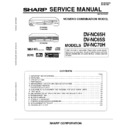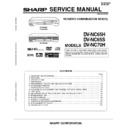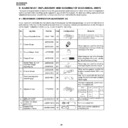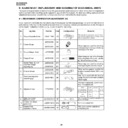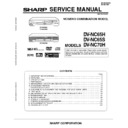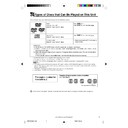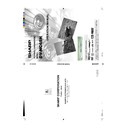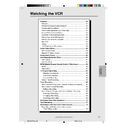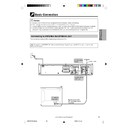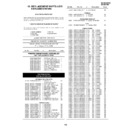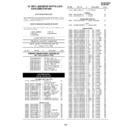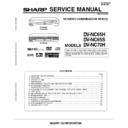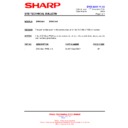Read Sharp DV-NC65H (serv.man31) User Guide / Operation Manual online
95
Web-site:www.sharp.co.uk/support Help line:08705 274277 (office hours)
95
www.sharp.co.uk/support
Other Information
Troubleshooting .............................................................................. 96
Definition of Terms .......................................................................... 98
Specifications ................................................................................ 101
Guarantee ...................................................................................... 102
W
A
TCHING
THE D
V
D
DVNC65H095 Tobira.pm6
30/8/02, 12:10 pm
95
96
www.sharp.co.uk/support
The following conditions do not always denote trouble. Therefore, perform the checks described below
before calling for service. If the problem cannot be corrected by the use of this guide, remove the main
plugs from the wall socket, and contact the dealer or supplier from whom the unit was purchased in order to
obtain service. Where this is not possible please visit our web-site www.sharp.co.uk/support.
Customers without Internet access may telephone 08705 274277 during office hours (or (01) 676 0648 if
telephoning from Ireland).
before calling for service. If the problem cannot be corrected by the use of this guide, remove the main
plugs from the wall socket, and contact the dealer or supplier from whom the unit was purchased in order to
obtain service. Where this is not possible please visit our web-site www.sharp.co.uk/support.
Customers without Internet access may telephone 08705 274277 during office hours (or (01) 676 0648 if
telephoning from Ireland).
Certain replacement parts and accessories may be obtained from our main parts distributor, who can be
contacted on the following numbers:
contacted on the following numbers:
W
ILLOW
V
ALE
E
LECTRONICS
L
TD
.:
0121 766 5414
In the unlikely event of this equipment requiring repair during the guarantee period, you will need to provide
proof of the date of purchase to the repairing company. Please keep your invoice or receipt, which is
supplied at the time of purchase.
proof of the date of purchase to the repairing company. Please keep your invoice or receipt, which is
supplied at the time of purchase.
Troubleshooting
■ VCR/DVD
■ VCR
Problem
• No power
• The Remote does not work.
• No picture
• Dew
• Dew
Suggested Solution
• Is the power cord connected properly?
• Is the power cord firmly plugged into the power outlet?
• One of the safety mechanisms may be operating. In this event,
unplug the Unit from the power outlet briefly and then plug it in
again.
again.
• Are the batteries loaded correctly?
• Are the batteries flat?
• Is the signal emitter on the Remote pointing at the Unit?
• Is the Remote too far from the Unit, or is there any obstacle between
the Remote and the Unit?
• Did the VCR/DVD CHANGE Switch change correctly?
• Did the VCR/DVD SELECTOR change correctly?
• See page 6 for information.
• Did the VCR/DVD SELECTOR change correctly?
• See page 6 for information.
Possible Cause/Solutions
• Check all the cables are correctly connected.
• Check your TV manual for correct tuning of your TV.
• Reset the VCR and complete AUTO INSTALLATION again. (Refer
• Reset the VCR and complete AUTO INSTALLATION again. (Refer
to VCR Reset on page 38.)
• Make sure the power cord is plugged in.
• Make sure the wall socket has power .
• Make sure the TV is set to the video channel.
• Make sure the TV is set to the video channel.
• Check all connecting cables.
• Adjust the tracking using CH '/".
• Adjust the tracking using CH '/".
• Try another tape.
• The video heads may have been contaminated - refer to a SHARP
Service Facility.
• Ensure the VCR is connected to a stereo TV with a SCART lead.
• Programme may not carry stereo.
Problem
• TV will not tune in to the VCR.
• Auto Installation screen does not
appear when the VCR is switched on
or Auto Installation is not complete.
or Auto Installation is not complete.
• Display is not working.
• No picture appears.
• Playback picture is snowy.
• Playback/Recording does not play
back in Stereo.
The following problems do not always denote a broken unit. Perform the checks listed below before calling
service.
service.
DVNC65H096_101.pm6
30/8/02, 12:11 pm
96
97
www.sharp.co.uk/support
■ DVD
Problem
• The DVD player is switched on but
does not operate.
• The playback image does not
appear.
• No sound is produced.
• The sound is not Dolby Digital (5ch
or 5.1ch).
• The image and sound are garbled.
• The sound is not stable during
playback.
Suggested Solution
• Have you loaded a disc?
• Is the disc unplayable? (See pages 9 – 11.)
• Is there dew in the DVD player? (See page 11.)
• Are the video and audio cables connected correctly? (See pages
• Are the video and audio cables connected correctly? (See pages
18 – 23.)
• Is the disc scratched? (See page 11.)
• Is the disc dirty? (See page 11.)
• Is the disc loaded upside down?
• Is the input selector on the TV set to “VIDEO” or “AV”?
• Is the audio equipment switched on and are all the components
connected properly? (Refer to the operation manuals for your
audio equipment.)
audio equipment.)
• Is the disc you are playing recorded in Dolby Digital (5ch or
5.1ch)?
• Have you set the “
DIGITAL” in “AUDIO SETUP” to
“BITSTREAM”? (See page 45.)
• Is the disc scratched? (See page 11.)
• Are vibrations from the speakers affecting the DVD player?
• Set the “COMPRESSION” in “AUDIO SETUP” to “OFF” (See page
• Set the “COMPRESSION” in “AUDIO SETUP” to “OFF” (See page
45.)
This unit is equipped with a microprocessor. Its performance could be adversely affected by external electrical
noise or interference. If this should happen, unplug the Unit and plug it in again after a few minutes.
noise or interference. If this should happen, unplug the Unit and plug it in again after a few minutes.
Troubleshooting
Possible Cause/Solutions
• The record-protection tab has been removed from the cassette.
• Broadcast does not carry VPS/PDC signal which alters recording
time.
• Check VPS/PDC mode is switched ON.
• Ensure date and time are correctly set on the Unit.
• Make sure there is no other tape in the VCR.
• Make sure there is no other tape in the VCR.
• Make sure you are loading the tape correctly.
• Make sure the tape is not at the start.
• Make sure the tape is not at the start.
• The channel position has been set to be skipped. Cancel the SKIP
mode for that channel.
• Make sure all the cables are connected properly.
• Make sure the VCR power cord is properly plugged in.
• Possible weak signal strength, the same channel with a better
• Possible weak signal strength, the same channel with a better
signal strength may have been tuned in on another VCR preset
channel. Example; VCR preset 1 = BBC1 and VCR preset 14 =
BBC1 (Refer to Manually Sorting Channels section to move the
channel to your desired position.)
channel. Example; VCR preset 1 = BBC1 and VCR preset 14 =
BBC1 (Refer to Manually Sorting Channels section to move the
channel to your desired position.)
• TV aerial may need adjusting.
Problem
• Tape is automatically ejected when
pressing Æ
Æ
Æ
Æ
ÆREC or TIMER ON/OFF.
• VIDEO Plus+ does not record
desired programme.
• Tape can not be loaded.
• Rewind is not possible.
• Desired channel position can not be
• Desired channel position can not be
selected.
• No colour or poor TV picture on
normal viewing.
• Desired channel has interference.
O
THER
INFORMA
TION
DVNC65H096_101.pm6
30/8/02, 12:11 pm
97
98
www.sharp.co.uk/support
Definition of Terms
This function automatically turns the power on and starts to playback when a tape with
the erasure protection tabs removed is inserted.
the erasure protection tabs removed is inserted.
Enhanced picture quality during playback.
This function facilitates S-VHS software playback. The original high picture quality of S-
VHS (horizontal resolution of 400 lines) cannot be played.
VHS (horizontal resolution of 400 lines) cannot be played.
When noise appears on an image during tape playback, you can adjust the image
quality to a suitable level so as to reduce the noise.
quality to a suitable level so as to reduce the noise.
Recorded onto some DVD discs are scenes which have been simultaneously shot from
a number of different angles (the same scene is shot from the front, from the left side,
from the right side, etc,). With such discs, you can select the angle on Function Control
Screen to view the scene from different angles.
a number of different angles (the same scene is shot from the front, from the left side,
from the right side, etc,). With such discs, you can select the angle on Function Control
Screen to view the scene from different angles.
These numbers are recorded on DVD discs. A title is subdivided into many sections,
each of which is numbered, and specific parts of video presentations can be searched
quickly using these numbers.
each of which is numbered, and specific parts of video presentations can be searched
quickly using these numbers.
Setting that increases the average volume of Dolby Digital audio when playing a DVD.
Corrects for gradations in dark areas of images to make images clearer.
A sound system developed by Dolby Laboratories Inc. that gives movie theater ambi-
ence to audio output when the DVD video player is connected to a Dolby Digital 5.1
channel processor or amplifier.
ence to audio output when the DVD video player is connected to a Dolby Digital 5.1
channel processor or amplifier.
Provides rich surround sound by downmixing Dolby Digital 5.1 channel and Dolby
Surround (Pro Logic) to 2-channel audio.
Surround (Pro Logic) to 2-channel audio.
■ VCR
Full Automatic
Playback
Playback
Sharp Super
Picture
Picture
S-VHS Simple
Playback
Playback
Tracking
Control
Control
■ DVD
Angle
Chapter
Number
Number
Compression
(Dolby Digital
output level)
(Dolby Digital
output level)
Digital Gamma
Dolby Digital
(5.1 channel)
(5.1 channel)
Advanced
Surround
Surround
DVNC65H096_101.pm6
30/8/02, 12:11 pm
98