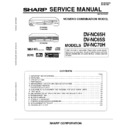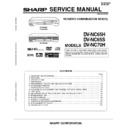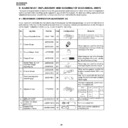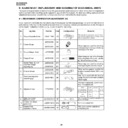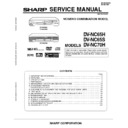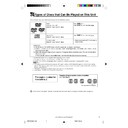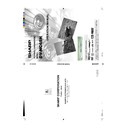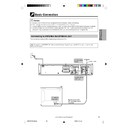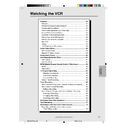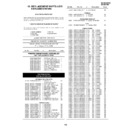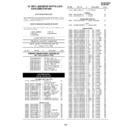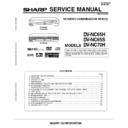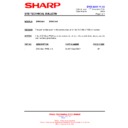Read Sharp DV-NC65H (serv.man28) User Guide / Operation Manual online
3 9
Web-site:www.sharp.co.uk/support Help line:08705 274277 (office hours)
39
www.sharp.co.uk/support
DVD Setup
DVD Setup ........................................................................................ 40
About the SET UP Screen ............................................................. 40
TV MODE Setting .......................................................................... 41
PARENTAL LEVEL Setting ............................................................ 43
AUDIO Setting ................................................................................ 45
Setting the COMPRESSION
(Dolby Digital output level) ........................................................ 45
Setting the DOLBY DIGITAL ....................................................... 46
Setting the MPEG ....................................................................... 47
Setting the CINEMA VOICE ........................................................ 48
DISC LANGUAGE Setting ............................................................. 49
Setting SUB TITLE, AUDIO and MENU
languages from 8 languages .................................................... 49
Selecting languages from OTHER .............................................. 50
DVD Display Information ................................................................ 51
Operation Mode Indicators ............................................................. 51
Language Code List for Disc Language ....................................... 52
D
VD SETUP
DVNC65H039 Tobira.pm6
30/8/02, 11:37 am
39
40
www.sharp.co.uk/support
About the SETUP Screen
This section describes how to specify various basic settings using the
SETUP screen. The list below shows all the items you can set and
adjust. See the following pages for details on each setup procedure.
• The setting procedures described on the following pages are
SETUP screen. The list below shows all the items you can set and
adjust. See the following pages for details on each setup procedure.
• The setting procedures described on the following pages are
available only in STOP mode.
• The OSD (On Screen Display) screens used in this Operation
Manual are purely for the purposes of explanation. The actual
displays may differ slightly from what is shown here.
displays may differ slightly from what is shown here.
Setup item list
Main Menu
(Example) DVD MODE
DVD Setup
• Numbers in refer to the pages where the setting
procedures are described.
TV MODE
PARENTAL
PARENTAL
LEVEL 8
AUDIO
DISC LANGUAGE
DISC LANGUAGE
41
43
45
49
• Use this setting for increasing the average volume
of Dolby Digital audio when playing a DVD.
• Use this setting for specifying either “BITSTREAM”
or “D-PCM”/“PCM” as the digital type output.
• Use this setting for selecting languages of
subtitle, audio track and disc menu recorded on
a disc.
a disc.
TV MODE
PARENTAL [1 to 8 (ON)/OFF]/Country Code
AUDIO
DISC LANGUAGE
COMPRESSION [ON/OFF]
AUDIO
DIGITAL
SUB TITLE
TV MODE
MENU
Languages you
can select are
same as above.
can select are
same as above.
Languages you
can select are
same as above.
can select are
same as above.
4 : 3
16 : 9
LB
PS
4 : 3
BITSTREAM
D-PCM
BITSTREAM
PCM
• Specifies the setting for the type of TV connected
and the playback format for wide-screen video
material.
material.
• Sets or changes the parental level (1 to 8).
• Sets the password used to prevent the parental
level from being changed too easily.
• Information for Country Code
ENGLISH
FRENCH
GERMAN
ITALIAN
SPANISH
SWEDISH
DUTCH
DUTCH
CINEMA VOICE [ON/OFF]
MPEG
OTHER
CHINESE
DVNC65H040_042.pm6
30/8/02, 11:38 am
40
41
www.sharp.co.uk/support
DVD Setup
TV MODE Setting
Preparation
• Press OPERATE. Then move the VCR/DVD CHANGE Switch to
DVD.
1
While this Unit is stopped, press DVD SETUP to display the
SETUP screen.
SETUP screen.
2
Use ' or " to select the “
TV MODE SETUP”.
TV MODE
PARENTAL
PARENTAL
OFF
AUDIO
DISC LANGUAGE
DISC LANGUAGE
3
Press ENTER and then use ' or " to select “TV MODE”.
4
Press ENTER to display the items you can select.
5
Use ' or " to select
LB
4:3
,
PS
4:3
or
16:9
.
(Example) Selecting
PS
4:3
.
TV MODE:
Continue on next page
➔
/
OPEN/
CLOSE
OPERATE
VCR/DVD
SELECTOR
VCR MENU
DVD SETUP
TAPE
SPEED
ON
SCREEN
TIMER
ON/OFF
TITLE
DVD MENU
DISPLAY
VIDEO Plus+
EJECT
FUNCTION
CONTROL
PROG/
REPEAT
ANGLE
CLEAR
RETURN
REV
FWD
SET
ENTER
ZERO BACK
SKIP SEARCH
TV/VCR
VCR DVD
AM/PM
INPUT SELECT
PAUSE/STILL
REC
VCR/DVD COMBINATION
PLAY
STOP
SLOW
CH
VCR
DVD
SKIP
DPSS
AUDIO
OUTPUT
RRMCGA069WJSA
DVNC65H040_042.pm6
30/8/02, 11:38 am
41
42
www.sharp.co.uk/support
DVD Setup
•
PS
4:3
— (Pan & Scan mode): When wide-screen video
material is played, this mode clips the right and left sides of
the image so that it can be viewed on a conventional TV
screen.
the image so that it can be viewed on a conventional TV
screen.
• Some wide-screen DVDs that do not permit Pan & Scan mode
playback are automatically played in letterbox mode (black bands
top and bottom).
top and bottom).
•
LB
4:3
— (Letterbox mode): When wide-screen video material
is played in this mode on a conventional TV screen, black
bands appear at the top and bottom of the screen.
bands appear at the top and bottom of the screen.
•
16:9
— (Wide-screen TV): This is the correct mode for playing
wide-screen videos on a wide-screen TV.
• You must also set the screen mode on your wide-screen TV to
“FULL”.
6
Press ENTER to confirm the “TV MODE” setting.
• When you have completed the setting above, press RETURN
• When you have completed the setting above, press RETURN
to exit the SETUP screen.
Cut off when a wide-screen video
image is played.
image is played.
The actual appearance of the image
depends on the screen mode setting
of your wide-screen TV.
depends on the screen mode setting
of your wide-screen TV.
DVNC65H040_042.pm6
30/8/02, 11:38 am
42