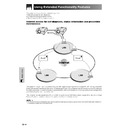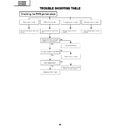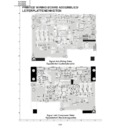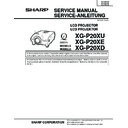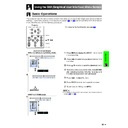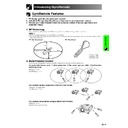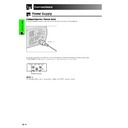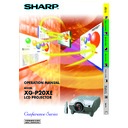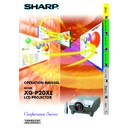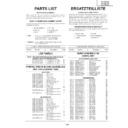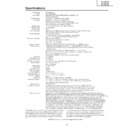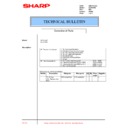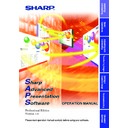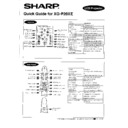Read Sharp XG-P20XE (serv.man21) User Guide / Operation Manual online
Multiple Function
63
Using Extended Functionality Features
This projector has outstanding network capability.
• Internet access for self-diagnosis
• Multiple and group projector control
• Simultaneous multiple projector control
• Internet access for self-diagnosis
• Multiple and group projector control
• Simultaneous multiple projector control
Internet access for self-diagnosis, status information and preventive
maintenance
maintenance
This projector can be used in a network of up to 250 projectors managed from a single PC with the accompanied
Sharp Advanced Presentation Software—Professional Edition. This projector can be connected to a PC using an
RS-232C connection. Output terminals are provided (RS-232C on the projector) enabling a daisy chain configuration
and eliminating the need for a distributor.
Sharp Advanced Presentation Software—Professional Edition. This projector can be connected to a PC using an
RS-232C connection. Output terminals are provided (RS-232C on the projector) enabling a daisy chain configuration
and eliminating the need for a distributor.
This projector is also equipped with a function to send status information (lamp usage time, etc.) to a Sharp
Service Centre or outside contractor for quick and efficient customer service.
Service Centre or outside contractor for quick and efficient customer service.
• For more information on these features, see the operation manuals accompanying the Sharp Advanced Presentation Software—
Professional Edition and optional boards.
Internet
LAN
LAN
LAN
E-mail
E-mail
Multiple Function
64
This projector can be used in a network of projectors managed from a single PC with the accompanied Sharp
Advanced Presentation Software—Professional Edition. Projectors in conference rooms on the first and third floors
of a building, for example, can be used for video presentations, while projectors on the second floor can be used
for PC-assisted presentations. Projectors can even be powered down at different times (e.g., projectors on the first
and second floors are powered down in one hour, while those on the third floor are powered down in two hours).
Advanced Presentation Software—Professional Edition. Projectors in conference rooms on the first and third floors
of a building, for example, can be used for video presentations, while projectors on the second floor can be used
for PC-assisted presentations. Projectors can even be powered down at different times (e.g., projectors on the first
and second floors are powered down in one hour, while those on the third floor are powered down in two hours).
• For more information on these features, see the operation manuals accompanying the Sharp Advanced Presentation Software—
Professional Edition.
Multiple and group projector control via computer
Building A
RS-232C
RS-232C
RS-232C
RS-232C
RS-232C
Control PC
Sharp Advanced
Presentation Software
“Professional Edition”
3rd Floor
2nd Floor
1st Floor
Video
Source 1
Source 1
Video
Source 2
Source 2
(RS-232C) Specifications and Command Settings
Using Extended Functionality Features
Multiple Function
65
Simultaneous multiple projector control for stacking and videowall
projection
projection
INPUT1
INPUT2
INPUT4
INPUT5
OUTPUT
Master
INPUT1
Distributor
INPUT2
INPUT4
INPUT5
OUTPUT
Slave
DVD
Laser Disc
RS-232C OUT
RS-232C IN
RS-232C OUT
RS-232C IN
Stack Setting
Master
Stack Setting
Slave
Set Inputs
INPUT1
INPUT2
INPUT3
INPUT4
INPUT5
Yes
Yes
No
Yes
Yes
Set Inputs
Yes
No
No
Yes
Yes
INPUT1
INPUT2
INPUT3
INPUT4
INPUT5
For brighter images, two projectors can be stacked using the Stack Setting function, with one projector set as the
Master and the other as the Slave. The operations of the Slave projector are controlled by the Master projector
during projection through an RS-232C connection. The RS-232C cable (null modem, cross type, sold separately)
is connected from the RS-232C output on the Master projector to the RS-232C input on the Slave projector.
Master and the other as the Slave. The operations of the Slave projector are controlled by the Master projector
during projection through an RS-232C connection. The RS-232C cable (null modem, cross type, sold separately)
is connected from the RS-232C output on the Master projector to the RS-232C input on the Slave projector.
Projectors can be stacked using an RS-232C cable (null modem, cross type, sold separately).
• See page
59
, “Deselecting Inputs”, and page
58
, “Setting the Stacking Mode”.
Stack Projection
Using Extended Functionality Features
Multiple Function
66
Videowall
INPUT1
INPUT2
INPUT4
INPUT5
OUTPUT
Master
RS-232C OUT
INPUT1
Control PC
Sharp Advanced
Presentation Software
“Professional Edition”
VIDEO
SOURCE
RGB
SOURCE2
RGB
SOURCE1
INPUT2
INPUT4
INPUT5
OUTPUT
Slave
RS-232C IN
RS-232C OUT
RS-232C IN
DVD
001
002
INPUT1
INPUT2
INPUT4
INPUT5
OUTPUT
Slave
INPUT1
INPUT2
INPUT4
INPUT5
OUTPUT
Slave
003
004
RS-232C OUT
RS-232C IN
RS-232C OUT
RS-232C IN
Distributor
Master
Set Inputs
Yes
Yes
No
Yes
Yes
INPUT1
INPUT2
INPUT3
INPUT4
INPUT5
Slave
Set Inputs
Yes
No
No
Yes
No
INPUT1
INPUT2
INPUT3
INPUT4
INPUT5
This projector can be used together with other projectors managed using the accompanied Sharp Advanced
Presentation Software—Professional Edition to create a videowall projection. Whereas conventional videowall
technology required the use of an image distributor, this projector videowall feature enables easy image settings
from a PC when inputting a single video source. This function greatly simplifies videowall setup.
RS-232C OUTPUTS also realise the simple daisy chain connection. The master projector directly connected to the
computer can make the daisy chain connection with multiple slave projectors. For details on setting master or
slave, see page
Presentation Software—Professional Edition to create a videowall projection. Whereas conventional videowall
technology required the use of an image distributor, this projector videowall feature enables easy image settings
from a PC when inputting a single video source. This function greatly simplifies videowall setup.
RS-232C OUTPUTS also realise the simple daisy chain connection. The master projector directly connected to the
computer can make the daisy chain connection with multiple slave projectors. For details on setting master or
slave, see page
60
.
• Use a videowall projector stand, sold separately, when using this function.
• Image quality may deteriorate when picture signals are input through multiple projectors in a daisy chain
• Image quality may deteriorate when picture signals are input through multiple projectors in a daisy chain
connection.
• For more information on this feature, see the operation manuals accompanying the Sharp Advanced Presentation Software—
Professional Edition.
• When UXGA signal is displayed, the videowall can not be set by Sharp Advanced Presentation Software—Professional
Edition.
Using Extended Functionality Features