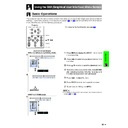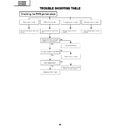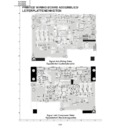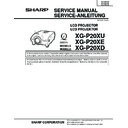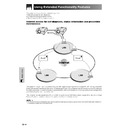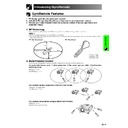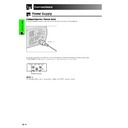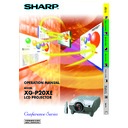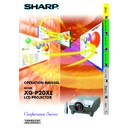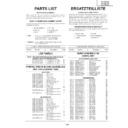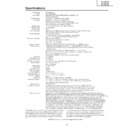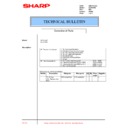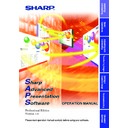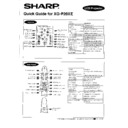Read Sharp XG-P20XE (serv.man20) User Guide / Operation Manual online
Basic Operation
44
Using the GUI (Graphical User Interface) Menu Screen
Basic Operations
This projector has two sets of menu screens that allow you to adjust the image and various projector
settings. These menu screens which appear on pages
settings. These menu screens which appear on pages
47
to
62
can be operated from the projector
or the GyroRemote with the following procedure.
1
Press MENU to display the INPUT 1, 2, 3, 4 or 5
mode menu bar.
mode menu bar.
2
Press ß/© to select an adjustment menu on the
menu bar.
menu bar.
3
Press ∂/ƒ to select a specific adjustment item.
4
To display a single adjustment item, press ENTER
after selecting the item. Only the menu bar and
the selected adjustment item will appear.
after selecting the item. Only the menu bar and
the selected adjustment item will appear.
5
Press ß/© to adjust the item.
6
Press UNDO to return to the previous screen.
7
To exit from the GUI, press MENU.
• For details on items on the menu screen, see the tree charts on
pages
45
and
46
.
Projector
(GUI) On-screen Display
INPUT 1, 2 (RGB) or 3 (DIGITAL) mode
1
2
3
5
4
2
5
1
2
3
5
INPUT 4, 5 (VIDEO) mode
For operating the GyroRemote, see page
32
.
MENU
∂
/ƒ/ß/©
UNDO
ENTER
Basic Operation
45
[ON/OFF]
[ON/OFF]
Picture
Options (2)
Options (1)
Fine Sync
Audio
Tint
Ⳮ30
ⳮ30
Color
Ⳮ30
ⳮ30
Sharp
Ⳮ30
ⳮ30
Contrast
Ⳮ30
ⳮ30
Bright
Ⳮ30
ⳮ30
Red
Ⳮ30
ⳮ30
Blue
Reset
Ⳮ30
ⳮ30
CLR Temp
Progressive Mode
Signal Type
Ⳮ3
ⳮ3
Component
RGB
2D Progressive
3D Progressive
Film Mode
Auto Sync
Clock
Ⳮ150
ⳮ150
Ⳮ150
ⳮ150
Auto Sync Disp [ON/OFF]
Phase
Ⳮ60
ⳮ60
H-Pos
V-Pos
Reset
Save Setting
Select Setting
Special Modes
Ⳮ60
ⳮ60
Signal Info
1
2
2
•
•
7
Resolution
800
⳯600
640
⳯480
1
2
2
•
•
7
Resolution
Vert Freq
75 Hz
72 Hz
72 Hz
1
2
2
•
•
7
Resolution
800
⳯600
640
⳯480
Vert Freq
75 Hz
72 Hz
72 Hz
Resolution
Hor Freq
Vert Freq
Hor Freq
Vert Freq
Off
Normal
High Speed
Normal
High Speed
640
⳯480
37.5 kHz
72 Hz
72 Hz
Economy Mode
OSD Display
Background
[ON/OFF]
Auto Power Off
MNTR Out/RS232C[ON/OFF]
Startup Image
Treble
Ⳮ30
ⳮ30
Balance
Ⳮ30
ⳮ30
Bass
Ⳮ30
ⳮ30
Reset
Audio Out
Speaker
Pict in Pict
Sharp
Sharp
Custom
Custom
Blue
None
None
Normal
Level A
FAO
VAO
Level B
PRJ Mode
Lamp Timer
Stack Setting
Keylock Level
Set Inputs
RS-232C
Set ID No.
Password
Ceiling
ⳭFront
Ceiling
ⳭRear
Front
Rear
Level B
Input 1
Input 2
Input 3
Input 4
9600bps
115200bps
ID No.
Input 5
38400bps
Old Password
Reconfirm
New Password
Slave
Level A
Master
Normal
Normal
Language
English
Deutsch
Español
Nederlands
Français
Italiano
Svenska
Português
Status
[ON/OFF]
[ON/OFF]
[ON/OFF]
[ON/OFF]
[ON/OFF]
Menu Bars
Items on the INPUT 1, 2 or 3 Mode Menu Bar
Main menu
Sub menu
Main menu
Sub menu
• The resolution, vertical frequency and horizontal
frequency figures displayed above are for example
purposes only.
purposes only.
• “Color”, “Tint”, and “Sharp” appear only when
Component input is selected in INPUT 1 or 2 mode. For
INPUT 3 (DVI), in “Picture” menu, only “CLR Temp” is
active and the other menus are displayed in grey. In “Fine
Sync” menu, only “Signal Info” is active and the other
menus are displayed in grey.
INPUT 3 (DVI), in “Picture” menu, only “CLR Temp” is
active and the other menus are displayed in grey. In “Fine
Sync” menu, only “Signal Info” is active and the other
menus are displayed in grey.
• Only the items highlighted in the tree charts above can
be adjusted.
• To adjust the items under the sub menu, press © after
selecting the sub menu.
Basic Operation
46
Menu Bars
Items on the INPUT 4 or 5 Mode Menu Bar
Main menu
Sub menu
Main menu
Sub menu
Picture
Options (2)
Audio
Tint
Ⳮ30
ⳮ30
Color
Ⳮ30
ⳮ30
Sharp
Ⳮ30
ⳮ30
Contrast
Ⳮ30
ⳮ30
Bright
Ⳮ30
ⳮ30
Red
Ⳮ30
ⳮ30
Blue
Reset
Ⳮ30
ⳮ30
CLR Temp
Progressive Mode
Ⳮ3
ⳮ3
2D Progressive
3D Progressive
FAO
VAO
Audio Out
Speaker
Film Mode
Economy Mode
Background
[ON/OFF]
Auto Power Off
MNTR Out/RS232C[ON/OFF]
Startup Image
Treble
Ⳮ30
ⳮ30
Balance
Ⳮ30
ⳮ30
Bass
Ⳮ30
ⳮ30
Reset
Sharp
Sharp
Custom
Custom
Blue
None
None
Options (1)
DNR
OSD Display
[ON/OFF]
[ON/OFF]
Video System
Normal
PAL (50/60Hz)
Level A
SECAM
Level B
Auto
NTSC3.58
PAL–M
PAL–N
NTSC4.43
Lamp Timer
PRJ Mode
Stack Setting
Keylock Level
Set Inputs
RS-232C
Set ID No.
Password
Ceiling
ⳭFront
Ceiling
ⳭRear
Front
Rear
Level B
Input 1
Input 2
Input 3
Input 4
Input 5
9600bps
115200bps
ID No.
38400bps
Old Password
Reconfirm
New Password
Slave
Level A
Master
Normal
Normal
Language
English
Deutsch
Español
Nederlands
Français
Italiano
Svenska
Português
Status
[ON/OFF]
[ON/OFF]
[ON/OFF]
[ON/OFF]
[ON/OFF]
• Only the items highlighted in the tree charts above can be adjusted.
• To adjust the items under the sub menu, press © after selecting the sub menu.
• To adjust the items under the sub menu, press © after selecting the sub menu.
Basic Operation
47
Adjusting the Picture
You can adjust the projector’s picture to your preferences with the following picture settings. See page
44
for the procedure details.
e. g. RGB input in INPUT 1 or 2 mode
ß
button
For less contrast
For less brightness
For less colour intensity
Skin tones become purplish
For less sharpness
For weaker red
For weaker blue
For more contrast
For more brightness
For more colour intensity
Skin tones become greenish
For more sharpness
For stronger red
For stronger blue
©
button
All image adjustment items are returned to the factory preset
settings.
settings.
Selected item
Contrast
Bright
Color
Tint
Sharp
Red
Blue
Reset
• “Color”, “Tint” and “Sharp” do not appear for RGB input in INPUT 1 or 2 mode.
• To reset all adjustment items, select “Reset” on the “Picture” menu screen and press ENTER.
• The adjustments can be stored separately in the INPUT 1 to 5 modes.
• Depending on the type of signal received, “Sharp” may not be adjustable for COMPONENT input in INPUT 1 or 2 mode.
• To reset all adjustment items, select “Reset” on the “Picture” menu screen and press ENTER.
• The adjustments can be stored separately in the INPUT 1 to 5 modes.
• Depending on the type of signal received, “Sharp” may not be adjustable for COMPONENT input in INPUT 1 or 2 mode.
Adjusting the Colour Temperature
This function can be used to adjust the colour temperature to suit the type of image input to the projector
(video, computer image, TV broadcast, etc.). Decrease the colour temperature to create warmer, reddish
images for natural flesh tones, or increase to create cooler, bluish images for a brighter picture.
(video, computer image, TV broadcast, etc.). Decrease the colour temperature to create warmer, reddish
images for natural flesh tones, or increase to create cooler, bluish images for a brighter picture.
Increases colour temperature for
cooler, bluish, florescent-like
images.
(High colour temperature)
cooler, bluish, florescent-like
images.
(High colour temperature)
Decreases colour temperature for
warmer, reddish,
incandescent-like images.
(Low colour temperature)
warmer, reddish,
incandescent-like images.
(Low colour temperature)
ⳮ3
Ⳮ3
©
button (Blue)
Selecting the Signal Type (RGB menu only)
This function allows you to select the input signal type RGB or COMPONENT for INPUT 1 or 2 port.
You can adjust this setting by accessing the “Button Assign” list on your GyroRemote. Choose popup list “4/5” and
press Function Assign (4). (See page
press Function Assign (4). (See page
33
.)
(Red) ß button