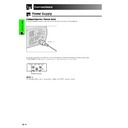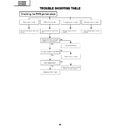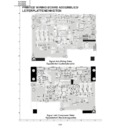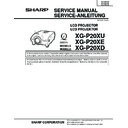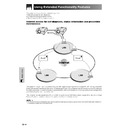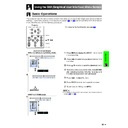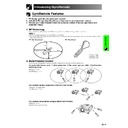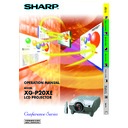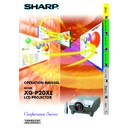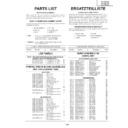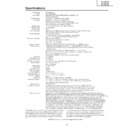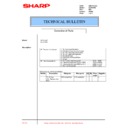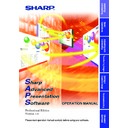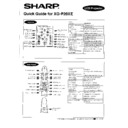Read Sharp XG-P20XE (serv.man18) User Guide / Operation Manual online
Setup & Connections
13
Power Supply
Connecting the Power Cord
Plug the supplied power cord into the AC socket on the rear of the projector.
Power cord
Make the necessary connections before proceeding. Connect the power cord to a wall outlet.
The POWER indicator lights up red and the projector enters standby mode.
The POWER indicator lights up red and the projector enters standby mode.
Connections
POWER indicator
• If the bottom filter cover is not securely installed, the POWER indicator flashes.
Setup & Connections
14
Projecting Computer Images
Connecting the Projector to a Computer
You can connect your projector to a computer for projection of full colour computer images.
Connecting to a computer using the standard 15-pin Input
1
Connect one end of the supplied RGB cable to the INPUT 1 port on the projector.
2
Connect the other end to the monitor output port on the computer. Secure the connectors by tightening the
thumb screws.
thumb screws.
3
To use the built-in audio system, connect one end of the supplied computer audio cable to the AUDIO INPUT 1
terminal on the projector.
terminal on the projector.
4
Connect the other end to the audio output terminal on the computer.
CAUTION
• Before connecting, be sure to turn both the projector and the computer off. After making all connections, turn the projector on first. The
computer should always be turned on last.
• Please read the computer’s operation manual carefully before making connections.
• Refer to page
• Refer to page
77
“Computer Compatibility Chart” for a list of computer signals compatible with the projector. Use with computer signals
other than those listed may cause some of the functions not to work.
• A ø3.5 mm stereo minijack to stereo RCA audio cable adaptor may be necessary.
When connecting this projector to a computer, select “RGB” for “Signal Type” on the GUI menu. (See page
47
.)
• A Macintosh adaptor may be required for use with some Macintosh computers. Contact your nearest Sharp Authorised LCD Projector
Dealer or Service Centre.
• AUDIO INPUT 1 can be used to input audio corresponding to the INPUT 1.
Computer audio cable
3
4
RGB cable
1
2
Setup & Connections
15
Projecting Computer Images
• This projector uses a 5 BNC computer input to prevent deterioration of image quality.
• Connect the R (P
• Connect the R (P
R
), G/G sync (Y), B (P
B
), HD/C sync and VD cables (sold separately) to the correct input
terminals on the projector and an RGB switcher (sold separately) connected to the computer, or connect a 5
BNC cable (sold separately) directly from the input terminals on the projector to the computer.
BNC cable (sold separately) directly from the input terminals on the projector to the computer.
Connecting to an external RGB switcher or other compatible computers using the BNC Input
(Typically used in larger installations )
(Typically used in larger installations )
5 BNC cable
(sold separately)
1
Connect each BNC connector of a 5 BNC cable to the corresponding INPUT 2 terminals on the projector.
2
Connect the other end of the 5 BNC cable to the corresponding BNC terminals on the external RGB switcher.
Connect the RGB switcher to the computer using a RGB cable.
Connect the RGB switcher to the computer using a RGB cable.
3
To use the built-in audio system, connect one end of the supplied computer audio cable to the AUDIO INPUT 2/
3 terminal on the projector.
3 terminal on the projector.
4
Connect the other end to the audio output terminal on the computer or external audio system.
• A ø3.5 mm stereo minijack to stereo RCA audio cable adaptor may be necessary.
When connecting the projector to a compatible computer other than a PC (VGA/SVGA/XGA/SXGA/UXGA) or Macintosh (i.e.
Workstation), a separate cable may be needed. Please contact your dealer for more information.
Workstation), a separate cable may be needed. Please contact your dealer for more information.
When connecting this projector to a computer, select “RGB” for “Signal Type” on the GUI menu. (See page
47
.)
• Connecting computers other than the recommended types may result in damage to the projector, the computer, or both.
• AUDIO INPUT 2/3 can be used to input audio corresponding to the INPUT 2/3.
• AUDIO INPUT 2/3 can be used to input audio corresponding to the INPUT 2/3.
Computer audio cable
4
To audio output
terminal
terminal
3
1
To R (P
R
), G/G sync (Y), B (P
B
),
HD/C sync and VD output terminals
2
To RGB switcher
RGB switcher
(sold separately)
(sold separately)
RGB cable
“Plug and Play” function (when connecting to a 15-pin terminal)
• This projector is compatible with VESA-standard DDC 1/DDC 2B. The projector and a VESA DDC compatible
computer will communicate their setting requirements, allowing for quick and easy setup.
• Before using the “Plug and Play” function, be sure to turn on the projector first and the connected computer last.
• The DDC “Plug and Play” function of this projector operates only when used in conjunction with a VESA DDC compatible computer.
Setup & Connections
16
Projecting Computer Images
Connecting to a computer using the RS-232C Port
When the RS-232C port on the projector is connected to a computer with an RS-232C cable (null modem, cross
type, sold separately), the computer can be used to control the projector and check the status of the projector.
See pages
type, sold separately), the computer can be used to control the projector and check the status of the projector.
See pages
73
,
74
and
75
for details.
Connect an RS-232C cable (null modem, cross type, sold separately) to the serial port on the computer.
RGB cable
Computer audio cable
RS-232C cable
(null modem, cross type, sold separately)
CAUTION
• Do not connect or disconnect an RS-232C cable to or from the computer while it is on. This may damage your computer.
• The wireless mouse or RS-232C function may not operate if your computer port is not correctly set up. Please refer to the operation manual
of the computer for details on setting up/installing the correct mouse driver.
• A Macintosh adaptor may be required for use with some Macintosh computers. Contact your nearest Sharp Authorised LCD Projector
Dealer or Service Centre.
Connecting to a computer using the direct digital input port
3
1
Computer audio cable
2
To digital output terminal
4
To audio output terminal
1
Connect one end of the DVI cable to the INPUT 3 port on the projector.
2
Connect the other end to the corresponding terminal on a computer.
3
To use the built-in audio system, connect one end of the supplied computer audio cable to AUDIO INPUT 2/3
terminal on the projector.
terminal on the projector.
4
Connect the other end to the audio output terminal on the computer.
• This DVI port is DVI version 1.0 compatible. Therefore when the signal is input from copy guard system compatible (DVI version 2.0)
equipment, no signal will be received.
DVI cable (sold separately)