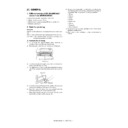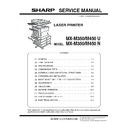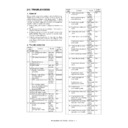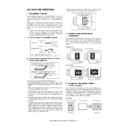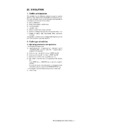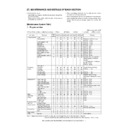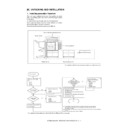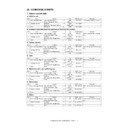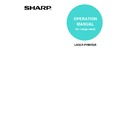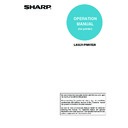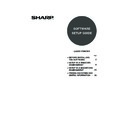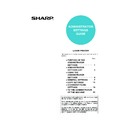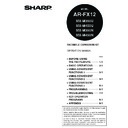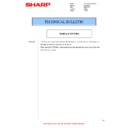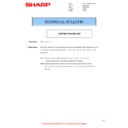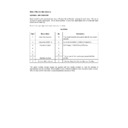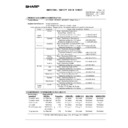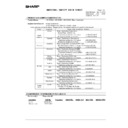Read Sharp MX-M350N / MX-M350U / MX-M450N / MX-M450U (serv.man7) Service Manual online
MX-M350/M450 N/U ROM VERSION-UP 12 - 1
[12] ROM VERSION-UP
1. General
A. Version-up target ROM's
The version-up target ROM's are listed in the table below.
The version-up procedures of the firmware of this machine is per-
formed without disassembling the ROM from the machine. The
new program files are collectively written into the ROM's. Some
new programs can be written into an optional ROM.
formed without disassembling the ROM from the machine. The
new program files are collectively written into the ROM's. Some
new programs can be written into an optional ROM.
If, however, the above procedure is failed by an accident such as
power interruption during the version-up procedure, use the ROM
copy socket on the MFP control PWB ROM to make version-up of
each ROM individually.
power interruption during the version-up procedure, use the ROM
copy socket on the MFP control PWB ROM to make version-up of
each ROM individually.
B. ROM version-up is required in the following
cases:
ROM version-up is required in the following cases:
1) When improvement of performances is required.
2) When installing a new spare part ROM for repair to the
machine.
3) When installing a new spare part PWB unit for repair with the
ROM installed.
4) When there is a trouble in the ROM program and it must be
repaired.
2. Precautions
A. Relationship between each ROM and
version-up
When performing ROM version-up, be sure to check the combina-
tion with the version of ROM installed in the other PWB's including
tion with the version of ROM installed in the other PWB's including
optional ones.
Some combinations of ROM versions may not operate the
machine properly.
machine properly.
3. Necessary items for Flash ROM
version-up
• A machine with ROM to be operated
• A spare PCU PWB ROM, an MFP control PWB ROM (Boot,
Program), a scanner control PWB ROM (Each of which is pro-
vided with the program to allow operations.) (Used when writing
the program files into the ROM is failed.)
vided with the program to allow operations.) (Used when writing
the program files into the ROM is failed.)
• A PC operating with either of a USB or Ethernet port.
• USB cable or Ethernet cable. (for connection of PC and MFP
control PWB)
• File2PRN.exe file (A file transfer tool for Ethernet, and USB pro-
tocols)
• USB memory device (Supported format in FAT (12/16) only)
• Version-up program (compression) file
(The SFU file for writing a program to each ROM of the PCU PWB,
the MFP control PWB (boot, program), and the scanner control
PWB, or the SFU file for writing all the programs collectively.)
the MFP control PWB (boot, program), and the scanner control
PWB, or the SFU file for writing all the programs collectively.)
4. Flash ROM version-up method
A. Version-up procedure 1
(1) Firmware update from USB memory device
First you must install the firmware file (xxx.sfu) to the root of a USB
jump drive.
• If the firmware is in a folder, Simulation 49-01 cannot open the
folder.
• Secure Jumpdrive will not work.
• If the USB memory is not inserted, “INSERT A USB MEMORY
DEVICE CONTAINING MFP FIRMWARE, PLEASE USE FAT
(12/16) FORMAT” is displayed.
(12/16) FORMAT” is displayed.
• Non compliant to FAT32. If it's inserted, "CAN NOT SUPPORT
FAT32. PLEASE USE FAT (12/16) FORMAT" is displayed.
1) Insert the USB memory device into the main unit.
2) Enter the 49-01 screen.Touch the key of the file to be updated.
The screen transfers to the update screen. (In this screen,
[FILE 1] is selected)
[FILE 1] is selected)
∗
The number of key changes depending on the number of
the file in the USB memory device inserted.
the file in the USB memory device inserted.
+
USB Memory
USB Host
Firmware.sfu
Media
Adapter
Firmware.
Firmware.
Firmware.
0
SIMULATION 49-1
FIRMWARE UPDATE.
SELECT FIRMUP FILE, AND PRESS START.
1. FILE1.sfu
2. FILE2.sfu
3. FILE3.sfu
.
.
19. >>NEXT Page
MX-M350/M450 N/U ROM VERSION-UP 12 - 2
3) Enter the file/folder number of firmware that tries to be
updated with 10-key, and press [START] key.
If selecting the file, "FIRMWARE UPDATE.. ARE YOU SURE
?" is displayed. ([1]: execute, [2]: get back)
?" is displayed. ([1]: execute, [2]: get back)
4) If the operation is normally completed, "COMPLETE" is dis-
played. When the error occurs, "ERROR" is displayed.
NOTE:
If the Imager locks up or loses power during the upgrade, it
corrupt the firmware. If this occurs, you can rescue the firm-
ware using the "C. Version-up procedure 3".
corrupt the firmware. If this occurs, you can rescue the firm-
ware using the "C. Version-up procedure 3".
B. Version-up procedure 2
NOTE 1: MFP control PWB ROM DIP switch selection and
Flash ROM slot
To make version-up of the ROM, position of the DIP switch should
be below.
When shipping, the setting of controller write protect bit is cancel
mode side.
mode side.
NOTE 2: Operation panel
When entering the diag mode to write into ROM, some keys on the
operation panel and the LED panel are used. Necessary informa-
tion including menu items and messages is displayed on the LCD
panel.
operation panel and the LED panel are used. Necessary informa-
tion including menu items and messages is displayed on the LCD
panel.
[START] key is used as [OK] key, [DOCUMENT FILING] key and
[FAX/IMAGE SEND] key as up/down select keys, [JOB STATUS]
key as [MENU] key, and [CLEAR] key as [BACK] key.
[FAX/IMAGE SEND] key as up/down select keys, [JOB STATUS]
key as [MENU] key, and [CLEAR] key as [BACK] key.
1) When performing version-up of the firmware by using the file
transfer tool (File1PRN), the printer driver of the target model
must be installed in advance.
must be installed in advance.
2) When performing version-up of the firmware by using the USB
I/F, take note of the following items.
Since the port for the file transfer tool (File2PRN) differs from
the port for the print mode, if the port for the print mode has
been already made, be careful not to mistake them. If the USB
port for the print mode has been made, it is advisable to delete
it in order to avoid confusion.
the port for the print mode, if the port for the print mode has
been already made, be careful not to mistake them. If the USB
port for the print mode has been made, it is advisable to delete
it in order to avoid confusion.
(Making procedures of the port for the file transfer tool (File2PRN)
in the USB I/F mode)
When performing version-up of the firmware by using the USB I/F,
perform the following procedures to make the port in advance.
perform the following procedures to make the port in advance.
1) Install the printer driver of the target model.
In this case, set the port to other than the USB mode.
2) Set the DIP switch to the Flash ROM version-up mode, and
turn on the power.
3) Connect the PC and the main unit with a USB cable.
4) The PC detects the new hardware by Plug & Play function.
When writing the program files collectively without disassembling
the ROM's from the PWB's, and when writing the program files into
an optional ROM:
the ROM's from the PWB's, and when writing the program files into
an optional ROM:
NOTE:
The PCU ROM, the FAX ROM, and the scanner control
PWB ROM must be provided with the program to
operate.
operate.
An empty ROM cannot be used.
1) Connect the PC and the MFP control PWB with a I/F cable.
2) Turn on the PC and the machine.
3) Copy the file transfer tool and ROM program file into the same
folder of the PC. (When writing with the file transfer tool
File2PRN.exe)
Copy the collective ROM programming file and the file transfer
tool File2PRN.exe into the folder you desire on the PC.
File2PRN.exe)
Copy the collective ROM programming file and the file transfer
tool File2PRN.exe into the folder you desire on the PC.
4) The following display is shown after a while from starting the
machine.
Switch
Diag mode
Write protect
Normal mode
(Version-up procedure 1)
Write protect mode
Diag mode
(Version-up procedure 2)
(Version-up procedure 3)
(Version-up procedure 3)
Write protect cancel
mode
1
SIMULATION 49-1
FIRMWARE UPDATE.. ARE SURE YOU?
FILE1.sfu
1. YES
2. NO
SIMULATION 49-1
FIRMWARE UPDATE.. COMPLETE
FILE1.sfu
DIP switch
Controller PWB
Enlarged view
DIP switch
Plate part
Enlarged view of DIP switches
With the screw (*) removed
Screw (*)
Diag
mode
Write
protect
LOGOUT
DOCUMENT
FILING
IMAGE SEND
COPY
JOB STATUS
SYSTEM
SETTINGS
LINE
DATA
DATA
PRINT
READY
DATA
DATA
MENU key
OK key
Up/Down key
BACK key
LCD touch panel
Version Check
CONF: *********
MX-M350/M450 N/U ROM VERSION-UP 12 - 3
5) Press MENU key several time to select an I/F to use from
USB, Ethernet.
(Example)
6) Press OK key to display the following menu.
7) Transfer the program data from PC to the machine via either of
USB or Ethernet.
8) When transferring with the file transfer tool File2PRN.exe
Start File2PRN.exe on the PC. Use this program to transfer
the ROM program data from the PC to the main unit.
the ROM program data from the PC to the main unit.
(Procedure)
a) Start File2PRN.exe.
b) Click Reference button and select a ROM program to
transfer.
Select the target machine's port form Select Printer pull
down list.
down list.
c) Click Send button.
d) The LED blinks and the LCD displays appropriate informa-
tion as operation proceeds.
∗
When version-up of each ROM of the scanner control PWB
is performed, the backlight of the display is turned off. This
does not mean a trouble. Wait for a while.
is performed, the backlight of the display is turned off. This
does not mean a trouble. Wait for a while.
9) When "Result: OK" is displayed after a few minutes, press Up/
Down keys to check that there is no display of "Result: NG."
∗
When writing the program file data collectively to the
machine without the FAX unit installed, "Result : NG" is dis-
played only to the FAX. This can be neglected.
machine without the FAX unit installed, "Result : NG" is dis-
played only to the FAX. This can be neglected.
10) Turn off the machine.
11) Turn on the machine, and use SIM 22-5 to check that each
ROM version is properly upgraded.
C. Version-up procedure 3
As for the position of the DIP switch, refer to the B. Version-up pro-
cedure 2.
cedure 2.
(MFP control PWB ROM slot)
The MFP control PWB ROM is provided with three Flash ROM
slots: CN4, CN5, and CN6.
slots: CN4, CN5, and CN6.
The boot ROM is installed to CN4, and the main ROM is installed
to CN5. CN6 is an empty slot.
to CN5. CN6 is an empty slot.
Use this empty slot of the MFP control PWB, CN6, to copy the
ROM program.
ROM program.
When writing the program into each ROM of the PCU PWB, the
FAX PWB, and the scanner control PWB individually by using an
empty slot for ROM copy on the MFP control PWB ROM:
FAX PWB, and the scanner control PWB individually by using an
empty slot for ROM copy on the MFP control PWB ROM:
∗
The program write target ROM installed to the empty slot for
ROM copy on the MFP control PWB ROM may be empty.
(No need to have the program data in it. The empty ROM can be
used.)
ROM copy on the MFP control PWB ROM may be empty.
(No need to have the program data in it. The empty ROM can be
used.)
1) Install the write target ROM to the empty slot for ROM copy on
the MFP control PWB ROM.
2) Connect the PC and the MFP control PWB with a I/F cable.
3) Turn on the PC and the machine.
4) Copy the file transfer tool and ROM program file into the same
folder of the PC. (When writing with the file transfer tool
File2PRN.exe)
File2PRN.exe)
Copy the collective ROM programming file and the file transfer
tool File2PRN.exe into the folder you desire on the PC.
tool File2PRN.exe into the folder you desire on the PC.
5) The following display is indicated after a while.
6) Press MENU key a few times to show the following display.
7) Press OK key to display the following menu.
8) Transfer the program data from PC to the machine via either of
USB or Ethernet.
9) When transferring with the file transfer tool File2PRN.exe
Start File2PRN.exe on the PC. Use this program to transfer
the ROM program data from the PC to the main unit.
the ROM program data from the PC to the main unit.
(Procedure)
a) Start File2PRN.exe.
Firm Update
From USB
Firm Update
Waiting Data
C:\desktop\test.sfu
Firm Update
***
Writing Data
Firm Update
***
Result: OK
Firm Update
Waiting Data
Version Check
CONF: *********
CN Update
From USB
CN Update
Waiting Data
C:\desktop\test.sfu
MX-M350/M450 N/U ROM VERSION-UP 12 - 4
b) Click Reference button and select a ROM program to
transfer.
c) Select the target machine's port form Select Printer pull
down list.
d) Click Send button.
e) The LED blinks and the LCD displays appropriate informa-
tion as operation proceeds.
10) The LED stops flashing in a few minutes, and "Writing: OK" is
displayed.
11) Press OK key, and the following display is shown.
12) "CN5" and the selection menu of slot numbers is displayed.
Select "CN6" to which the target ROM is inserted to with Up/
Down keys, and press OK key.
Down keys, and press OK key.
13) The LED flashes and the display is changed in the following
sequence.
When "Result: OK" is displayed in a few minutes, press Up/
Down keys to check that there is no display of "Result: NG.".
Down keys to check that there is no display of "Result: NG.".
14) Turn off the machine.
15) Remove the ROM from the empty slot CN6 for ROM copy on
the MFP control PWB ROM.
16) Install the ROM with the revised version to the PWB.
17) Turn on the machine, and use SIM 22-5 to check that the ROM
version is normally upgraded.
∗
Precautions on transferring a ROM program data with the
file transfer tool File2PRN
For successful transferring a ROM program data with the file
transfer tool File2PRN, the following conditions should be
met:
file transfer tool File2PRN
For successful transferring a ROM program data with the file
transfer tool File2PRN, the following conditions should be
met:
• When transferring a ROM program data with the file trans-
fer tool File2PRN, the destination machine must be con-
figured as a printer.
figured as a printer.
• The PC must have an appropriate printer driver installed
and configured with an I/F port to use.
D. Countermeasures against “Result: NG”
Factors of "Result: NG"
The following cases may be factors of "Result: NG."
∗
The DIP switch for write protect is not set properly.
∗
The FAX cable is not connected. (NG for FAX)
∗
ROM defect (Very rare case)
5. Turning OFF the power during the
version-up procedure
If the power is turned OFF during the version-up procedure, nor-
mal writing of data cannot be assured even though the machine
can be booted again.
mal writing of data cannot be assured even though the machine
can be booted again.
In such a case, use the spare PCU PWB ROM, the MFP control
PWB ROM (BOOT, PROGRAM), and the scanner control PWB
ROM each of which includes the program to be operated, and per-
form the version-up procedure again.
PWB ROM (BOOT, PROGRAM), and the scanner control PWB
ROM each of which includes the program to be operated, and per-
form the version-up procedure again.
Replace with the spare PCU, the controller boot, the scanner con-
trol PWB ROM, and perform procedure "C. Version-up procedure
3" for the replaced ROM again to write data into it.
trol PWB ROM, and perform procedure "C. Version-up procedure
3" for the replaced ROM again to write data into it.
6. Version-up procedure flowchart
CN Update
Receiving Data
CN Update
***
Writing Data
CN Update ***-> CN5
Writing OK ?
CN Update ***-> CN5
Writing Data
CN Update ***-> CN5
Result : OK
Update completed
Setting mistake? (6.)
NO
NO
YES
YES
YES
YES
NO
NO
Set again.
Write the on-board
files collectively. (4.)
files collectively. (4.)
NG is BOOT?
NG is SCAN FAX
PCU,MAIN?
Result: OK?