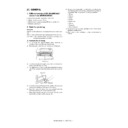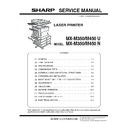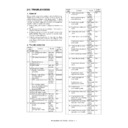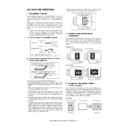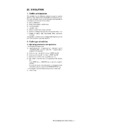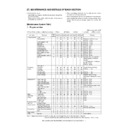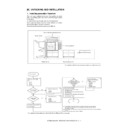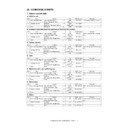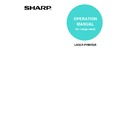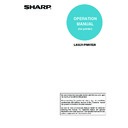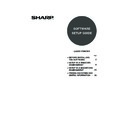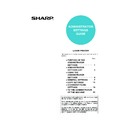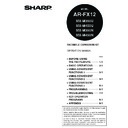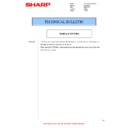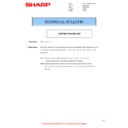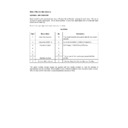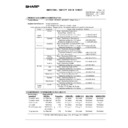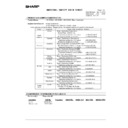Read Sharp MX-M350N / MX-M350U / MX-M450N / MX-M450U (serv.man16) Service Manual online
MX-M350/M450 N/U EXTERNAL VIEWS AND INTERNAL STRUCTURES 5 - 1
[5]
EXTERNAL VIEWS AND INTERNAL STRUCTURES
1. Exterior
No.
Name
Function/Operation
Note
1
Bypass tray
This tray can also be used for special papers including transparency
film.
film.
Option
(AR-DU4)
(AR-DU4)
2
Exit tray
The tray is extendable to support large size paper. Extend the tray
when 11" x 17", 8-1/2" x 14", 8-1/2" x 13", A3 or B4 paper is being
used.
when 11" x 17", 8-1/2" x 14", 8-1/2" x 13", A3 or B4 paper is being
used.
Option
(AR-DU4/AR-TE3)
(AR-DU4/AR-TE3)
3
This automatically feeds and scans multiple sheet originals. Both
sides of two-sided originals can be scanned at once.
sides of two-sided originals can be scanned at once.
Option
(MX-EFX1)
(MX-EFX1)
4
Duplex module
Module for two-sided printing
Option
(AR-DU3/DU4)
(AR-DU3/DU4)
5
Upper paper output area (Center tray)
Finished sheets are deposited here.
–
6
Upper exit tray extension
Provides support for large size paper.
Option
(AR-TE4)
(AR-TE4)
7
Operation panel
–
–
8
Front cover
Open to add toner.
–
9
Power switch
Press to turn power on and off.
–
10
Paper tray 1
–
–
11
Stand/3 x 500 sheet paper drawer
This paper feed unit contains an upper multi-purpose drawer and
two lower drawers each of which can hold a maximum of 500 sheets
of 20 lbs. (80 g/m
two lower drawers each of which can hold a maximum of 500 sheets
of 20 lbs. (80 g/m
2
) paper.
Option
(AR-D27)
(AR-D27)
12
Stand/MPD & 2000 sheet paper drawer
This paper feed unit contains an upper multi-purpose drawer and a
lower drawer which can hold a maximum of 2000 sheets of 20 lbs.
(80 g/m
lower drawer which can hold a maximum of 2000 sheets of 20 lbs.
(80 g/m
2
) paper.
Option
(AR-D28)
(AR-D28)
13
Multi purpose drawer
Up to 500 sheets of 20 lbs. (80 g/m
2
) paper can be loaded. Also
special papers such as envelopes (standard sizes only) and
postcards can be set.
postcards can be set.
Option
(AR-MU2)
(AR-MU2)
1
2
3
4
5
6
7
8
9
10
11
12
13
MX-M350/M450 N/U EXTERNAL VIEWS AND INTERNAL STRUCTURES 5 - 2
2. Interior
No.
Name
Function/Operation
1
Duplex module side cover
Open when a misfeed has occurred in the duplex module.
2
Side cover latch
Push up to open the side cover when a misfeed has occurred in the main unit.
3
Fusing unit
Lift up to open the side cover when a misfeed has occurred in the main unit.
CAUTION: The fusing unit is hot. Take care in removing misfed paper.
4
Toner cartridge (drum/toner cartridge)
The toner cartridge must be replaced when indicated on the operation panel.
5
Photoconductive drum
Images are formed on the photoconductive drum.
NOTE: Do not touch or damage the photoconductive drum.
6
Cartridge lock lever
When replacing the drum, toner or developer cartridge, turn down this lever and pull it out.
1
2
3
4
5
6
MX-M350/M450 N/U EXTERNAL VIEWS AND INTERNAL STRUCTURES 5 - 3
3. Operation panel
*1: MX-M350N/M450N, or when the document filing function has been added.
*2: When the network scanner option is installed.
*3: When the fax option is installed.
*4: When the Internet fax option is installed.
No.
Name
Function/Operation
1
Touch panel
The machine status, messages and touch keys are displayed on the panel. The document filing*
1
,
copy, network scanner*
2
, fax*
3
, and Internet fax*
4
functions are used by switching to the screen for the
desired function.
2
Mode select keys and
indicators
indicators
Use to change modes and the corresponding display on the touch panel.
[DOCUMENT FILING] key
Press to select the document filing mode*
1
.
∗
When the document filing function has not been added, this key is the [PRINT] key. This key is
pressed to change to the print mode screen.
pressed to change to the print mode screen.
[IMAGE SEND] key/LINE indicator/DATA indicator
Press to change the display to network scanner mode*
2
, fax mode*
3
or Internet fax mode*
4
.
[COPY] key
Press to select the copy mode.
3
PRINT mode indicators
READY indicator
Print data can be received when this indicator is lit.
DATA indicator
Lights up or blinks when print data is being received. Also lights up or blinks when printing is being
performed.
performed.
4
[JOB STATUS] key
Press to display the current job status.
5
[SYSTEM SETTINGS] key
This is used to store, edit, and delete user names and folder names for the document filing function*
1
,
and to configure the administrator settings and printer configuration settings.
6
Numeric keys
Use to enter numeric values for various settings.
7
[
] key ([LOGOUT] key)
This key is used in copy mode, document filing mode*
1
, network scanner mode*
2
, fax mode*
3
, and
Internet fax mode*
4
.
8
[#/P] key
This is used as a program key when using the copy function, and to dial when using the fax function*
3
.
9
[C] key (Clear key)
This key is used in copy mode, document filing mode*
1
, network scanner mode*
2
, and fax mode*
3
.
10
[START] key
Use this key to start copying in copy mode, scan a document in network scanner mode*
2
, or scan a
document for transmission in fax mode*
3
or Internet fax mode*
4
.
11
[CA] key (Clear all key)
This key is used in copy mode, document filing mode*
1
, network scanner mode*
2
, fax mode*
3
, and
Internet fax mode*
4
. Use the key to cancel settings and perform an operation from the initial machine
state.
LOGOUT
DOCUMENT
FILING
IMAGE SEND
COPY
JOB STATUS
SYSTEM
SETTINGS
LINE
DATA
DATA
PRINT
READY
DATA
DATA
When the document filing
function has not been
added.
function has not been
added.
PRINT
1
2
3
4
5
6
7
8
9
10
11
MX-M350/M450 N/U EXTERNAL VIEWS AND INTERNAL STRUCTURES 5 - 4
4. Job status screen (common to print, scan, fax and Internet fax)
This screen is displayed when the [JOB STATUS] key on the operation panel is pressed.
This screen can be used to display the "JOB QUEUE" (showing stored jobs and the current job) or the "COMPLETE" job list (showing fin-
ished jobs). This screen can be used to check jobs, interrupt a job in progress to perform another job, and cancel a job.
ished jobs). This screen can be used to check jobs, interrupt a job in progress to perform another job, and cancel a job.
*2: Can only be used on the MX-M350N/M450N, or when the document filing function has been added.
No.
Name
Function/Operation
1
Job list
The displayed jobs in the job list are themselves operation keys. To cancel printing or to give a job the highest print priority,
touch the relevant job key to select the job and execute the desired operation using the keys described in 8 and 9.
This shows the current job and the jobs waiting to be run. The icons to the left of the jobs in the queue show the job mode.
The document filing reprint job icon is highlighted.
Note that the icon does not become highlighted during retransmission of a fax/image transmission job.
touch the relevant job key to select the job and execute the desired operation using the keys described in 8 and 9.
This shows the current job and the jobs waiting to be run. The icons to the left of the jobs in the queue show the job mode.
The document filing reprint job icon is highlighted.
Note that the icon does not become highlighted during retransmission of a fax/image transmission job.
Print mode
Copy mode
SCAN mode
Scan to e-mail job
Scan to FTP job
Scan to Desktop job
Scan to Network folder job
Fax mode
Fax send job
Fax reception job
PC-Fax send job
Internet Fax mode
Internet Fax send job
Internet Fax reception job
PC-Internet Fax send job
*1: "PAPER EMPTY" in the job status display
When a job status display indicates "PAPER EMPTY", the specified paper size for the job is not loaded in any of the trays.
In this case, the job will be suspended until the required paper is loaded. Other stored jobs will be printed (if possible) until
the required paper is loaded. (Other jobs will not be printed if the paper runs out during printing.) If you need to change the
paper size because the specified paper size is not available, touch the current job key to select it and then touch the
[DETAIL] key described in 10.
When a job status display indicates "PAPER EMPTY", the specified paper size for the job is not loaded in any of the trays.
In this case, the job will be suspended until the required paper is loaded. Other stored jobs will be printed (if possible) until
the required paper is loaded. (Other jobs will not be printed if the paper runs out during printing.) If you need to change the
paper size because the specified paper size is not available, touch the current job key to select it and then touch the
[DETAIL] key described in 10.
2
Mode select key
This switches the job list display between "JOB QUEUE" and "COMPLETE".
"JOB QUEUE": Shows stored jobs and the job in progress.
"COMPLETE": Shows finished jobs.
Files saved using the "FILE"*
Files saved using the "FILE"*
2
and "QUICK FILE"*
2
functions and finished broadcast transmission jobs appear as keys in
the finished job screen. The "FILE"*
2
or "QUICK FILE"*
2
job keys in the finished job screen can be touched, followed by the
[CALL] key*
2
, to call up a finished job and print or transmit it. A finished broadcast transmission job key can be touched
followed by the [DETAIL] key to check the result of the transmission.
3
[PRINT JOB] key This displays the print job list of print mode (copying, printing, fax reception, Internet fax reception, and self printing).
4
[SCAN TO] key
This displays the transmission status and finished jobs of scan mode (Scan to e-mail, Scan to FTP, Scan to Desktop, and
Scan to Network Folder) when the network scanner option is installed.
Scan to Network Folder) when the network scanner option is installed.
5
[FAX JOB] key
This displays the transmission/reception status and finished jobs of fax mode (fax and PC-Fax) when the fax option is
installed.
installed.
6
Display switching
keys
keys
Use to switch the page of the displayed job list.
7
[INTERNET-FAX]
key
key
This displays the transmission/reception status and finished jobs of Internet fax mode and PC Internet fax mode when the
Internet fax option is installed.
Internet fax option is installed.
8
[STOP/DELETE]
key
key
Use to cancel or delete the current job or delete the stored job. Note that printing of received faxes and received Internet
faxes cannot be canceled or deleted.
faxes cannot be canceled or deleted.
9
[PRIORITY] key
Touch this key after selecting a stored job in this [JOB QUEUE] list to print the job ahead of the other jobs.
Note that a job in progress cannot be interrupted if it is an interrupt copy job or if it is a list print job.
Note that a job in progress cannot be interrupted if it is an interrupt copy job or if it is a list print job.
10 [DETAIL] key
This shows detailed information on the selected job. Files saved using the "FILE"*
2
and "QUICK FILE"*
2
functions and
finished broadcast transmission jobs appear as keys in the finished job screen. A Quick File in the finished job screen or
the [Filing] key*
the [Filing] key*
2
can be touched, followed by the [CALL] key*
2
, to call up a finished job and print or transmit it. A finished
broadcast transmission job key can be touched followed by the [DETAIL] key to check the result of the transmission.
11 [CALL] key*
2
When this key is touched after selecting a job in the COMPLETE job status screen (a job stored using the FILE or QUICK
FILE keys of the document filing function), the "JOB SETTINGS" menu screen appears to let you resend or reprint the
finished job.
FILE keys of the document filing function), the "JOB SETTINGS" menu screen appears to let you resend or reprint the
finished job.
JOB QUEUE
COPY
COPY
Suzuki
066211221
STATUS
020 / 001
020 / 000
020 / 000
002 / 000
PRINT JOB
SCAN TO
FAX JOB
INTERNET-FAX
INTERNET-FAX
JOB QUEUE
COMPLETE
JOB QUEUE
COMPLETE
DETAIL
PRIORITY
STOP/DELETE
DETAIL
CALL
PAPER EMPTY
WAITING
WAITING
1/1
SETS / PROGRESS
COPYING
"JOB QUEUE" screen
"COMPLETE"
job screen
job screen
*1
1
2
3
4
5
6
7
8 9 10
11