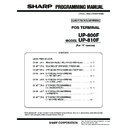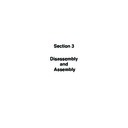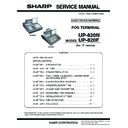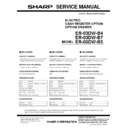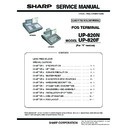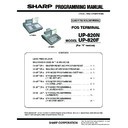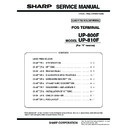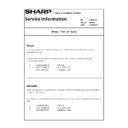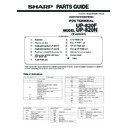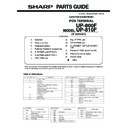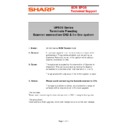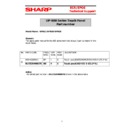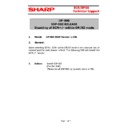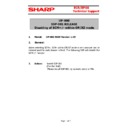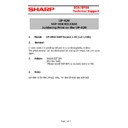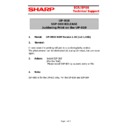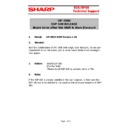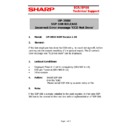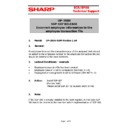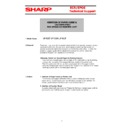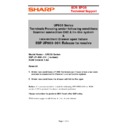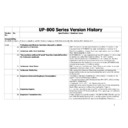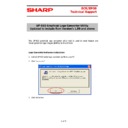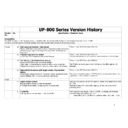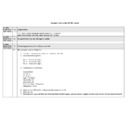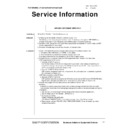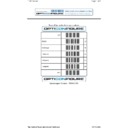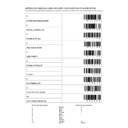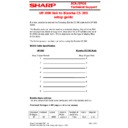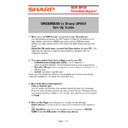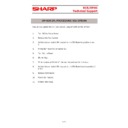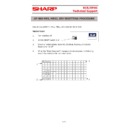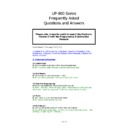|
|
UP-800 (serv.man26)
UP-800, UP-810 Program Manual
Service Manual
|
62
|
724.52 KB
|
|
|
UP-800 (serv.man18)
UP-800 Series Enhancement ROM (V1.70) Program Operation Manual (This manual contains details on the enhanced features)
Service Manual
|
16
|
1.2 MB
|
|
|
UP-800 (serv.man17)
for spare part numbers refer to the seperate parts guide manual.
Service Manual
|
14
|
489.45 KB
|
|
|
UP-800 (serv.man19)
Latest UP820 Service Manual
Service Manual
|
89
|
9.04 MB
|
|
|
UP-800 (serv.man20)
ER-03DWB, ER-05DWB Cash Drawer service manual including parts guide
Service Manual
|
7
|
198.26 KB
|
|
|
UP-800 (serv.man21)
UP-800 Series Enhancement ROM (V1.6x) Program Operation Manual (This manual contains details on the enhanced features including some Orderman enhancements)
Service Manual
|
13
|
701.88 KB
|
|
|
UP-800 (serv.man23)
UP-820N, UP-820F Service Manual
Service Manual
|
88
|
8.1 MB
|
|
|
UP-800 (serv.man24)
UP-820N, UP-820F Program Manual
Service Manual
|
60
|
903.1 KB
|
|
|
UP-800 (serv.man25)
UP-800 810 Service Manual
Service Manual
|
86
|
12.92 MB
|
|
|
UP-800 (serv.man30)
UP-820F Operation Manual
User Guide / Operation Manual
|
127
|
5.59 MB
|
|
|
UP-800 (serv.man31)
UP-820N Operation Manual
User Guide / Operation Manual
|
127
|
5.53 MB
|
|
|
UP-800 (serv.man32)
UP-800 In-Line (IRC) Instruction Manual
User Guide / Operation Manual
|
68
|
5.14 MB
|
|
|
UP-800 (serv.man33)
UP-800 810 Reports Manual (This manual contains Sales Reports and Program Reports samples)
User Guide / Operation Manual
|
82
|
3.52 MB
|
|
|
UP-800 (serv.man34)
UP-800, UP-810 Operation Manual
User Guide / Operation Manual
|
127
|
6.73 MB
|
|
|
UP-800 (serv.man27)
UP-810 internal printer (LT-1320CS)Parts Guide
Parts Guide
|
1
|
36.37 KB
|
|
|
UP-800 (serv.man28)
UP-820 Parts Guide
Parts Guide
|
22
|
1.51 MB
|
|
|
UP-800 (serv.man29)
UP-800, UP-810 Parts Guide
Parts Guide
|
20
|
1.64 MB
|
|
|
UP-800 (serv.man84)
UP800 Series T Bulletin. Terminals Freezing when using Channel 2 for Scanner
Technical Bulletin
|
1
|
17 KB
|
|
|
UP-800 (serv.man73)
UP-800 series touch panel part number
Technical Bulletin
|
1
|
59.7 KB
|
|
|
UP-800 (serv.man74)
UP-811, 820F loose cash drawer solenoids.
Technical Bulletin
|
1
|
209.07 KB
|
|
|
UP-800 (serv.man75)
UP820 SSP-082 (ROM V1.03b only)- This SSP will disable the SCM, , SCM- on the UP-800
Technical Bulletin
|
2
|
36.82 KB
|
|
|
UP-800 (serv.man76)
UP820 SSP-081 (ROM V1.05 only)- This SSP will disable the SCM, , SCM- on the UP-800
Technical Bulletin
|
2
|
35.93 KB
|
|
|
UP-800 (serv.man77)
This SSP will eliminate the rare phenomenon of Juddering Print on the UP-820
Technical Bulletin
|
2
|
36.27 KB
|
|
|
UP-800 (serv.man78)
This SSP will eliminate the rare phenomenon of Juddering Print on the UP-810
Technical Bulletin
|
2
|
36.27 KB
|
|
|
UP-800 (serv.man79)
UP800 SSP-109 (ROM V1.64 only) Please install to resolve following problem -, Break Error after Vat Shift, Item Discount
Technical Bulletin
|
2
|
37.23 KB
|
|
|
UP-800 (serv.man80)
UP800 SSP-108 (ROM V1.64 only) Please install to resolve following problem -, Incorrect Error message, CCD Not Done
Technical Bulletin
|
2
|
37.06 KB
|
|
|
UP-800 (serv.man81)
UP800 SSP-107 (ROM V1.64 only) Please install to resolve following problem -, Incorrect employee information in the employee transaction file
Technical Bulletin
|
6
|
47.58 KB
|
|
|
UP-800 (serv.man82)
Release of Paper Guide to prevent paper feed problems caused by operator pulling out receipt before correct completion of issue.
Technical Bulletin
|
7
|
5.92 MB
|
|
|
UP-800 (serv.man83)
UP800 SSP-001 (ROM V1.02 only), Please install to resolve following two problems, 1. Terminal Freeze if using Scanner on CH2 on In-Line system., 2. Intermittent Drawer failure
Technical Bulletin
|
3
|
77.27 KB
|

|
UP-800 (serv.man58)
UP810LG1.ini and UP810LG2.ini files for Rom Version 1.01, 1.03b need to be placed in the LOGO Converter install folder to enable 90 dots high HEADER LOGO and 130 high FOOTER LOGO
Driver / Update
|
|
870 B
|

|
UP-800 (serv.man64)
UP-800 series Main ROM Version 1.03B(Self extracting file, can be loaded via POSUtilityTool4.exe) Create an All RAM backup and remove any existing SSP's before upgrading
Driver / Update
|
|
1.86 MB
|

|
UP-800 (serv.man57)
UP810LG1.ini and UP810LG2.ini files for Rom Version 1.01, 1.03b need to be placed in the LOGO Converter install folder to enable 130 dots high HEADER LOGO and 130 high FOOTER LOGO
Driver / Update
|
|
871 B
|

|
UP-800 (serv.man56)
UP810LG1.ini and UP810LG2.ini files for Rom Version 1.50, 1.60 need to be placed in the LOGO Converter install folder to enable 90 dots high HEADER LOGO and 130 high FOOTER LOGO
Driver / Update
|
|
870 B
|

|
UP-800 (serv.man55)
UP810LG1.ini and UP810LG2.ini files for Rom Version 1.50, 1.60 need to be placed in the LOGO Converter install folder to enable 130 dots high HEADER LOGO and 130 high FOOTER LOGO
Driver / Update
|
|
871 B
|

|
UP-800 (serv.man54)
UP-800 Orderman ROM V1.62 This ROM version is based on V1.52 with additional Orderman enhancements and other features. (Do NOT use with V1.51 1.03 1.02 program data with this version)
Driver / Update
|
|
2.04 MB
|
|
|
UP-800 (serv.man53)
UP-800 Version History 1.62 (This document contains all the specification changes and Bug fixes upto version 1.62)
Driver / Update
|
6
|
69.14 KB
|

|
UP-800 (serv.man52)
Launch Demo Program All RAM DATA coverted to work with Rom V1.62, Extract Zip file to SD card and load using SD CARD MODE with Folder code 10022009
Driver / Update
|
|
55.53 KB
|

|
UP-800 (serv.man51)
UP-800 Enhanced ROM V1.64 This ROM version is based on V1.62 with additional Orderman enhancements and other features. (Do NOT use with V1.51 1.03 1.02 1.62 program data with this version)
Driver / Update
|
|
2.05 MB
|
|
|
UP-800 (serv.man50)
UP-800 Version History 1.64 (This document contains all the specification changes and Bug fixes upto version 1.64)
Driver / Update
|
10
|
848.16 KB
|
|
|
UP-800 (serv.man59)
Documentation for downloading Graphic Logo image to UP-810 (Updated to include rom versions 1.60)
Driver / Update
|
8
|
170.96 KB
|

|
UP-800 (serv.man60)
Screen Shot Tool Software. (Software and Installation Operation instructions, to allow screen shots to be taken of the UP-800 LCD screen from PC)
Driver / Update
|
|
1.11 MB
|

|
UP-800 (serv.man61)
Software Utility for downloading Graphic Logo to UP-820 integral printer
Driver / Update
|
|
1.7 MB
|

|
UP-800 (serv.man62)
UP-800 Orderman ROM V1.51 This ROM version is based on V1.03 with additional Orderman and other features. (Do NOT use 1.03 1.02 program data with this version)
Driver / Update
|
|
2.35 MB
|
|
|
UP-800 (serv.man63)
UP-800 Version History 1.03B (This document contains all the specification changes and Bug fixes upto version 1.03B)
Driver / Update
|
4
|
49.05 KB
|

|
UP-800 (serv.man65)
POS Utility Tool V4 (Required for downloading ROM image via PC)
Driver / Update
|
|
27.75 KB
|

|
UP-800 (serv.man68)
Sample logo image 90 dots x 576 dots graphical logo.
Driver / Update
|
|
975 B
|

|
UP-800 (serv.man67)
Sample logo image 130 dots x 576 dots graphical logo
Driver / Update
|
|
1.3 KB
|

|
UP-800 (serv.man66)
Retail Launch Demo Program (8000 products) All RAM DATA, Extract Zip file to SD card and load using SD CARD MODE with Folder code 09102007
Driver / Update
|
|
359.57 KB
|

|
UP-800 (serv.man48)
UP-800 series Main ROM Version 1.05(Extract the ROM file from the zip), can be loaded via POSUtilityTool4.exe) Create an All RAM backup and remove any existing SSP's before upgrading. V1.05 data is compatible with V1.04, V1.03 and V1.03B data.
Driver / Update
|
|
1.85 MB
|

|
UP-800 (serv.man72)
Launch Demo Program Keysheet in Excel format.
Driver / Update
|
|
11.76 KB
|

|
UP-800 (serv.man71)
Launch Demo Program All RAM DATA, Extract Zip file to SD card and load using SD CARD MODE with Folder code 13092007
Driver / Update
|
|
56.45 KB
|

|
UP-800 (serv.man70)
ER02FD Utility for uploading and Downloading RAM contents (SAME VERSION AS AS UP600 700) Note Slower than using SD card.
Driver / Update
|
|
117.41 KB
|

|
UP-800 (serv.man69)
Software Utility for downloading Graphic Logo to UP-810 integral printer
Driver / Update
|
|
1.7 MB
|
|
|
UP-800 (serv.man36)
UP-800 Version History 1.74 (This document contains all the specification changes and Bug fixes upto version 1.74)
Driver / Update
|
12
|
2.27 MB
|

|
UP-800 (serv.man37)
UP-800 Enhanced ROM V1.74 This ROM version is based on V1.73 with additional enhancements and features. V1.73 data is 100, compatible with V1.74(Do NOT use 1.51 1.04 1.05 1.03 1.02 1.62 1.64 1.70 1.71 1.72 program data with this version.
Driver / Update
|
|
1.92 MB
|

|
UP-800 (serv.man38)
Launch Demo Program All RAM DATA coverted to work with Rom V1.73, Extract Zip file to SD card and load using SD CARD MODE with Folder code 06072011
Driver / Update
|
|
51.69 KB
|
|
|
UP-800 (serv.man39)
UP-800 Version History 1.73 (This document contains all the specification changes and Bug fixes upto version 1.73)
Driver / Update
|
15
|
117.96 KB
|

|
UP-800 (serv.man40)
UP-800 Enhanced ROM V1.73 This ROM version is based on V1.70 with additional enhancements and features. (Do NOT use 1.51 1.04 1.05 1.03 1.02 1.62 1.64 1.70 1.71 1.72 program data with this version.
Driver / Update
|
|
1.92 MB
|
|
|
UP-800 (serv.man41)
UP-800 Version History 1.70 (This document contains all the specification changes and Bug fixes upto version 1.70)
Driver / Update
|
8
|
84.14 KB
|

|
UP-800 (serv.man42)
UP-800 Enhanced ROM V1.70 This ROM version is based on V1.64 with additional enhancements and features. (Do NOT use 1.51 1.04 1.05 1.03 1.02 1.62 1.64 program data with this version
Driver / Update
|
|
1.96 MB
|

|
UP-800 (serv.man43)
UP-800 series Main ROM Version 1.03(Self extracting file, can be loaded via POSUtilityTool4.exe) Create an All RAM backup and remove any existing SSP's before upgrading
Driver / Update
|
|
1.84 MB
|

|
UP-800 (serv.man44)
UP820LG1.ini and UP820LG2.ini files for Rom Version 1.64 need to be placed in the LOGO Converter install folder to enable 130 dots high x 360 wide UP-820 HEADER LOGO and FOOTER LOGO
Driver / Update
|
|
1.04 KB
|

|
UP-800 (serv.man45)
UP810LG1.ini and UP810LG2.ini files for Rom Version 1.64 need to be placed in the LOGO Converter install folder to enable 90 dots high HEADER LOGO and 130 high FOOTER LOGO
Driver / Update
|
|
1.05 KB
|

|
UP-800 (serv.man46)
UP810LG1.ini and UP810LG2.ini files for Rom Version 1.64 need to be placed in the LOGO Converter install folder to enable 130 dots high HEADER LOGO and 130 high FOOTER LOGO
Driver / Update
|
|
1.06 KB
|
|
|
UP-800 (serv.man47)
release notes, Version history
Driver / Update
|
2
|
21.59 KB
|

|
UP-800 (serv.man49)
UP-800 series Main ROM Version 1.04(Extract the ROM file from the zip), can be loaded via POSUtilityTool4.exe) Create an All RAM backup and remove any existing SSP's before upgrading. V1.04 data is compatible with V1.03 and V1.03B data., For version history see V1.64 version history documentation
Driver / Update
|
|
1.99 MB
|

|
UP-800 (serv.man85)
Software utility for programming LM048SPA Blue Tooth devices
Software / Firmware
|
|
2.81 MB
|
|
|
UP-800 (serv.man9)
Promotions Procedure
Handy Guide
|
10
|
311.28 KB
|
|
|
UP-800
Opticon scanner config sheet for eprom terminals.
Handy Guide
|
3
|
78.1 KB
|
|
|
UP-800 (serv.man2)
Metrologic MS9520 to Sharp Eprom Setup codes and cable spec
Handy Guide
|
1
|
86.15 KB
|
|
|
UP-800 (serv.man3)
Documentation on how to connect a Bizerba scale to UP800 series including cable specification
Handy Guide
|
2
|
45.61 KB
|
|
|
UP-800 (serv.man4)
Documentation on how to connect Avery FX series scale to UP800 series including cable specification
Handy Guide
|
2
|
65.71 KB
|
|
|
UP-800 (serv.man5)
Orderman UP800 Set-up Guide (The guide contains step by step information to configure a working UP800 to Orderman system)
Handy Guide
|
3
|
23.37 KB
|
|
|
UP-800 (serv.man6)
UP-800 Series Enhancement ROM V1.5x Presentation Guide (This documentation contains brief details on the enhanced features)
Handy Guide
|
13
|
192.15 KB
|
|
|
UP-800 (serv.man7)
Bonus Points Function
Handy Guide
|
6
|
70.84 KB
|
|
|
UP-800 (serv.man8)
UP-800 series training presentation
Handy Guide
|
121
|
1.92 MB
|
|
|
UP-800 (serv.man10)
IPL Via EPROM Procedure
Handy Guide
|
1
|
44.89 KB
|
|
|
UP-800 (serv.man11)
IPL Via PC Procedure
Handy Guide
|
2
|
94.03 KB
|
|
|
UP-800 (serv.man12)
Master Reset Procedure
Handy Guide
|
2
|
98.51 KB
|
|
|
UP-800 (serv.man13)
SD Card Function
Handy Guide
|
5
|
155.57 KB
|

|
UP-800 (serv.man14)
MRS keysheet for UP-820F in Excel format.
Handy Guide
|
|
10.84 KB
|

|
UP-800 (serv.man15)
MRS keysheet for UP-800F in Excel format.
Handy Guide
|
|
10.65 KB
|

|
UP-800 (serv.man16)
MRS keysheet for UP-810F in Excel format.
Handy Guide
|
|
10.97 KB
|
|
|
UP-800 (serv.man35)
UP-800 series FAQ's Updated 21st February 2012
FAQ
|
14
|
202.43 KB
|