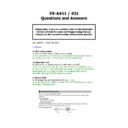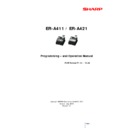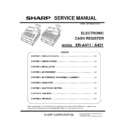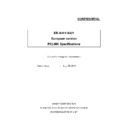Read Sharp ER-A411 / ER-A421 (serv.man6) FAQ online
ER-A411 / 421
Questions and Answers
Last Updated 1
st
December 2014
1. General
1.1 End of day report
Q. The end of day cash in drawer figure is wrong
Q. The end of day cash in drawer figure is wrong
A. It is possible that a Z report was taken instead of an intended X report
during the day or after the float was put into the cash drawer.
during the day or after the float was put into the cash drawer.
1.2 Non-Add Code
Q. Can I enter a customers invoice number onto a receipt?
Q. Can I enter a customers invoice number onto a receipt?
A. Yes, You can enter a non-add code number such as a customer’s code
number or invoice number and credit card number, a maximum of 16 digits,
at any point during the entry of a sale. This a manual entry and not
number or invoice number and credit card number, a maximum of 16 digits,
at any point during the entry of a sale. This a manual entry and not
automatic. See page 34 of the operation manual.
1.3 Paper Rolls
Q. What paper roll do I need for my ER-A411 / 421
Q. What paper roll do I need for my ER-A411 / 421
A. As you can see from below the Paper Size is 57.5 mm the paper type for
this model is Thermal Paper
this model is Thermal Paper
Please note, it may be useful to refer to the Electronic
Version of both the User and Programming Manual.
Please use the Search function within Adobe Acrobat
1.4 Automatic receipts
Q. Is it possible to stop receipt being issued after every transaction.
Q. Is it possible to stop receipt being issued after every transaction.
A. Yes. You can disable receipt printing in the REG mode to save paper using
the receipt function. Press the ‘FUNC MENU’ key. Select “1 RECEIPT SW” and
press the ‘TL/NS’ key. Select “OFF” to disable receipt printing and press the
‘TL/NS’ key. When the function is in the OFF status, the receipt off indicator
the receipt function. Press the ‘FUNC MENU’ key. Select “1 RECEIPT SW” and
press the ‘TL/NS’ key. Select “OFF” to disable receipt printing and press the
‘TL/NS’ key. When the function is in the OFF status, the receipt off indicator
“R” is highlighted on the screen.
1.5 After Transaction receipts
Q. I have switched automatic receipts off, is it possible to print an after
transaction receipt.
transaction receipt.
A. Yes. You can allocate function 65 (RCPT) or function 129 (GC RCPT) to the
keyboard. When pressed a receipt can be printed from REG mode. If you
repeat this process then another receipt will be printed this will be a ‘copy’
receipt.
repeat this process then another receipt will be printed this will be a ‘copy’
receipt.
1.6 Clerk Programming
Q. How many clerks can I us on the ER-A421?
Q. How many clerks can I us on the ER-A421?
A. A maximum of 25 clerks can be programmed.
1.7 Non Reset Clerk message
Q. Every time I try and add a new clerk I get the message ‘Non Reset Clerk –
Push CL key’. How can I stop this from happening?
Push CL key’. How can I stop this from happening?
A. This message is appearing because there are sales assigned to the existing
Clerks. You will need to perform the following X1/Z1 reading before being
Clerks. You will need to perform the following X1/Z1 reading before being
allowed to add more clerks.
Press the Mode Key
Select (4) X1/Z1 then TL
Select (3) Resetting then TL
Select (3) Clerk Menu
Select (1) All Clerk
To return to Reg mode press the Cancel key 3 times.
1.9 Master reset
Q. How do you perform a Master Reset on the ER-A421?
Q. How do you perform a Master Reset on the ER-A421?
A.
1) Power off the Till at the Wall socket.
2) Push the [↑ JOUNAL] key and [1] key simultaneously and
1) Power off the Till at the Wall socket.
2) Push the [↑ JOUNAL] key and [1] key simultaneously and
Power the Till back on at the wall socket.
3) Input the Master Reset Password.
Push the key on right upper corner ‘A’, the key on left lower
Push the key on right upper corner ‘A’, the key on left lower
corner ‘B’, the key on left upper corner ‘C’, then the key on right
lower corner ‘D’. if the screen shows SRV mode then the password has been
lower corner ‘D’. if the screen shows SRV mode then the password has been
entered incorrectly.
4) Language selection menu is displayed. Push the
corresponding number key.
corresponding number key.
5) The Master reset is now performed. And the above text is printed on the
Journal roll.
6) Enter the correct Date DD/MM/YY and Time 1700 and press TL/NS
7) Set the tax rates if required then press the TL/NS key.
8) REG mode is displayed on completion.
1.10 Master reset 2
Q. Is it possible to move the TL/NS key?
Q. Is it possible to move the TL/NS key?
A. Yes, The only way to move certain keys i.e.
0 to 9
00
0 to 9
00
"." (decimal point)
(X)
SBTL
MODE
(X)
SBTL
MODE
Cursor keys
CANCEL
CL
CANCEL
CL
ENTER
TL/NS
Is to perform a ‘Master Reset 2’. This must be done prior to any
TL/NS
Is to perform a ‘Master Reset 2’. This must be done prior to any
programming.
1) Power off the Till at the Wall socket.
2) Push the [↑ JOUNAL] key and [2] key simultaneously and
Power the Till back on at the wall socket.
1) Power off the Till at the Wall socket.
2) Push the [↑ JOUNAL] key and [2] key simultaneously and
Power the Till back on at the wall socket.