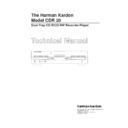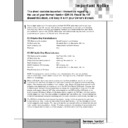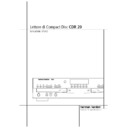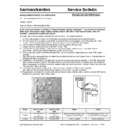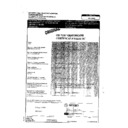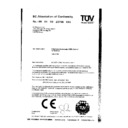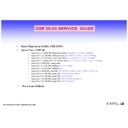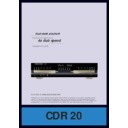Read Harman Kardon CDR 20 (serv.man9) User Guide / Operation Manual online
Quick-Start Guide
Power for the digital revolution.
™
®
250 Crossways Park Drive, Woodbury, NY 11797 800.422.8027 • Fax: 516.682.3523 • www.harmankardon.com • CDR20QUICK
seconds of silence. Depending on the amount of time between the tracks on
the original recording, this may result in empty tracks.
the original recording, this may result in empty tracks.
Step 6: Press the Play/Select button on the Record deck side to start recording, and start the source playback.
If you are using Auto track increment mode, try to coordinate the playback to avoid three seconds of
silence in the recording, so as to avoid an empty track.
silence in the recording, so as to avoid an empty track.
Step 7: When the program material begins playing, the recording-level meters on the CDR 20 will display the
relative loudness of the input, using blue and red dashes. However, in digital recording mode, this display
is informational only, and using the level-control knob will have no effect whatsoever.
is informational only, and using the level-control knob will have no effect whatsoever.
Step 8: If you are using manual track increment mode, remember to press the track increment button each time you
wish the CDR 20 to increase the track number. Note that the CDR 20 will NOT stop automatically after ten
seconds of silence in this mode (as it will in Auto mode). You must press the Stop button to end the
recording session.
seconds of silence in this mode (as it will in Auto mode). You must press the Stop button to end the
recording session.
Step 9: The CDR 20 will not record more than 99 tracks onto the same blank disc. When only four seconds remain on
the record disc, the display will warn you that the recording is about to end by displaying a “DISC FULL” message.
Step 10: When the recording has ended, wait until the track and time information reappears on the display.
Step 11: Before you can play your newly recorded disc in another CD player, you MUST finalize it to complete the
recording process. First, press the Finalize button, which will cause the Finalize indicator to flash. Next, press
the Play/Select button on the Record deck side. The finalization process may take up to two minutes. You
will know it is complete when the red Finalize indicator turns off and the CD-R or CD-RW indicator changes
to just “CD.”
the Play/Select button on the Record deck side. The finalization process may take up to two minutes. You
will know it is complete when the red Finalize indicator turns off and the CD-R or CD-RW indicator changes
to just “CD.”
Erasing an entire CD-RW disc
Step 1: Only CD-RW discs can be erased; CD-R discs can never be erased, even if the disc has not been finalized.
Step 2: To erase the entire disc:
If the disc has been finalized, press the Erase button ONCE.
If the disc has NOT been finalized yet, press the Erase button TWICE.
If the disc has NOT been finalized yet, press the Erase button TWICE.
Step 3: Step 2 will cause the Erase indicator to flash (and the word “DISC” to appear in the display). While the
indicator is flashing, press the Play/Select button on the Record deck side.
Step 4: When a track and time display set to all 0s (zeros) appears and the Erase indicator goes out,
the process is complete.
Erasing 1 or more tracks on a CD-RW disc
Step 1: Only CD-RW discs can be erased; CD-R discs can never be erased, even if the disc has not been finalized.
You can erase either the entire CD-RW disc (see above), or one or more tracks from the end of the disc,
going in backwards order. This means that if you have recorded five tracks and you want to erase Track 3,
you will also have to erase Tracks 4 and 5 in order to remove Track 3.
going in backwards order. This means that if you have recorded five tracks and you want to erase Track 3,
you will also have to erase Tracks 4 and 5 in order to remove Track 3.
Step 2: If the disc has NOT been finalized yet, skip to Step 3 below. If the disc has been finalized, you must first
unfinalize it by pressing the Erase button TWICE until the Erase indicator flashes and “TOC” appears in the
display. While the Erase indicator is flashing, press the Play/Select button on the Record side. Wait until the
Erase indicator goes out and the time and track display reappears.
display. While the Erase indicator is flashing, press the Play/Select button on the Record side. Wait until the
Erase indicator goes out and the time and track display reappears.
Step 3: To start erasing tracks, press the Erase button once so that “1 TRK” appears in the display. If you want to
erase more than one track, skip to Step 4 below. To erase just the last track recorded on the CD-RW, press
the Play/Select button on the Record side of the deck while the Erase indicator is flashing. Wait until the
Erase indicator goes out and the track and time display reappears before making a new recording.
the Play/Select button on the Record side of the deck while the Erase indicator is flashing. Wait until the
Erase indicator goes out and the track and time display reappears before making a new recording.
Step 4: Erase more than one track by pressing the Erase button a second time. Then press the Next or Previous
button until the number of tracks you want to erase appears in the display, e.g., “5 TRK”. Press the
Play/Select button on the Record side of the deck while the Erase indicator is flashing. Wait until the
Erase indicator goes out and the track and time display reappears before making a new recording.
Play/Select button on the Record side of the deck while the Erase indicator is flashing. Wait until the
Erase indicator goes out and the track and time display reappears before making a new recording.
For further information on using your Harman Kardon CDR 20, please refer to your owner’s manual,
or see your dealer for assistance. Visit the Harman Kardon Web site at www.harmankardon.com.
or see your dealer for assistance. Visit the Harman Kardon Web site at www.harmankardon.com.