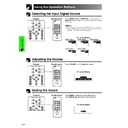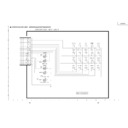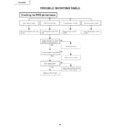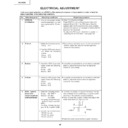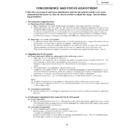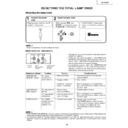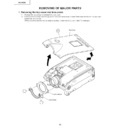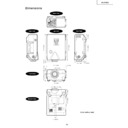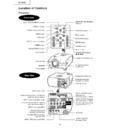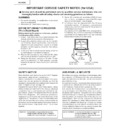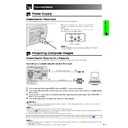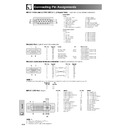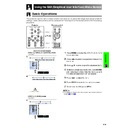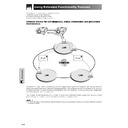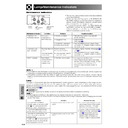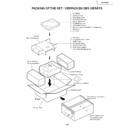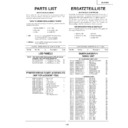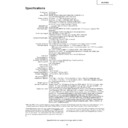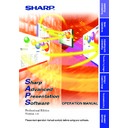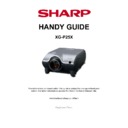Read Sharp XG-P25XE (serv.man33) User Guide / Operation Manual online
E-31
Operation Buttons
Selecting the Input Signal Source
Using the Operation Buttons
Press INPUT 1.2.3 or INPUT 4.5 on the projector or
INPUT (1, 2, 3, 4 or 5) on the remote control to change
the mode.
INPUT (1, 2, 3, 4 or 5) on the remote control to change
the mode.
• When no signal is received, “NO SIGNAL” will be displayed.
When a signal that the projector is not preset to receive is
received, “NOT REG.” will be displayed.
received, “NOT REG.” will be displayed.
INPUT 1 Mode
INPUT 2 Mode
INPUT 3 Mode
INPUT 4 Mode
INPUT 5 Mode
On-screen Display
Projector
Remote control
INPUT
Adjusting the Volume
Press VOLUME
ⴑ/ⴐ to adjust the volume.
On-screen Display
Projector
Remote control
Muting the Sound
Press MUTE to temporarily turn off the sound.
Press MUTE again to turn the sound back on.
Press MUTE again to turn the sound back on.
Projector
On-screen Display
Remote control
MUTE
VOLUME
E-32
Operation Buttons
This function can be used to superimpose a black
screen over the projected image.
screen over the projected image.
Blacking out the Projected Image
Press BLACK SCREEN. The screen turns black and
“BLACK SCREEN” is displayed on the screen. To return
to the original projected image, press BLACK SCREEN
again.
“BLACK SCREEN” is displayed on the screen. To return
to the original projected image, press BLACK SCREEN
again.
Superimposing a Black Screen
Projector
Projected Image
sg
Displaying a Still Image
This function allows you to instantly freeze a moving
image. This is useful when you want to display a still
image from a computer or video, giving you more time
to explain the image to the audience.
You can also use this function to display a still image
from a computer while you make preparations for the
next computer images to be presented.
image. This is useful when you want to display a still
image from a computer or video, giving you more time
to explain the image to the audience.
You can also use this function to display a still image
from a computer while you make preparations for the
next computer images to be presented.
On-screen Display
Remote control
BLACK
SCREEN
Projector
Remote control
FREEZE
1
Press FREEZE to freeze the image.
2
Press FREEZE again to return to the moving image.
E-33
Operation Buttons
Magnifying a Specific Portion of an Image
This function allows you to magnify a specific portion of
an image. This is useful when you want to display a
detailed portion of the image.
an image. This is useful when you want to display a
detailed portion of the image.
1
Press ENLARGE (
) to zoom in. (Press ENLARGE
(
) to zoom out.)
ⴒ1
ⴒ4
ⴒ9
ⴒ16
ⴒ36
ⴒ64
2
To return to
ⴒ1, press UNDO.
• If you press ENLARGE (
) when the zoom is set to
⳯1,
no change will occur. And if you press ENLARGE (
) when
the zoom is set to
⳯64, no change will occur.
• If the input signal is changed during digital image
magnification, the image will return to
⳯1. The input signal
is changed
(a) when INPUT 1, 2, 3, 4 or 5 is pressed,
(b) when the input signal is interrupted, or
(c) when the input resolution and refresh rate changes.
(a) when INPUT 1, 2, 3, 4 or 5 is pressed,
(b) when the input signal is interrupted, or
(c) when the input resolution and refresh rate changes.
Remote control
On-screen Display
⳯4
Press ENLARGE (
)
to zoom in.
Press ∂/ƒ/ß/©.
Pan Around the Screen
Enlarging the screen image and move it around.
When the image is magnified, press ∂/ƒ/ß/© to pan
and scan around the image.
and scan around the image.
UNDO
ENLARGE
∂
/ƒ/ß/©
E-34
Operation Buttons
Displaying and Setting the Break Timer
Remote control
This function can be used to show the remaining time
for break during meeting.
for break during meeting.
1
Press BREAK TIMER. The timer starts to count
down from 5 minutes.
down from 5 minutes.
• You can set the Break Timer 1 to 60 minutes with ∂/ƒ/
ß
/©. The timer starts to count down as soon as ∂/ƒ/
ß
/© is pressed.
2
Press BREAK TIMER to cancel the Break Timer.
BREAK TIMER
∂
/ƒ/ß/©
Computer Image Adjustments using AUTO SYNC
This function can be used to automatically adjust a
computer image.
computer image.
Projector
Remote control
Press AUTO SYNC. During Auto Sync adjustment, the
On-screen Display changes as shown on the bottom
left.
On-screen Display changes as shown on the bottom
left.
• See page
45
“Auto Sync Adjustment” for setting the Auto
Sync.
• Auto Sync adjustment may take some time to complete,
depending on the image of the computer connected to the
projector.
projector.
g
s
f
On-screen Display
AUTO
SYNC
• The Break Timer is displayed against the background image
selected in “Selecting a Startup Image.” (See page
49
)
On-screen Display