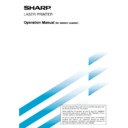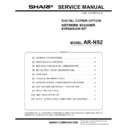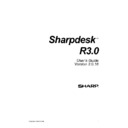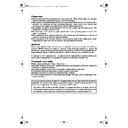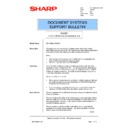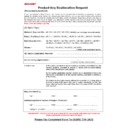Read Sharp AR-NS2 (serv.man5) User Guide / Operation Manual online
LASER PRINTER
Operation Manual
(for network scanner)
Be sure to become thoroughly familiar with this manual to gain
the maximum benefit from the product.
the maximum benefit from the product.
Before installing this product, be sure to read the installation
requirements and cautions sections of the "Operation manual
for printer operation and general information".
requirements and cautions sections of the "Operation manual
for printer operation and general information".
Be sure to keep all operation manuals handy for reference
including this manual, the "Operation manual for printer
operation and general information" and operation manuals for
any optional equipment which has been installed.
including this manual, the "Operation manual for printer
operation and general information" and operation manuals for
any optional equipment which has been installed.
1
INTRODUCTION
The optional Network Scanner Expansion Kit (AR-NS2) enables the machine to be used as a network scanner. Page
2 of the manual that accompanies the Network Scanner Expansion Kit (AR-NS2) contains an overview of the network
scanner functions, general considerations, and an explanation of image sending methods. Please read the manual
that accompanies the AR-NS2 before you read this manual. Both manuals explain only the network scanner functions
of the product. For information on loading paper, replacing toner cartridges, clearing paper misfeeds, handling peripheral
units, and other printer-related information, please refer to your "Operation manual (for printer operation and general
information)".
Additional manuals have been provided for copy and facsimile features. Please refer to these as necessary.
2 of the manual that accompanies the Network Scanner Expansion Kit (AR-NS2) contains an overview of the network
scanner functions, general considerations, and an explanation of image sending methods. Please read the manual
that accompanies the AR-NS2 before you read this manual. Both manuals explain only the network scanner functions
of the product. For information on loading paper, replacing toner cartridges, clearing paper misfeeds, handling peripheral
units, and other printer-related information, please refer to your "Operation manual (for printer operation and general
information)".
Additional manuals have been provided for copy and facsimile features. Please refer to these as necessary.
To enable the network scanner function of this machine, a product key (password) must be entered using a key
operator program. This is only required once. Use the "Product Key Entry for Network Scanner Expansion Kit" program
to enter the product key. If you do not know your product key, please ask your dealer. (For information on using key
operator programs, refer to "Operation manual (for printer operation and general information)".)
operator program. This is only required once. Use the "Product Key Entry for Network Scanner Expansion Kit" program
to enter the product key. If you do not know your product key, please ask your dealer. (For information on using key
operator programs, refer to "Operation manual (for printer operation and general information)".)
NOTES
• Before using the network scanner feature, several settings must be established from the Web page. These settings are
• Before using the network scanner feature, several settings must be established from the Web page. These settings are
explained from page 2 on. The settings must be established by the network administrator. Such settings must be effected by
the system administrator who has the special network related backgrounds.
the system administrator who has the special network related backgrounds.
• This manual assumes that several options have been installed.
• In this manual, American spellings are used.
TABLE OF CONTENTS
Page
INTRODUCTION ...................................................... 1
SETTINGS AND PROGRAMMING REQUIRED
FOR THE NETWORK SCANNER FEATURE ........... 2
●
ABOUT THE WEB PAGE .................................... 2
●
SETTING PASSWORDS .................................... 2
●
BASIC SETTINGS FOR NETWORK SCANNING ..... 3
●
SETTING UP DESTINATION INFORMATION .... 4
●
STORING SENDER INFORMATION .................. 5
●
STORING A CUSTOM DIRECTORY .................. 5
CONDITION SETTING SCREEN
OF SCANNER MODE .............................................. 6
SENDING AN IMAGE ............................................... 8
●
BASIC TRANSMISSION METHOD .................... 8
●
TRANSMISSION METHODS
FOR SCAN TO E-MAIL (MANUAL
ENTRY, BROADCAST TRANSMISSION) ......... 10
●
SCANNING AND TRANSMITTING
A TWO-SIDED ORIGINAL ................................ 11
●
STAMPING SCANNED ORIGINALS
(VERIFICATION STAMP FUNCTION) .............. 12
SCANNING SETTINGS
(ORIGINAL SIZE, RESOLUTION, AND EXPOSURE) .... 13
●
MANUALLY SETTING THE SCANNING SIZE .... 13
●
SELECTING THE RESOLUTION ..................... 14
●
SELECTING THE EXPOSURE ........................ 15
Page
PRIORITY TRANSMISSION OF A STORED JOB ..... 16
CANCELING AN E-MAIL/FTP TRANSMISSION .... 16
STORING, EDITING, AND CLEARING
FROM THE TOUCH PANEL ................................... 17
●
STORING ONE-TOUCH KEYS
(only addresses for Scan to E-mail
and Internet-Fax) .............................................. 17
●
EDITING AND DELETING ONE-TOUCH KEYS ..... 19
●
PROGRAMMING A GROUP KEY .................... 20
●
EDITING AND DELETING GROUP KEYS ....... 21
●
STORING SENDER INFORMATION ................ 22
●
EDITING AND DELETING
SENDER INFORMATION ................................. 22
●
STORING A GROUP INDEX ............................ 23
●
PRINTING PROGRAMMED INFORMATION ... 23
TROUBLESHOOTING ............................................ 24
●
IF YOUR E-MAIL IS RETURNED ..................... 24
●
IF A TRANSMISSION ERROR OCCURS ........ 24
KEY OPERATOR PROGRAMS .............................. 25
●
KEY OPERATOR PROGRAM LIST .................. 25
●
USING THE KEY OPERATOR PROGRAMS .... 25
●
SETTING PROGRAMS .................................... 26
●
PRINTING OUT SETTINGS ............................. 27
SPECIFICATIONS .................................................. 28
2
SETTINGS AND PROGRAMMING REQUIRED
FOR THE NETWORK SCANNER FEATURE
FOR THE NETWORK SCANNER FEATURE
To use the Network Scanner feature, settings for the E-mail server, DNS server, and destination addresses must be established.
To establish the settings, use a computer that is connected to the same network as the machine to access the
machine's Web page. The Web page can be displayed with your Web browser (Internet Explorer 4.0 or later, or
Netscape Navigator 4.0 or later). To access the Web page, refer to page 2-6 of "Operation manual (for printer operation
and general information)".
To establish the settings, use a computer that is connected to the same network as the machine to access the
machine's Web page. The Web page can be displayed with your Web browser (Internet Explorer 4.0 or later, or
Netscape Navigator 4.0 or later). To access the Web page, refer to page 2-6 of "Operation manual (for printer operation
and general information)".
ABOUT THE WEB PAGE
When you access the Web page in the machine, the following page will appear in your browser.
A menu frame appears on the left side of the page. When you click an item in the menu, a screen appears in the right
frame that allows you to establish settings for that item.
For overviews of each of the menu items, refer to pages 2-7 to 2-8 of "Operation manual (for printer operation and
general information)".
For detailed explanations of the procedures for establishing settings, click "Help" in the menu frame.
A menu frame appears on the left side of the page. When you click an item in the menu, a screen appears in the right
frame that allows you to establish settings for that item.
For overviews of each of the menu items, refer to pages 2-7 to 2-8 of "Operation manual (for printer operation and
general information)".
For detailed explanations of the procedures for establishing settings, click "Help" in the menu frame.
Web Page
SETTING PASSWORDS
Passwords can be set to restrict Web page access and protect settings.
Note that it is not necessary to set passwords; the network scanner functionality can also be used without passwords.
A password can be set for the administrator and passwords can be set for each user. If you use a user password to
access the Web page, you will be able to establish, edit, and delete destinations in the Scanner Destination Management
menu; however, you will not be able to establish settings in the Setup menu.
The passwords for "User" and "admin" are both initially set to "Sharp". If you wish to change the passwords when first
establishing the settings, enter "Sharp" in "Old Admin Password" before you establish the settings. A password must
consist of alphanumeric characters and be no more than seven characters long. Passwords are case sensitive.After
entering a password, click "Submit" to set it. After setting the password, turn the machine power off and then back on.
When a password is set, you will be prompted for the password when you attempt to access a Web page with
protected settings. For the "User name", enter "user" if you are accessing the page as a user, or "admin" if you are
accessing the page as an administrator. For detailed information on setting passwords, refer to "Help".
Note that it is not necessary to set passwords; the network scanner functionality can also be used without passwords.
A password can be set for the administrator and passwords can be set for each user. If you use a user password to
access the Web page, you will be able to establish, edit, and delete destinations in the Scanner Destination Management
menu; however, you will not be able to establish settings in the Setup menu.
The passwords for "User" and "admin" are both initially set to "Sharp". If you wish to change the passwords when first
establishing the settings, enter "Sharp" in "Old Admin Password" before you establish the settings. A password must
consist of alphanumeric characters and be no more than seven characters long. Passwords are case sensitive.After
entering a password, click "Submit" to set it. After setting the password, turn the machine power off and then back on.
When a password is set, you will be prompted for the password when you attempt to access a Web page with
protected settings. For the "User name", enter "user" if you are accessing the page as a user, or "admin" if you are
accessing the page as an administrator. For detailed information on setting passwords, refer to "Help".