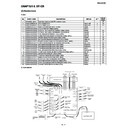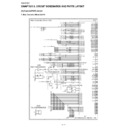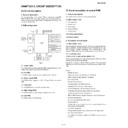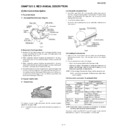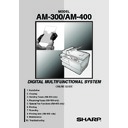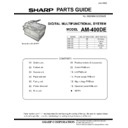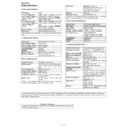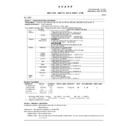Read Sharp AM-400 (serv.man12) User Guide / Operation Manual online
English
Install the software on your computer. (The software
allows the machine to be used as a printer and scanner.)
allows the machine to be used as a printer and scanner.)
9
1. Make sure that a USB cable is not connected
to the machine and your computer. (The cable
will be connected in Step 11.)
will be connected in Step 11.)
•
If a cable is connected and a Plug and Play window appears, close
the window and disconnect the cable.
the window and disconnect the cable.
2. Insert the Sharp CD-ROM into your computer’s
CD-ROM drive.
3. Windows
®
XP: Click the start button, click My
Computer, and double-click the CD-ROM icon.
Windows
®
Me/2000: Double click My Computer on
the desktop and double-click the CD-ROM icon.
4. Double-click the setup icon (
) in the CD-
ROM window.
5. If the Language Selection window appears,
select the language that you wish to use and click
Next (the language selections will vary depending
on your country or region).
Next (the language selections will vary depending
on your country or region).
6. Follow the on-screen instructions.
•
When the Setup Type Selection window appears, select
Standard to install all of the software components (this should
normally be selected). If you only wish to install certain
components, select Custom and then select the components
that you wish to install.
Standard to install all of the software components (this should
normally be selected). If you only wish to install certain
components, select Custom and then select the components
that you wish to install.
•
In Windows
®
2000/XP, if a warning message appears at any time
regarding the Windows logo test or digital signature, be sure to click
Continue Anyway or Yes.
Continue Anyway or Yes.
7.
When the Finish window appears to indicate that the
selected packages have been installed, click Close.
selected packages have been installed, click Close.
8.
If the installation was a Standard installation, the
following window will appear. Click OK.
following window will appear. Click OK.
•
If you installed the MFP drivers using a Custom installation
and did not install Sharpdesk, the following window will
appear. Click OK and go to Step 11.
and did not install Sharpdesk, the following window will
appear. Click OK and go to Step 11.
9.
The following window will appear. Click Yes to restart
your computer.
your computer.
10. The Search Setup Wizard will appear. Follow the
on-screen instructions to create an index
database for Sharpdesk.
database for Sharpdesk.
11. Make sure that the machine’s power cord is not
plugged in, and then connect the USB cable to the
USB port on the machine and on your computer.
USB port on the machine and on your computer.
12. Plug in the machine’s power cord.
•
Windows
®
XP: Follow Steps 13 through 16 to
complete the installation of the software.
•
Windows
®
2000: This completes the installation of the
software.
Note: If a warning message regarding the Windows logo
test appears (the warning may appear twice), click Yes
each time the window appears. This will complete the
installation of the software.
Note: If a warning message regarding the Windows logo
test appears (the warning may appear twice), click Yes
each time the window appears. This will complete the
installation of the software.
•
Windows
®
Me: This completes the installation of the
software.
Note: In the power management settings in the Control
Panel, System stand by must be set to Never.
Note: In the power management settings in the Control
Panel, System stand by must be set to Never.
Completing the installation on Windows
®
XP
13. In Windows
®
XP, the Found New Hardware
Wizard will appear. Make sure that Install the
software automatically (Recommended) is
selected and click Next.
Note for Windows
software automatically (Recommended) is
selected and click Next.
Note for Windows
®
XP SP2: The first window of the
wizard will ask you if the wizard can connect to Windows
Update. Select No, not this time and click Next.
Update. Select No, not this time and click Next.
•
If a warning message appears regarding the Windows
logo test, click Continue Anyway.
logo test, click Continue Anyway.
14.
When the wizard finishes installing the software, click
Finish to close the wizard.
Finish to close the wizard.
15. After a brief interval, the Found New Hardware
Wizard will appear again. Make sure that Install
the software automatically (Recommended) is
selected and click Next.
the software automatically (Recommended) is
selected and click Next.
•
If a warning message appears regarding the Windows
logo test, click Continue Anyway.
logo test, click Continue Anyway.
16. When the wizard finishes installing the software,
click Finish to close the wizard. This completes
the installation of the software on Windows
the installation of the software on Windows
®
XP.
Note: A USB 2.0 or 1.1 cable is required to connect the
machine to your computer. Please purchase this separately.
machine to your computer. Please purchase this separately.
10
Configure Button Manager (one of the programs installed in the above step) as
the program on your computer that handles scanner events from the machine.
the program on your computer that handles scanner events from the machine.
Windows
®
XP/Me
1. Click the start button, click Control Panel, and
double-click Scanners and Cameras.
•
If Scanners and Cameras does not appear in Windows
Me, click view all Control Panel options.
Me, click view all Control Panel options.
2. Right-click the SHARP AM-300/400 icon and
select Properties.
3. The SHARP AM-300/400 Properties appear.
Click on the Events tab.
4. Select SC1 from the Select an event list.
5. In the Actions field, select Start this program
5. In the Actions field, select Start this program
and then select Sharp Button Manager I from the
list of programs. Click Apply.
list of programs. Click Apply.
6. Repeat Steps 4 and 5 for each of events SC2
through SC6. When finished, click the OK button.
Windows
®
2000
1. Click the Start button, point to Settings, and
select Control Panel.
2. In the Control Panel, double-click Scanners and
Cameras.
3. Select SHARP AM-300/400 and click Properties.
4. Click the Events tab in the SHARP AM-300/400
Properties.
5. Select SC1 from the Scanner events list.
6. In Send to this application, select Sharp
Button Manager I.
•
If other applications appear in the list, make sure that
none are selected.
none are selected.
7. Click the Apply button.
8. Repeat Steps 5 through 7 for each of events SC2
through SC6. When finished, click the OK button.
This is a facsimile product operating in German, Austrian, Swiss, French,
Italian, Swedish, Finnish, Norwegian, Danish, Spanish, Portuguese,
Greek, Hungarian, Dutch and Belgian analogue public switched
telephone networks which follow the TBR21 Standard.
Dies ist ein Faxprodukt für den Betrieb in deutschen, österreichischen,
schweizerischen, französischen, finnischen, norwegischen, dänischen,
spanischen, portugiesischen, griechischen, ungarischen,
niederländischen und belgischen öffentlichen, analogen Telefonnetzen,
die den TBR21-Standard verwenden.
Ce télécopieur fonctionne sur les réseaux téléphoniques publiques
commutés et analogiques allemand, autrichien, suisse, français, italien,
suédois, finnois, norvégien, danois, espagnol, portugais, grec, hongrois,
hollandais et belge qui respectent la norme TBR21.
Questo apparecchio facsmile funziona sulle reti telefoniche commutate
pubbliche tedesche, svizzere, austriache, francesi, italiane, svedesi,
finlandesi, norvegesi, danesi, spagnole, portoghesi, greche, ungheresi,
olandesi e belghe che seguono lo standard TBR21.
Detta är en faxmaskin som fungerar tillsammans med tyska, österrikiska,
schweiziska, franska, italienska, svenska, finska, norska, danska,
spanska, portugisiska, grekiska, ungerska, holländska och belgiska
analoga kopplade telefonnätverk som följer TBR21-standarden.
Tämä on faksilaite, joka toimii analogisissa julkisissa yleisissä
valinnaisissa verkoissa, jotka noudattavat TBR21 standardia, seuraavissa
maissa: Saksa, Itävalta, Sveitsi, Ranska, Italia, Ruotsi, Suomi, Norja,
Tanska, Espanja, Portugali, Kreikka, Unkari, Alankomaat ja Belgia.
Dette er et faksprodukt som kan brukes i offentlige telenett som følger
TBR21-standarden i følgende land: Tyskland, Østerrike, Sveits, Frankrike,
Italia, Sverige, Finland, Norge, Danmark, Spania, Portugal, Hellas,
Ungarn, Nederland og Belgia.
Italian, Swedish, Finnish, Norwegian, Danish, Spanish, Portuguese,
Greek, Hungarian, Dutch and Belgian analogue public switched
telephone networks which follow the TBR21 Standard.
Dies ist ein Faxprodukt für den Betrieb in deutschen, österreichischen,
schweizerischen, französischen, finnischen, norwegischen, dänischen,
spanischen, portugiesischen, griechischen, ungarischen,
niederländischen und belgischen öffentlichen, analogen Telefonnetzen,
die den TBR21-Standard verwenden.
Ce télécopieur fonctionne sur les réseaux téléphoniques publiques
commutés et analogiques allemand, autrichien, suisse, français, italien,
suédois, finnois, norvégien, danois, espagnol, portugais, grec, hongrois,
hollandais et belge qui respectent la norme TBR21.
Questo apparecchio facsmile funziona sulle reti telefoniche commutate
pubbliche tedesche, svizzere, austriache, francesi, italiane, svedesi,
finlandesi, norvegesi, danesi, spagnole, portoghesi, greche, ungheresi,
olandesi e belghe che seguono lo standard TBR21.
Detta är en faxmaskin som fungerar tillsammans med tyska, österrikiska,
schweiziska, franska, italienska, svenska, finska, norska, danska,
spanska, portugisiska, grekiska, ungerska, holländska och belgiska
analoga kopplade telefonnätverk som följer TBR21-standarden.
Tämä on faksilaite, joka toimii analogisissa julkisissa yleisissä
valinnaisissa verkoissa, jotka noudattavat TBR21 standardia, seuraavissa
maissa: Saksa, Itävalta, Sveitsi, Ranska, Italia, Ruotsi, Suomi, Norja,
Tanska, Espanja, Portugali, Kreikka, Unkari, Alankomaat ja Belgia.
Dette er et faksprodukt som kan brukes i offentlige telenett som følger
TBR21-standarden i følgende land: Tyskland, Østerrike, Sveits, Frankrike,
Italia, Sverige, Finland, Norge, Danmark, Spania, Portugal, Hellas,
Ungarn, Nederland og Belgia.
Dette er et faxprodukt, der fungerer i tyske, østrigske, schweiziske,
franske, italienske, svenske, finske, norske, danske, spanske,
portugisiske, græske, ungarske, hollandske og belgiske analoge offentlig
tilsluttede telefonnetværker, som følger TBR21 Standarden.
Este producto es un fax que funciona en las redes telefónicas públicas
conmutadas (RTPC) analógicas de Alemania, Austria, Suiza, Francia,
Italia, Suecia, Finlandia, Noruega, Dinamarca, España, Portugal, Grecia,
Hungría, Países Bajos y Bélgica y que cumple la norma TBR21.
Este fax está em funcionamento em rede telefónicas fixas públicas
alemãs, austríacas, suíças, francesas, italianas, suecas, finlandesas,
norueguesas, dinamarquesas, espanholas, portuguesas, gregas,
húngaras, holandesas e belgas, que cumpram com a Norma TBR21.
Αυτή είναι µια συσκευή φαξ που λειτουργεί σύµφωνα µε τα Γερµανικά,
Αυστριακά, Ελβετικά, Γαλλικά, Ιταλικά, Σουηδικά, Φινλανδικά, Νορβηγικά,
∆ανικά, Ισπανικά, Πορτογαλικά, Ελληνικά, Ουγγρικά, Ολλανδικά και
Βελγικά αναλογικά δηµόσια τηλεφωνικά δίκτυα µεταγωγής που
ακολουθούν το Πρότυπο TBR21.
Ez egy fax termék, amely német, osztrák, svájci, francia, olasz, svéd, finn,
norvég, dán, spanyol, portugál, görög, magyar, holland és belga analóg
telefonhálózatokban muködtetheto, amelyek megfelelnek a TBR21
szabványnak.
Dit is een faxproduct dat werkt op het Duitse, Australische, Zwitserse,
Franse, Italiaanse, Zweedse, Finse, Noorse, Deense, Spaanse,
Portugese, Griekse, Hongaarse, Nederlandse en Belgische analoge
openbaar geschakelde netwerk volgens de TBR21-standaard.
franske, italienske, svenske, finske, norske, danske, spanske,
portugisiske, græske, ungarske, hollandske og belgiske analoge offentlig
tilsluttede telefonnetværker, som følger TBR21 Standarden.
Este producto es un fax que funciona en las redes telefónicas públicas
conmutadas (RTPC) analógicas de Alemania, Austria, Suiza, Francia,
Italia, Suecia, Finlandia, Noruega, Dinamarca, España, Portugal, Grecia,
Hungría, Países Bajos y Bélgica y que cumple la norma TBR21.
Este fax está em funcionamento em rede telefónicas fixas públicas
alemãs, austríacas, suíças, francesas, italianas, suecas, finlandesas,
norueguesas, dinamarquesas, espanholas, portuguesas, gregas,
húngaras, holandesas e belgas, que cumpram com a Norma TBR21.
Αυτή είναι µια συσκευή φαξ που λειτουργεί σύµφωνα µε τα Γερµανικά,
Αυστριακά, Ελβετικά, Γαλλικά, Ιταλικά, Σουηδικά, Φινλανδικά, Νορβηγικά,
∆ανικά, Ισπανικά, Πορτογαλικά, Ελληνικά, Ουγγρικά, Ολλανδικά και
Βελγικά αναλογικά δηµόσια τηλεφωνικά δίκτυα µεταγωγής που
ακολουθούν το Πρότυπο TBR21.
Ez egy fax termék, amely német, osztrák, svájci, francia, olasz, svéd, finn,
norvég, dán, spanyol, portugál, görög, magyar, holland és belga analóg
telefonhálózatokban muködtetheto, amelyek megfelelnek a TBR21
szabványnak.
Dit is een faxproduct dat werkt op het Duitse, Australische, Zwitserse,
Franse, Italiaanse, Zweedse, Finse, Noorse, Deense, Spaanse,
Portugese, Griekse, Hongaarse, Nederlandse en Belgische analoge
openbaar geschakelde netwerk volgens de TBR21-standaard.
The Declaration of Conformity can be viewed at the following URL address.
Die Konformitätserklärung kann unter folgender URL-Adresse eingesehen werden.
Vous pouvez consulter la Déclaration de conformité sur Internet, à l’adresse ci-dessous.
La Dichiarazione di conformità può essere consultata all‘indirizzo URL riportato di
seguito.
Överensstämmelsedeklarationen finns att läsa på följande URL-adress.
Yhdenmukaisuusvakuutus on nähtävissä seuraavassa URL-osoitteessa.
Samsvarserklæringen ("Declaration of Conformity") finner du på følgende URL-adresse.
Overensstemmelseserklæringen kan ses på følgende URL-adresse.
El documento de Declaración de conformidad puede consultarse en la siguiente direc-
ción URL.
A Declaração de Conformidade pode ser visualizada no seguinte endereço URL.
Προβολή της ∆ήλωσης Συµµόρφωσης µπορεί να γίνει στην ακόλουθη διεύθυνση URL.
A Megfelelosségi nyilatkozat megtekinthetik az alábbi URL címen.
De Verklaring van Overeenstemming kan worden nagelezen op het volgende URL-
adres.
Die Konformitätserklärung kann unter folgender URL-Adresse eingesehen werden.
Vous pouvez consulter la Déclaration de conformité sur Internet, à l’adresse ci-dessous.
La Dichiarazione di conformità può essere consultata all‘indirizzo URL riportato di
seguito.
Överensstämmelsedeklarationen finns att läsa på följande URL-adress.
Yhdenmukaisuusvakuutus on nähtävissä seuraavassa URL-osoitteessa.
Samsvarserklæringen ("Declaration of Conformity") finner du på følgende URL-adresse.
Overensstemmelseserklæringen kan ses på følgende URL-adresse.
El documento de Declaración de conformidad puede consultarse en la siguiente direc-
ción URL.
A Declaração de Conformidade pode ser visualizada no seguinte endereço URL.
Προβολή της ∆ήλωσης Συµµόρφωσης µπορεί να γίνει στην ακόλουθη διεύθυνση URL.
A Megfelelosségi nyilatkozat megtekinthetik az alábbi URL címen.
De Verklaring van Overeenstemming kan worden nagelezen op het volgende URL-
adres.
http://www.sharp.de/doc/AM-400.pdf
AM-400 only:
An explanation regarding WEEE (information
on disposal) is included in the online guide on
the CD-ROM. Please read this information.
on disposal) is included in the online guide on
the CD-ROM. Please read this information.
Display