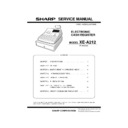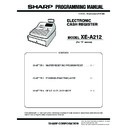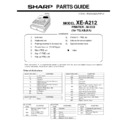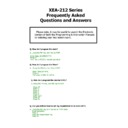Read Sharp XE-A212 (serv.man6) User Guide / Operation Manual online
XE-A212 Quick Start Guide
If you experience any difficulty operating your XEA212 please contact 0870 738 0000
for assistance.
5
Programming the flat product keys
1. Turn the key to program mode.
2. Press a flat key on the keyboard where you would like to program a PLU. (PLU means item key)
3. Now press
4. Remove the top keyboard layout and use the alphanumeric (qwerty) keyboard for the next step.
5. Type in the name of the product using the characters on the keyboard/qwerty layout
6. Now press
7. Using the numeric keypad, enter the selling price for this key.
E.G. £1.00 would be entered as 100 (No decimal point)
8. Now press to finish programming.
9. Repeat steps 2 to 8 to program more flat PLU keys.
10. Replace top level keyboard layout and turn key back to REG.
6
Now, you are ready for sales entries.
Set the mode switch to the REG position, and start registration. For details of registration, please
refer to the instruction manual.
refer to the instruction manual.
If you experience any difficulty operating your XEA212 please contact
0870 738 0000
for assistance.
7
Making your first sale entry.
1. Ensure your key is set to REG position.
2. Press PLU keys to sell items
3. Press TL/Cash to finalise sale.
2. Press PLU keys to sell items
3. Press TL/Cash to finalise sale.
The drawer will now open allowing you to put the money in the drawer.
8
Z (Reset) Reports
Daily end of day Z report (Full sales)
1. Turn key to X1/Z1
2. Press
Periodic (weekly or monthly) Z report (Full sales)
1. Turn key to X2/Z2
2. Press
PLU Itemised Z report
1. Turn key to X1/Z1
2. Press
Display