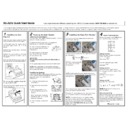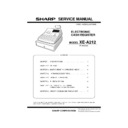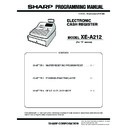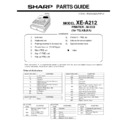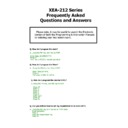Read Sharp XE-A212 (serv.man6) User Guide / Operation Manual online
1
Installing the Cash
Register
Install the cash register using the fixing
angle bracket provided with the register.
angle bracket provided with the register.
1.
Thoroughly clean the location where
the fixing angle bracket (B) is to be
placed.
placed.
2.
Peel off the adhesive tape on the fixing
angle bracket.
3.
Hook the angle bracket onto the hook
(A) that is located at the bottom rear of
the register.
the register.
4.
Firmly stick the fixing angle bracket to
the table surface that you cleaned above.
To remove the register from the
fixing angle bracket:
fixing angle bracket:
Lift up the front of the register and pull the
register towards you.
register towards you.
XE-A212 Quick Start Guide
If you experience any difficulty operating your XEA212 please contact 0870 738 0000
for
assistance.
For quick set-up, follow the steps shown below. Note that malfunction may occur if you do not follow the steps. For further information, please read the instruction manual. Before setting up your cash register, prepare
three new R6 or LR6 batteries (“AA” size), which are necessary for memory backup, and find a stable surface near an AC outlet where the cash register is not subject to water sources or direct sunlight.
three new R6 or LR6 batteries (“AA” size), which are necessary for memory backup, and find a stable surface near an AC outlet where the cash register is not subject to water sources or direct sunlight.
2
Preparing the Cash Register
Initializing the Cash Register
To ensure the cash register operates properly, initialize it
using the following procedure.
To ensure the cash register operates properly, initialize it
using the following procedure.
1.
Make sure the AC power cord is unplugged and
batteries are not installed on the register.
2.
Insert the manager (MA) key into
the mode switch and turn it to the
REG position.
REG position.
3.
Insert the plug of the AC power
cord into the AC outlet. A buzzer
will sound three times.
will sound three times.
IMPORTANT:
This operation must be performed without batteries
installed.
This operation must be performed without batteries
installed.
4.
The register display should now show “NO BATTERY”.
NOTE: If the buzzer does not sound when the plug is
inserted, the initialization has not been done successfully.
Wait at least one minute
inserted, the initialization has not been done successfully.
Wait at least one minute
Installing the Batteries
Install three new R6 or LR6 batteries (“AA” size) according
to the procedure shown below with the power cord
connected and set the mode switch to
REG position.
to the procedure shown below with the power cord
connected and set the mode switch to
REG position.
1
. Lift the rear of the printer cover
and detach it.
2
. Open the battery compartment
cover.
3
. Install three new R6 or LR6
batteries (“AA”size) as per the
diagram.
diagram.
When the batteries are properly
installed “NO BATTERY” on the
display will disappear.
installed “NO BATTERY” on the
display will disappear.
4
. Close the battery compartment
cover.
3
Installing the Paper Roll (Receipt)
1.
Lift up the print roller release lever to unlock and
open the print roller arm
2.
Drop and load a paper roll in the paper roll cradle as
per the diagram.
3.
Pull the paper towards the
front of the machine over
the keyboard.
the keyboard.
4.
While holding down the paper slowly close the print
roller arm and push down the arm until you hear a click
locking the arm.
locking the arm.
5.
Cut off the excess paper using the edge of the inner
cover, and replace the printer cover.
Press the
key to make sure the paper end comes
out of the printer cover and clean paper appears.
NOTE: If the print roller arm is not correctly locked,
printing is not done right. If this problem occurs, open
the arm, and close the arm as instructed above.
If you want to use a paper roll for journal printing,
please refer to GETTING STARTED section of the
instruction manual.
printing is not done right. If this problem occurs, open
the arm, and close the arm as instructed above.
If you want to use a paper roll for journal printing,
please refer to GETTING STARTED section of the
instruction manual.
4
Basic Programming
Set the mode switch to the PGM position
and use the following numeric pad.
and use the following numeric pad.
Setting the Date
Enter the date in 8 digits using the day
month- year format.
Enter the date in 8 digits using the day
month- year format.
Then press
Example: Date (26 August, 2003)
26082003
Setting the time
Enter the time in 4 digits (“hhmm”
format) using the 24 hour system. Then
Enter the time in 4 digits (“hhmm”
format) using the 24 hour system. Then
press
.
Example: Time (2:30 p.m.)
1430
Setting the VAT
Example: VAT1 rate 17.5%
Example: VAT1 rate 17.5%
9
1
17.5
NOTE: Department 1 to 50 are set to
VAT1 by default.
VAT1 by default.
Other programming
While the cash register is pre-programmed
so that it can be used with minimal set-up,
you may need to program some items such
as department texts and logo message. For
details of programming, please refer to the
instruction manual.
While the cash register is pre-programmed
so that it can be used with minimal set-up,
you may need to program some items such
as department texts and logo message. For
details of programming, please refer to the
instruction manual.
Please turn over….
XE-A212 Quick Start Guide
If you experience any difficulty operating your XEA212 please contact 0870 738 0000
for assistance.
5
Programming the flat product keys
1. Turn the key to program mode.
2. Press a flat key on the keyboard where you would like to program a PLU. (PLU means item key)
3. Now press
4. Remove the top keyboard layout and use the alphanumeric (qwerty) keyboard for the next step.
5. Type in the name of the product using the characters on the keyboard/qwerty layout
6. Now press
7. Using the numeric keypad, enter the selling price for this key.
E.G. £1.00 would be entered as 100 (No decimal point)
8. Now press to finish programming.
9. Repeat steps 2 to 8 to program more flat PLU keys.
10. Replace top level keyboard layout and turn key back to REG.
6
Now, you are ready for sales entries.
Set the mode switch to the REG position, and start registration. For details of registration, please
refer to the instruction manual.
refer to the instruction manual.
If you experience any difficulty operating your XEA212 please contact
0870 738 0000
for assistance.
7
Making your first sale entry.
1. Ensure your key is set to REG position.
2. Press PLU keys to sell items
3. Press TL/Cash to finalise sale.
2. Press PLU keys to sell items
3. Press TL/Cash to finalise sale.
The drawer will now open allowing you to put the money in the drawer.
8
Z (Reset) Reports
Daily end of day Z report (Full sales)
1. Turn key to X1/Z1
2. Press
Periodic (weekly or monthly) Z report (Full sales)
1. Turn key to X2/Z2
2. Press
PLU Itemised Z report
1. Turn key to X1/Z1
2. Press
Display