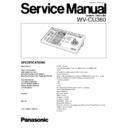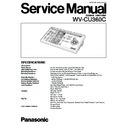Read Panasonic WV-CU360 Service Manual online
SPECIFICATIONS
Power Source :
9 V DC, 400 mA
Use only AC adapter model CU35AD270G (or CU35AD271B)
Use only AC adapter model CU35AD270G (or CU35AD271B)
Power Consumption :
10 W
Data Output/Input Port :
6-conductor modular jack (RS-485, Full Duplex)
Switching Functions (WJ-MP204) :
Camera selection
Switching Functions [WJ-FS309 (WJ-FS316)] :
Monitor Selection/Switching of Live and Playback/Changing of the number
of the Multiscreen Picture/Still/Electronic Zoom/Sequence
of the Multiscreen Picture/Still/Electronic Zoom/Sequence
Controller Number :
1-8 (Rotary Switch)
Unit Address Selection :
1-99
Monitor Number Selection :
1-99
Camera Number Selection :
1-199
Lens Functions :
Iris: Open/Close/Preset (only with DC control lens)
Focus: Near/Far/Auto Focus
Zoom: Wide/Tele
Focus: Near/Far/Auto Focus
Zoom: Wide/Tele
Housing :
Defroster: On/Off
Wiper: On/Off
Auxiliary 1: On/Off
Auxiliary 2: On/Off
Wiper: On/Off
Auxiliary 1: On/Off
Auxiliary 2: On/Off
Pan/Tilt :
Manual Pan: Right/Left
Manual Tilt: Up/Down
Auto Pan, Auto Sort, Auto Sequence, Random Pan, Preset Position, Home
Position, Camera Patrol
Manual Tilt: Up/Down
Auto Pan, Auto Sort, Auto Sequence, Random Pan, Preset Position, Home
Position, Camera Patrol
Other Camera Controls :
Camera Setup
Camera Function
Camera Function
WV-CU360
ORDER NO. AVS0002231C8
System Controller WV-CU
360
OPERA
TE
LOGIN
ALARM
MONITO
R
UNIT
CAMERA
BUSY
PROH
IBITE
D
SHIFT
FUNC
TION
CAM F
UNCTIO
N
PROG
RAM
ALM
RESE
T
VCR C
AM
MULTI S
CREEN S
ELECT
STILL
–
SEQ PAUSE
SEQUENCE
SLOW
PATROL
LEARN
PROGRAM
PRESET
PATROL
STOP
ESC
SET
LOGOUT
MON
CAM
PATROL PLAY
+
AUX 1
WIPE
R
HOME/P
RESET
AUX 2
DEF
UNIT
B
ZOOM
WIDE
TELE
DOW
N
L
R
UP
EL-ZO
OM
ALM RE
C
ALM S
USPE
ND
AUTO
FOCU
S
FAR
NEAR
UNIT A
UN
IT
B /W
SETUP
CAM SETUP
CLOSE
IRIS
OPEN
IRIS RESET
AUTO FOCUS
8
9
7
0
4
5
6
2
3
1
C
2 0 0 0 M a t s u s h i t a C o m m u n i c a t i o n I n d u s t r i a l C o . , L t d .
A l l r i g h t s r e s e r v e d . U n a u t h o r i z e d c o p y i n g a n d
d i s t r i b u t i o n i s a v i o l a t i o n o f l a w .
d i s t r i b u t i o n i s a v i o l a t i o n o f l a w .
System Controller
This service information is designed for experienced repair technicians only and is not designed for use by the
general public.
It does not contain warnings or cautions to advise non-technical individuals of potential dangers in attempting to
service a product.
Products powered by electricity should be serviced or repaired only by experienced professional technicians. Any
attempt to service or repair the product or products dealt with in this service information by anyone else could
result in serious injury or death.
general public.
It does not contain warnings or cautions to advise non-technical individuals of potential dangers in attempting to
service a product.
Products powered by electricity should be serviced or repaired only by experienced professional technicians. Any
attempt to service or repair the product or products dealt with in this service information by anyone else could
result in serious injury or death.
Y
WARNING
CAUTION
RISK OF ELECTRIC SHOCK
DO NOT OPEN
CAUTION:
TO REDUCE THE RISK OF ELECTRIC SHOCK,
DO NOT REMOVE COVER (OR BACK). NO USER
SERVICEABLE PARTS INSIDE.
REFER SERVICING TO QUALIFIED SERVICE
PERSONNEL.
TO REDUCE THE RISK OF ELECTRIC SHOCK,
DO NOT REMOVE COVER (OR BACK). NO USER
SERVICEABLE PARTS INSIDE.
REFER SERVICING TO QUALIFIED SERVICE
PERSONNEL.
This symbol warns the user that uninsulated voltage within
the unit may have sufficient magnitude to cause electric
shock. Therefore, it is dangerous to make any kind of contact
with any inside part of this unit.
the unit may have sufficient magnitude to cause electric
shock. Therefore, it is dangerous to make any kind of contact
with any inside part of this unit.
This symbol alerts the user that important literature concerning
the operation and maintenance of this has been included.
Therefore, it should be read carefully in order to avoid
any problems.
the operation and maintenance of this has been included.
Therefore, it should be read carefully in order to avoid
any problems.
T
here are special components used in this equipment which are important for safety. These parts are indicated
by the ”
Y
” mark on the schematic diagram and the replacement parts list. It is essential that these critical
parts should be replaced with manufacturer's specified parts to prevent X-radiation, shock, fire, or other hazards.
Do not modify the original design without permission of manufacture.
IMPORTANT SAFETY NOTICE
CONTENTS
Major Operating Controls and Their Functions . . . . . . . . . . . . . . . . . . . . . . . . . . . . . . . . . . . . . . . . . . . . . . . . . . . . . . . . . . . . . . 1
Block Diagram . . . . . . . . . . . . . . . . . . . . . . . . . . . . . . . . . . . . . . . . . . . . . . . . . . . . . . . . . . . . . . . . . . . . . . . . . . . . . . . . . . . . . . . . . 5
Schematic Diagram
Main Board . . . . . . . . . . . . . . . . . . . . . . . . . . . . . . . . . . . . . . . . . . . . . . . . . . . . . . . . . . . . . . . . . . . . . . . . . . . . . . . . . . . . . . . . . . 6
Panel Board/Joystick Board . . . . . . . . . . . . . . . . . . . . . . . . . . . . . . . . . . . . . . . . . . . . . . . . . . . . . . . . . . . . . . . . . . . . . . . . . . . . . 9
Conductor View
Main Board . . . . . . . . . . . . . . . . . . . . . . . . . . . . . . . . . . . . . . . . . . . . . . . . . . . . . . . . . . . . . . . . . . . . . . . . . . . . . . . . . . . . . . . . . . 7
Panel Board/Joystick Board . . . . . . . . . . . . . . . . . . . . . . . . . . . . . . . . . . . . . . . . . . . . . . . . . . . . . . . . . . . . . . . . . . . . . . . . . . . . . 8
Exploded View . . . . . . . . . . . . . . . . . . . . . . . . . . . . . . . . . . . . . . . . . . . . . . . . . . . . . . . . . . . . . . . . . . . . . . . . . . . . . . . . . . . . . . . . . 10
Replacement Parts List . . . . . . . . . . . . . . . . . . . . . . . . . . . . . . . . . . . . . . . . . . . . . . . . . . . . . . . . . . . . . . . . . . . . . . . . . . . . . . . . . . 11
System Operation :
Camera selection
Alarm (Display/Suspend/Recall/Reset)
Setup
Alarm (Display/Suspend/Recall/Reset)
Setup
Ambient Operating Temperature :
–10˚C-+50˚C (14˚F-122˚F)
Ambient Operating Humidity :
Less than 90%
Dimensions :
300 (W) x 74 (H) x 177 (D) mm [11-13/16” (W) x 2-15/16” (H) x 6 15/16” (D)]
Weight :
1.3 k
g
(2.9 lbs.)
Dimensions and weight are approximate.
Specifications are subject to change without notice.
Specifications are subject to change without notice.
STANDARD ACCESSORIES
AC Adapter .....................................................................1 pc
6-conductor Modular Cable Assembly ............................1 pc
6-conductor Modular Cable Assembly ............................1 pc
– 1 –
MAJOR OPERATING CONTROLS AND THEIR FUNCTIONS
■
Front View
OPERATE
LOGIN
ALARM
CAM SETUP
PROGRAM
PROGRAM
PRESET
UNIT A
IRIS
CLOSE
OPEN
NEAR
FAR
WIDE
TELE
FOCUS
ZOOM
AUTO FOCUS
IRIS RESET
AUTO
SETUP
ALM SUSPEND
FUNCTION
CAM FUNCTION
MULTI SCREEN SELECT
DEF
WIPER
EL-ZOOM
SHIFT
ALM RESET
VTR CAM
STILL
–
+
ALM RECALL
PATROL
LEARN
PATROL
STOP
AUX 1
AUX 2
B/W
UNIT
SEQ PAUSE
SLOW
SEQUENCE
PATROL PLAY
HOME/PRESET
UNIT B
MON
CAM
LOGOUT
ESC
SET
UP
L
R
DOWN
BUSY
PROHIBITED
MONITOR
UNIT
UNIT
CAMERA
System Controller WV-CU
360
q
w
e
r
t
y
u
o
i
!1
!0
!4
!5
!6
!7
!8
@6
@3
@4
@5
!3
!2
@0
!9
@1
@2
@8
#0
#2
#1
@9
@7
q
Operate indicator (OPERATE)
Lights up while the power of the System Controller is
turned on.
turned on.
w
Login indicator (LOGIN)
Lights up when communication has been established
with the WJ-MP204 Data Multiplex Unit.
with the WJ-MP204 Data Multiplex Unit.
e
Alarm indicator (ALARM)
Lights up when an alarm is activated.
The blink changes to steady light when the alarm is
automatically reset.
To turn the indicator off, press the Alarm Reset button.
The blink changes to steady light when the alarm is
automatically reset.
To turn the indicator off, press the Alarm Reset button.
r
Monitor/Unit indicator (
MONITOR/
UNIT)
The monitor number displays when this indicator lights
up. The unit address displays when this indicator goes
off.
up. The unit address displays when this indicator goes
off.
t
LED Display
Displays to confirm the number of monitor, units and
camera currently controlled.
It also displays numeric input, error status, etc.
Monitor or Unit number displays after the communication
established for the first time.
camera currently controlled.
It also displays numeric input, error status, etc.
Monitor or Unit number displays after the communication
established for the first time.
y
Busy indicator (BUSY)
Lights up when you attempt to control a system unit (or
camera) that is already used by a higher priority opera-
tor, or when the higher priority operator selects the cam-
era or system unit equipped with busy indicator you are
currently operating.
Operations from the System Controller are disabled until
this indicator goes off.
camera) that is already used by a higher priority opera-
tor, or when the higher priority operator selects the cam-
era or system unit equipped with busy indicator you are
currently operating.
Operations from the System Controller are disabled until
this indicator goes off.
u
Prohibited indicator (PROHIBITED)
Lights up when you access to a function that is prohibit-
ed at operator level.
ed at operator level.
i
Joystick Controller (UP/DOWN/L/R)
This joystick is used to manually operate the Pan / Tilt
Head, or move the cursor in the Setup menu on the
active monitor screen. The joystick can also be moved in
8 directions.
Keeping the Joystick Controller pushed down in the
desired position will keep the cursor moving continuous-
ly in the Setup menu.
Head, or move the cursor in the Setup menu on the
active monitor screen. The joystick can also be moved in
8 directions.
Keeping the Joystick Controller pushed down in the
desired position will keep the cursor moving continuous-
ly in the Setup menu.
UP:
Upward
DOWN:
Downward
L:
Left
R:
Right
– 2 –
o
Iris buttons (IRIS, CLOSE/OPEN)
These buttons are used to close or open the lens iris of
cameras equipped with the specified lens.
When these buttons are pressed simultaneously, the
lens iris is reset to the factory default settings.
cameras equipped with the specified lens.
When these buttons are pressed simultaneously, the
lens iris is reset to the factory default settings.
!0
Focus buttons (FOCUS, NEAR/FAR)
These buttons are used to adjust the lens focus of cam-
eras equipped with the specified lens.
When these buttons are pressed simultaneously, the
lens focus is set automatically if the specified camera is
used.
eras equipped with the specified lens.
When these buttons are pressed simultaneously, the
lens focus is set automatically if the specified camera is
used.
!1
Zoom buttons (ZOOM, WIDE/TELE)
These buttons are used for zooming cameras equipped
with the specified lens.
with the specified lens.
!2
Unit A/UNIT button (UNIT A/UNIT)
Selects a specific System Unit in a multiple Unit system.
To select a Unit, press this button after entered the unit
number with the Numeric button. Or to confirm a unit
number, press this button after pressing the SHIFT but-
ton. The selected unit address appears on the LED dis-
play.
The unit that is assigned to number 1 can be selected by
pressing this button.
To select a Unit, press this button after entered the unit
number with the Numeric button. Or to confirm a unit
number, press this button after pressing the SHIFT but-
ton. The selected unit address appears on the LED dis-
play.
The unit that is assigned to number 1 can be selected by
pressing this button.
!3
Unit B button (UNIT B)
Selects a specific System Unit in a multiple Unit system.
To select a Unit, press this button after entered the unit
number with the Numeric button. The selected unit
address appears on the LED display.
The unit that is assigned to the number 1 can be select-
ed by pressing this button.
To select a Unit, press this button after entered the unit
number with the Numeric button. The selected unit
address appears on the LED display.
The unit that is assigned to the number 1 can be select-
ed by pressing this button.
!4
Home/Preset/Program Preset button
(HOME/PRESET/PROGRAM PRESET)
(HOME/PRESET/PROGRAM PRESET)
This button is used to return the direction of a specific
camera to a home position.
In combination with the Numeric buttons, this button is
also used to assign a preset position to a specific cam-
era.
Pressing it while holding down the Program/Camera
Setup/Camera Function button will program preset posi-
tion.
camera to a home position.
In combination with the Numeric buttons, this button is
also used to assign a preset position to a specific cam-
era.
Pressing it while holding down the Program/Camera
Setup/Camera Function button will program preset posi-
tion.
!5
Numeric buttons (0-9)
These buttons are used for numeric input, such as cam-
era, monitor, unit numbers, and preset positions.
era, monitor, unit numbers, and preset positions.
!6
Camera/Set button (CAM/SET)
CAM: Used for camera selection. To select a camera,
enter the desired Camera number with the Numeric
buttons, and then press this button.
buttons, and then press this button.
SET: Executes the currently highlighted setting in the
Setup menu.
Pressing this button together with the MON/ESC button
for approximately 2 seconds will log out from the system.
for approximately 2 seconds will log out from the system.
!7
Monitor/Escape button (MON/ESC)
MON: Used for monitor selection and confirmation. To
select a monitor, enter the desired Monitor number
with the Numeric keys, and then press this button.
The selected monitor number appears on the LED
display.
To confirm a monitor number, simply this button.
with the Numeric keys, and then press this button.
The selected monitor number appears on the LED
display.
To confirm a monitor number, simply this button.
ESC: This button is used to escape from the currently
highlighted selection and return to the previous menu
of the Setup Menu.
of the Setup Menu.
Pressing this button together with the CAM/SET button
for approximately 2 seconds will log out from the system.
for approximately 2 seconds will log out from the system.
!8
Program/Camera Setup/Camera Function
button
(PROGRAM/CAM SETUP/CAM FUNCTION)
button
(PROGRAM/CAM SETUP/CAM FUNCTION)
Pressing this button for 2 seconds or more will open the
camera setup menu. Pressing it in combination with the
Numeric buttons after pressing the Shift button will exe-
cute camera functions. The LED next to the button is lit
during the camera setup operation.
This button is used to program camera patrol learning
and preset position functions.
camera setup menu. Pressing it in combination with the
Numeric buttons after pressing the Shift button will exe-
cute camera functions. The LED next to the button is lit
during the camera setup operation.
This button is used to program camera patrol learning
and preset position functions.
!9
Setup/Function button (SETUP/FUNCTION)
Pressing this button for 2 seconds or more will open the
Setup menu of system unit. Pressing it after pressing the
Shift button will function the system unit in combination
with the Numeric buttons.
The LED next to the button is lit during the setup opera-
tion.
Setup menu of system unit. Pressing it after pressing the
Shift button will function the system unit in combination
with the Numeric buttons.
The LED next to the button is lit during the setup opera-
tion.
@0
Shift button (SHIFT)
Pressing this button in combination with buttons to which
special functions have been assigned will activate these
functions.
The LED next to the button is lit when the button is
pressed.
The LED next to the button is gone off when the button is
pressed again.
special functions have been assigned will activate these
functions.
The LED next to the button is lit when the button is
pressed.
The LED next to the button is gone off when the button is
pressed again.
@1
Auto Panning/Black and White button
(AUTO/B/W)
(AUTO/B/W)
Pressing this button will activate the auto panning func-
tion of cameras provided with this feature. Pressing it
after pressing the Shift button will display the picture
which changed to a black and white picture on the moni-
tor.
tion of cameras provided with this feature. Pressing it
after pressing the Shift button will display the picture
which changed to a black and white picture on the moni-
tor.
AUTO PAN ON or Functions that is set in combina-
tion camera: Simply press this button, or press
Numeric button 1 followed by this button.
AUTO SORT ON: Press Numeric button 2 followed by
this button.
AUTO SEQ ON: Press Numeric button 3 followed by this
button.
RANDOM PAN ON: Press Numeric button 4 followed by
this button.