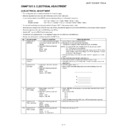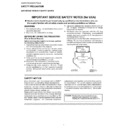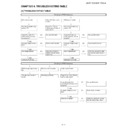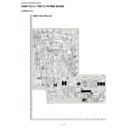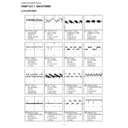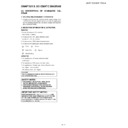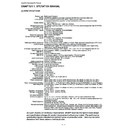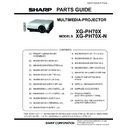Read Sharp XG-PH70X (serv.man3) Service Manual online
XG-PH70X/XG-PH70X-N
3 – 1
XG-PH70X
Service Manual
CHAPTER 3.
ELECTRICAL ADJUSTMENT
[1] ELECTRICAL ADJUSTMENT
– Turn on the power (lamp on state) and wait for 15 minutes for aging.
– Enter the adjustment process mode with S3602 (tact switch) on the main board.
In case that top cabinet covered S3602, you can enter by pushing key continuously in sequence.
* You can exit from factory mode by same method. (Or select "EXIT" in the process mode to exit.)
– Select the group to adjust with the DOWN key or the UP key, and enter the adjustment item with the ENTER key on the remote control or key pad.
– Select the adjustment item with the DOWN key or the UP key.
– Use the LEFT key or the RIGHT key for adjustment.
– To return from the adjustment item to the adjustment group, use the UNDO key or the MENU key.
– Change internal test pattern and input signal with the MUTE key
key pad
On -> Up -> Down -> Up -> Down -> Enter -> Enter -> Menu
Remote controller
On -> Vol up -> Vol down -> Vol up -> Vol down -> Enter -> Enter -> Menu
No.
Adjusting point
Adjusting conditions
Adjusting procedure
1
Initialization of
EEPROM
EEPROM
1. Turn on the power (the lamp lights
up) and warm up the system for 15
minutes.
2. Select the following group and
subject.
Group : SSS
Subject: S2
up) and warm up the system for 15
minutes.
2. Select the following group and
subject.
Group : SSS
Subject: S2
1. Press S3602 to enter the process mode.
2. Execute the S2 command on the SSS menu.
* With the S2 command, all the circuit boards will be initialized.
2. Execute the S2 command on the SSS menu.
* With the S2 command, all the circuit boards will be initialized.
NOTE: Since the PC I/F unit is initialized with S1, do not carry out S1.
3. Wait approximately 30 seconds and when "INPUT1" appears, turn off the
power.
4. After all the fans stop, turn the power back on.
power.
4. After all the fans stop, turn the power back on.
2
Write MAC
address
address
1. Read a sticker which is written mac address on main board.
2. Write MAC address by 232c serial cable. (For the procedure, refer to the
attachment.)
2. Write MAC address by 232c serial cable. (For the procedure, refer to the
attachment.)
3
Adjustment of
CW index
CW index
1. Signal input: 64 STEP color bar
signal.
2. Select the following group and
subjects.
Group : DLP
Subject : CW-INDEX
signal.
2. Select the following group and
subjects.
Group : DLP
Subject : CW-INDEX
1. Feed the signal to INPUT 1.
2. Select subject and make adjustment so that the uniformity should be
smooth.
2. Select subject and make adjustment so that the uniformity should be
smooth.
4
Adjustment of
DLP voltage
DLP voltage
1. Read voltage rank of DLP
description.
2. Select the following group and
subjects.
Group : DLP
Subject : DMD-BIN
description.
2. Select the following group and
subjects.
Group : DLP
Subject : DMD-BIN
1. Adjust DMD-BIN corresponding to the rank which has been read. (on the
main board)
Rank / setting value
B / 0
C / 1
D / 2
E / 3
* Carry out adjustment when DLP chip or PC board has been replaced
main board)
Rank / setting value
B / 0
C / 1
D / 2
E / 3
* Carry out adjustment when DLP chip or PC board has been replaced
5-1
Adjustment of
Video brightness
Video brightness
1. Select the following group and
subject.
Group : VIDEO
Subject : BRIGHT
subject.
Group : VIDEO
Subject : BRIGHT
1. Check that the value is 115.
5-2
Adjustment of
Video contrast
Video contrast
1. Select the following group and
subject.
Group : VIDEO
Subject : PICTURE-SUB
subject.
Group : VIDEO
Subject : PICTURE-SUB
1. Check that the value is 157.
R
G
B
XG-PH70X/XG-PH70X-N
3 – 2
for reference / setting
6
Adjustment of
component Cr/
Cb offset (1)
component Cr/
Cb offset (1)
1. Feed the color difference signal
(480i) to INPUT1
: Y 0% brightness, Cb and Cr 0%
white patterns.
2. Select the following group and
subject.
Group : COMPO
Subject : COMPO-AUTO
(480i) to INPUT1
: Y 0% brightness, Cb and Cr 0%
white patterns.
2. Select the following group and
subject.
Group : COMPO
Subject : COMPO-AUTO
1. After signal input, select COMPO-AUTO for automatic adjustment.
7
Adjustment of
component
brightness
component
brightness
1. Feed the color difference signal
(480i) to INPUT1
: Y 0% brightness, Cb and Cr 0%
white patterns.
2. Select the following group and
subject.
Group : COMPO
Subject : G-BRIGHT
(480i) to INPUT1
: Y 0% brightness, Cb and Cr 0%
white patterns.
2. Select the following group and
subject.
Group : COMPO
Subject : G-BRIGHT
1. Make adjustment so that some bits should be missing in the picture.
* refer to the following photo image
* refer to the following photo image
8
Adjustment of
component Cr/
Cb offset (2)
component Cr/
Cb offset (2)
1. Feed the color difference signal
(480i) to INPUT1
: Y 0% brightness, Cb and Cr 0%
white patterns.
2. Select the following group and
subject.
Group : COMPO
Subject : CR-OFFSET
(480i) to INPUT1
: Y 0% brightness, Cb and Cr 0%
white patterns.
2. Select the following group and
subject.
Group : COMPO
Subject : CR-OFFSET
1. Reduce the CR-OFFSET value by 2 points.
9
Adjustment of
RGB white bal-
ance
RGB white bal-
ance
1. Feed the 50% gray pattern signal
(XGA, 60 Hz) to INPUT1.
2. Select the following group and
subject.
Group : DLP
Subjects : R1-GAIN (Red)
B1-GAIN (Blue)
(XGA, 60 Hz) to INPUT1.
2. Select the following group and
subject.
Group : DLP
Subjects : R1-GAIN (Red)
B1-GAIN (Blue)
1. Adjust R1-GAIN and B1-GAIN so that x-value should be 290
±3 and y-
value 310
± 3.
10
Adjustment of
sRGB white bal-
ance
sRGB white bal-
ance
1. Feed the 50% gray pattern signal
(XGA, 60 Hz) to INPUT1
2. Select the following group and
subject.
Group : DLP
Subjects : S-G1-GAIN (Green)
S-B1-GAIN (Blue)
(XGA, 60 Hz) to INPUT1
2. Select the following group and
subject.
Group : DLP
Subjects : S-G1-GAIN (Green)
S-B1-GAIN (Blue)
1. Adjust S-G1-GAIN and S-B1-GAIN so that x-value should be 313
±5 and y-
value 329
± 5.
11
adjustment of
video white bal-
ance
video white bal-
ance
1. Feed the 50% gray pattern signal
(NTSC, burst signal) to INPUT4.
2. Select the following group and
subject.
Group : DLPV
Subjects : V-R1-GAIN (Red)
V-B1-GAIN (Blue)
(NTSC, burst signal) to INPUT4.
2. Select the following group and
subject.
Group : DLPV
Subjects : V-R1-GAIN (Red)
V-B1-GAIN (Blue)
1. Adjust V-R1-GAIN and V-B1-GAIN so that x-value should be 290
± 3 and y-
value should be 310
± 3.
12
Adjustment of
DTV white bal-
ance
DTV white bal-
ance
1. Feed the 50% gray pattern signal
(480i, color difference signal) to
INPUT1.
2. Select the following group and
subject.
Group : DLPV
Subjects : C-R1-GAIN (Red)
C-B1-GAIN (Blue)
(480i, color difference signal) to
INPUT1.
2. Select the following group and
subject.
Group : DLPV
Subjects : C-R1-GAIN (Red)
C-B1-GAIN (Blue)
1. Adjust C-R1-GAIN and C-B1-GAIN so that x-value should be 290
± 3 and y-
value should be 310
± 3.
13
Factory settings
1. Select the following group and
subject.
Group : SSS
Subject : S4 (North America)
S3 (Europe/Asia/Australia)
S5 (Japan)
subject.
Group : SSS
Subject : S4 (North America)
S3 (Europe/Asia/Australia)
S5 (Japan)
1. Make the following settings.
PH70XU : S4 (to north America)
PH70X : S5 (to Japan)
Other : S3 (to Europe/Asia/Australia)
PH70XU : S4 (to north America)
PH70X : S5 (to Japan)
Other : S3 (to Europe/Asia/Australia)
OSD language
Video-set up level
S3
English
0IRE
S4
English
7.5IRE
S5
Japanese
0IRE
No.
Adjusting point
Adjusting conditions
Adjusting procedure
XG-PH70X/XG-PH70X-N
3 – 3
[2] PC I/F adjustment method
NOTE: Since the PC I/F unit is initialized with S1, do not carry out S1. The PC I/F unit is already adjusted.
When the PC I/F unit must be adjusted, in such case as S1 is carried out by mistake, adjust it according to the followings
No.
Adjusting point
Adjusting conditions
Adjusting procedure
14
Lens shift posi-
tion
tion
1. Move lens shift position
Vertical : Top position
Horizontal: Center
Vertical : Top position
Horizontal: Center
15
Turn off the
power
power
No.
Adjusting point
Adjusting conditions
Adjusting procedure
1
Initialization of
EEPROM
EEPROM
1. Select the following group and
subject.
Group : SSS
Subject : S1
subject.
Group : SSS
Subject : S1
1. Press S3602 to enter the process mode.
2. Execute the S1 command on the SSS menu. (By S1, all the contents of
EEPROM are initialized.)
2. Execute the S1 command on the SSS menu. (By S1, all the contents of
EEPROM are initialized.)
2
RGB tone repro-
duction adjust-
ment
duction adjust-
ment
1. Feed the window pattern signal
that has 92% (0.64Vbw) and 0%
signals (XGA/60Hz) to input 1
2. Select the following group and
subject.
Group : A/D
Subjects : AD-AUTO
that has 92% (0.64Vbw) and 0%
signals (XGA/60Hz) to input 1
2. Select the following group and
subject.
Group : A/D
Subjects : AD-AUTO
* When you can not prepare 92%
signal
1. Feed the window pattern signal
that has 100% (0.7Vbw) and 0%
signals.
(XGA/60Hz) to input 1
* "MUTE" key will be change to
that has 100% (0.7Vbw) and 0%
signals.
(XGA/60Hz) to input 1
* "MUTE" key will be change to
the factory gamma
1. After signal input, select AD-AUTO for automatic adjustment.
1. Select the following group and subject.
Group : A/D
Subjects : G-BRIGHT
2. Make adjustment so that some bits should be missing in black area of the
picture.
Group : A/D
Subjects : G-BRIGHT
2. Make adjustment so that some bits should be missing in black area of the
picture.
3. Select the following group and subject.
Group : A/D
Subjects : G-D
4. Make adjustment so that some bits should be missing in white area of the
picture.
5. Select the following subject.
Subjects : R-BRIGHT
6. Make adjustment so that some bits should be missing in black area of the
picture.
7. Select the following subject.
Subjects : R-D
8. Make adjustment so that some bits should be missing in white area of the
picture.
9. Select the following subject.
Subjects : B-BRIGHT
10. Make adjustment so that some bits should be missing in black area of the
picture.
11. Select the following subject.
Subjects : B-D
12. Make adjustment so that some bits should be missing in white area of the
picture.
Group : A/D
Subjects : G-D
4. Make adjustment so that some bits should be missing in white area of the
picture.
5. Select the following subject.
Subjects : R-BRIGHT
6. Make adjustment so that some bits should be missing in black area of the
picture.
7. Select the following subject.
Subjects : R-D
8. Make adjustment so that some bits should be missing in white area of the
picture.
9. Select the following subject.
Subjects : B-BRIGHT
10. Make adjustment so that some bits should be missing in black area of the
picture.
11. Select the following subject.
Subjects : B-D
12. Make adjustment so that some bits should be missing in white area of the
picture.
XG-PH70X/XG-PH70X-N
3 – 4
[3] Special 232c command for factory
How to write MAC address
(Write)
Send the following 232c commands in sequence
1.
_
L
M
A
0
0
*1
*2
+"enter" key
*1 the first byte
wait "OK"
*2 the second byte
2.
_
L
M
A
1
0
*3
*4
+ "enter" key
*3 the third byte
wait "OK"
*4 the fourth byte
3.
_
L
M
A
2
0
*5
*6
+ "enter" key
*5 the fifth byte
wait "OK"
*6 the sixth byte
4.
_
L
M
A
3
0
*7
*8
+ "enter" key
*7 the seventh byte
wait "OK"
*8 the eighth byte
5.
_
L
M
A
4
0
*9
*10 + "enter" key
*9 the ninth byte
wait "OK"
*10 the 10th byte
6.
_
L
M
A
5
0
*11
*12
+ "enter" key
*11 the 11th byte
*12 the 12th byte
*12 the 12th byte
(Read)
Send the following 232c commands
_
L
M
A
1
+ "enter" key
MAC address will be appear on screen
How to write serial number
(Write)
Send the following 232c commands in sequence.
1.
S
N
_
1
1
2
3
4
+ “enter” key
wait “OK”
2.
S
N
_
2
5
6
7
8
+ “enter” key
wait “OK”
3.
*1
*2
*3
*4
*5
*6
*7
*8
*9
*10
*11
*12
+ “enter” key
4.
*1
*2
*3
*4
*5
*6
*7
*8
*9
*10
*11
*12
+ “enter” key
wait “OK”
(Read)
Send the following 232c commands
S
N
R
D
1
+ “enter” key
serial number will be appear on screen
*1~*12/serial number
same data as step3
NOTE: When number of characters of the serial number is shorter than twelve characters,
NOTE: When number of characters of the serial number is shorter than twelve characters,
please use space character ““.
for example
serial number is “1311163”
1
3
1
1
1
6
3
+ “enter” key
serial number is “412311112”
4
1
2
3
1
1
1
1
2
+ “enter” key
How to check projector status
(Read)
Send the following 232c commands
T
F
C
K
1
+ “enter” key
serial number will be appear on screen