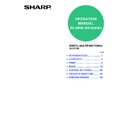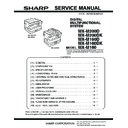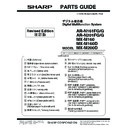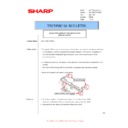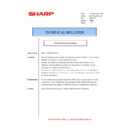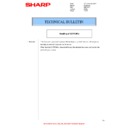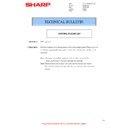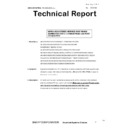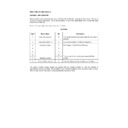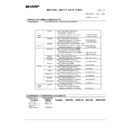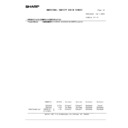Read Sharp MX-M200D / MX-M200DK (serv.man8) User Guide / Operation Manual online
OPERATION
MANUAL
(for printer and scanner)
DIGITAL MULTIFUNCTIONAL
SYSTEM
SYSTEM
Page
• INTRODUCTION....................1
• CONTENTS............................2
• PRINT.....................................3
• SCAN ...................................12
• SYSTEM SETTINGS............23
• TROUBLESHOOTING.........25
• SPECIFICATIONS ...............29
• CONTENTS............................2
• PRINT.....................................3
• SCAN ...................................12
• SYSTEM SETTINGS............23
• TROUBLESHOOTING.........25
• SPECIFICATIONS ...............29
1
INTRODUCTION
This manual describes the printer and scanner functions of the digital multifunctional system.
Note
• For information on loading paper, replacing toner cartridges, clearing paper misfeeds, handling peripheral devices,
and other copier-related information, please refer to "Operation manual (for general information and copier)" that
accompanies the machine.
accompanies the machine.
• For information on installing the drivers and software cited in this manual, please refer to the separate "Software
setup guide".
• For information on the operating system, please refer to your operating system manual or the online Help function.
• The screen images and procedures that appear in this manual are mainly for Windows Vista. With other versions
• The screen images and procedures that appear in this manual are mainly for Windows Vista. With other versions
of Windows, some screen images may be different from those in this manual.
• The explanations in this manual are based on American English and the North American version of the software.
Software for other countries and regions may vary slightly from the North American version.
• This manual refers to the Reversing single pass feeder as the "RSPF" and the Single pass feeder as the "SPF".
Unless specific mention is made, both the RSPF and the SPF are referred to simply as "SPF".
• Where "MX-xxxx" appears in this manual, please substitute the name of your model for "xxxx".
In some regions the "System settings guide" cited in this manual is a separate manual, and in other regions the
"System settings guide" is included in the "Operation manual (for general information and copier)".
"System settings guide" is included in the "Operation manual (for general information and copier)".
The display screens, messages, and key names shown in the manual may differ from those on the actual machine
due to product improvements and modifications.
due to product improvements and modifications.
2
CONTENTS
INTRODUCTION ........................................................................................................................................ 1
1
PRINT
BASIC PRINTING .............................................. 3
●
IF THE TRAY RUNS OUT OF PAPER DURING
PRINTING.........................................................4
PRINTING.........................................................4
●
PAUSING A PRINT JOB...................................4
●
WHEN "PAPER SOURCE" IS SET TO [AUTO
SELECT] ...........................................................4
SELECT] ...........................................................4
●
HOW [BYPASS TRAY] AND [BYPASS
MANUAL] DIFFER IN THE "PAPER SOURCE"
SETTINGS ........................................................4
MANUAL] DIFFER IN THE "PAPER SOURCE"
SETTINGS ........................................................4
OPENING THE PRINTER DRIVER FROM THE
[START] BUTTON ............................................. 5
[START] BUTTON ............................................. 5
PRINTER DRIVER SETTINGS .......................... 6
●
TWO-SIDED PRINTING (ONLY FOR MODELS
THAT SUPPORT TWO-SIDED PRINTING) .....7
THAT SUPPORT TWO-SIDED PRINTING) .....7
●
PRINTING MULTIPLE PAGES ON ONE PAGE ......8
●
FITTING THE PRINT IMAGE TO THE PAPER....9
●
ROTATING THE PRINT IMAGE 180 DEGREES ...10
●
PRINTING A WATERMARK ...........................10
OUTLINE OF THE PRINT STATUS WINDOW ... 11
2
SCAN
SCANNING OVERVIEW .................................. 12
SCANNING FROM A TWAIN-COMPLIANT
APPLICATION .................................................. 13
APPLICATION .................................................. 13
●
SCANNER DRIVER SETTINGS .....................15
SCANNING FROM A WIA-COMPLIANT
APPLICATION (WINDOWS XP/Vista) ............ 17
APPLICATION (WINDOWS XP/Vista) ............ 17
SCANNING FROM THE "SCANNER AND
CAMERA WIZARD" (WINDOWS XP) ............. 18
CAMERA WIZARD" (WINDOWS XP) ............. 18
SCANNING USING THE KEYS ON THE
MACHINE......................................................... 20
MACHINE......................................................... 20
BUTTON MANAGER ....................................... 21
●
BUTTON MANAGER SETTINGS ...................22
3
SYSTEM SETTINGS
SYSTEM SETTINGS LIST ............................... 23
USING THE SYSTEM SETTINGS ...................... 24
4
TROUBLESHOOTING
TROUBLESHOOTING ..................................... 25
●
PRINTING PROBLEMS ................................. 25
●
SCANNING PROBLEMS ............................... 27
5
SPECIFICATIONS
3
1
PRINT
This chapter explains the basic procedure for printing and how to select printer driver settings for various purposes.
BASIC PRINTING
The following example explains how to print a document from WordPad.
Before printing, make sure that the correct size of paper for your document has been loaded in the machine.
Before printing, make sure that the correct size of paper for your document has been loaded in the machine.
1
Make sure that the ONLINE indicator
on the operation panel is lit.
on the operation panel is lit.
If the ONLINE indicator is not on, press the [PRINT]
key to switch to printer mode and then use the [
key to switch to printer mode and then use the [
] key
to select "ONLINE".
The status of the printer function is indicated by the
ONLINE and DATA indicators above the [PRINT] key.
ONLINE and DATA indicators above the [PRINT] key.
2
Start WordPad and open the
document that you wish to print.
document that you wish to print.
3
Select [Print] from the application's
[File] menu.
[File] menu.
The "Print" dialog box will appear.
4
Make sure that "SHARP MX-xxxx" is
selected as the printer.
selected as the printer.
If you need to change any print settings, click the
[Preferences] button to open the printer driver
setup screen.
The printer driver setup screen will appear.
[Preferences] button to open the printer driver
setup screen.
The printer driver setup screen will appear.
Windows 2000 does not have the [Preferences]
button in this dialog box. Select settings as
needed on each of the tabs in the setup screen
and click the [OK] button.
button in this dialog box. Select settings as
needed on each of the tabs in the setup screen
and click the [OK] button.
☞
PRINTER DRIVER SETTINGS (page 6)
,
TWO-SIDED PRINTING (ONLY FOR MODELS
THAT SUPPORT TWO-SIDED PRINTING) (page 7)
THAT SUPPORT TWO-SIDED PRINTING) (page 7)
,
PRINTING MULTIPLE PAGES ON ONE PAGE
(page 8)
(page 8)
,
FITTING THE PRINT IMAGE TO THE PAPER (page 9)
,
ROTATING THE PRINT IMAGE 180 DEGREES
(page 10)
(page 10)
,
PRINTING A WATERMARK (page 10)
Paper that can be used and the procedures for loading paper are the same as for copying. See the "Operation
manual (for general information and copier)".
manual (for general information and copier)".
Note
ONLINE indicator
DATA indicator
Lit
The machine is
online.
Printing is possible.
online.
Printing is possible.
There is print data in
memory that has not
been printed yet.
memory that has not
been printed yet.
Blinking
A print job is being
canceled.
canceled.
Printing is in
progress or data is
being received.
progress or data is
being received.
Off
The machine is
offline.
Printing is not
possible.
offline.
Printing is not
possible.
There is no print
data in memory
and print data is
not being received.
data in memory
and print data is
not being received.
DATA
ON LINE
SCAN
PRINT
COPY
Ready to print.
ONLINE
OFFLINE