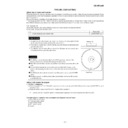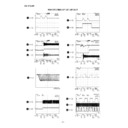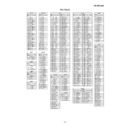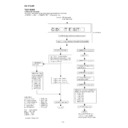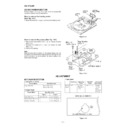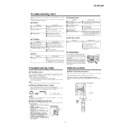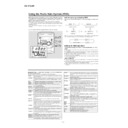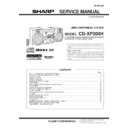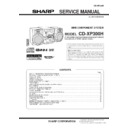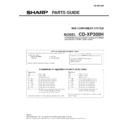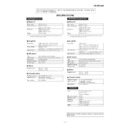Read Sharp CD-XP300 (serv.man7) Service Manual online
– 9 –
CD-XP300H
T
4
4
1
2
The first time the unit is plugged
in, the unit will enter the demon-
stration mode.
Y
ou will see words
scroll.
Press the
EQUALIZER/X-BASS/
DEMO button to cancel
the demonstration mode.
6
3
5
2, 4
1
12 cm (5”)
8 cm (3”)
Listening to a CD (CDs)
FM stereo mode indicator
FM stereo receiving indicator
1
2
Listening to the radio
1
Press the CD button.
2
Press the
OPEN/CLOSE
button to
open the disc tray
.
3
Place the CD(s) on the disc tray
, la-
bel side up.
When loading a third disc, press the
DISC SKIP button to turn the disc
tray
, then place the CD in the open
position.
4
Press the
OPEN/CLOSE
button to
close the disc tray
.
5
T
o
select the CD you want to listen
to first,
press one of
1 -
3 but-
tons on the remote control.
6
Press the
button to start play-
back.
1
Press the TUNER (BAND) button re-
peatedly to
select the
desired fre-
quency band (FM or
AM).
2
Press the TUNING/TIME
(
or
)
button to tune in to the desired sta-
tion.
When the TUNING/TIME
button is
pressed for more than 0.5 seconds,
scanning will start automatically and
the tuner will stop at the first receiv-
able broadcast station.
T
o
receive an FM stereo transmission:
Press the TUNER (BAND) button to display the
“ST” indicator
.
“ ”
will appear when an FM broadcast is in
stereo.
Press the
ON/ST
AND-BY button
to turn the power on.
If trouble occurs
When this product is subjected to strong external interference
, abnormal sup-
ply voltage due to lightning, etc.) or if it is operated incorrectly
, it
may malfunction.
If such a problem occurs, do the following:
1.
Set the unit to the stand-by mode and turn the power
on again.
2.
plug and plug in the unit, and then turn the power on.
Note:
If neither operation above restores the unit, clear all the memory
by resetting it.
Clearing all the memory (reset)
1
.
Press the ON/ST
AND-BY
button to enter the power
stand-by mode.
2.
Whilst pressing down the CLOCK button and the
EQUALIZER/X-BASS/DEMO button, press the ON/
ST
AND-BY button until “CLEAR
AL” appears.
Caution:
clock, timer settings, tuner preset, and CD programme.
Maintenance
Dirty heads, capstans or pinch rollers can cause poor
sound and tape jams. Clean these parts with a cotton swab
moistened with commercial head/pinch roller cleaner or
isopropyl alcohol.
When cleaning the heads, pinch rollers, etc., unplug the
unit which contains high voltages.
After long use, the deck’
s
heads and capstans may be-
come magnetised,
causing poor sound. Demagenetise
by using a commercial tape head demagnetiser
. Read the
demagnetiser
’s
instructions carefully before use.
Clean the dust or stain on the CD pickup lens using a com-
mercial cleaning disc (brush type).
TAPE 1
TAPE 2
1, 2
3
4
Listening to a cassette tape (T
APE 1 or T
APE 2)
A
Playback head
B Capstan
D Erase head
E Recording/Playback head
C Pinch roller
T
APE 1
T
APE 2
A
C
C
D
E
B
B
1
Open the cassette door by pushing
the area marked “
PUSH EJECT”.
2
Load a cassette into the T
APE 1 or
T
APE 2 cassette compartment with
the side to be played facing toward
you.
3
Press the T
APE (1
2) button to se-
lect the cassette you want to listen
to.
4
Press the
button to start play-
back.
Display