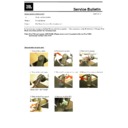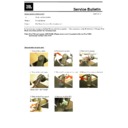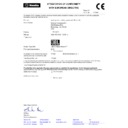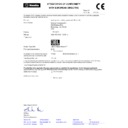Read JBL ON BEAT XTREME Service Manual online
Preparation
1. Save the new firmware "Fw_MCS_Odin_20110
929_8M.MCS" to USB stick. (Please make sure there's no other files in same USB stick.)
2. Connect the USB cable to the USB terminal on the rear panel of O
BX.
Rear panel of Odin
USB stick and adapter
3.
Make sure that no Apple device (iPhone, iPod, iPad) is docked in the OBX.
How To Upgrade
1. Press the two buttons (4th LED and 5th LED) below at the same time until the 4th LED color become a pink color.
Press these two buttons until this button's LED color is changed to pink.
2. Connect USB stick including the new firmware on the 'USB' terminal on the rear panel of Odin by using provided USB
adapter.
3. When it is connected well, the 1st amber LED (power) will be blinking.
4. When the 1st LED (amber) is blinking, press the 5th button one time.
5. Then, 4th LED will be blinking in order of Blue->White->Blue for 20 sec. (this blinking means it's upgrading.)
6. When the upgrade is done, 4th LED will be blinking and color will be changed to pink. (This means upgrade is completed successfully.)
7. After 10secs of 4th LED's blinking, please take out the AC power cord.
8.
End.
1. Please connect AC power cord again and turn OBX on.
How To Check the Version
Setting
General
About
JBL OnBeat Xtreme
Hardware Revision
1.0.
6
1st LED
2nd LED
3rd LED
4th LED
5th LED
1st LED
5th LED
4th LED
JBL
OnBeat Xtreme service manual
Page 33 of 33