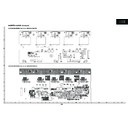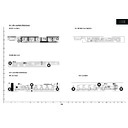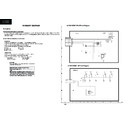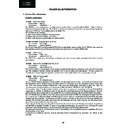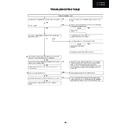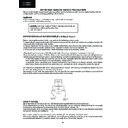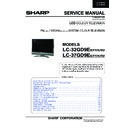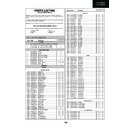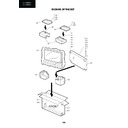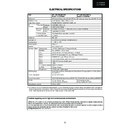|
|
LC-32GD9EK (serv.man16)
LC32GA9EK Main Unit Schematic Diagrams
Service Manual
|
6
|
931.32 KB
|
|
|
LC-32GD9EK (serv.man30)
LC37GD9E Inverter Units PWBs
Service Manual
|
2
|
2.05 MB
|
|
|
LC-32GD9EK (serv.man29)
LC32GD9E Inverter Units PWBs
Service Manual
|
1
|
931.86 KB
|
|
|
LC-32GD9EK (serv.man28)
RC LED, Key Units PWBs
Service Manual
|
1
|
182.45 KB
|
|
|
LC-32GD9EK (serv.man27)
Tuner Unit PWBs
Service Manual
|
1
|
712.09 KB
|
|
|
LC-32GD9EK (serv.man26)
Power Supply Unit PWBs
Service Manual
|
3
|
1.52 MB
|
|
|
LC-32GD9EK (serv.man25)
Main Unit PWBs
Service Manual
|
4
|
2.81 MB
|
|
|
LC-32GD9EK (serv.man24)
AV Unit PWBs
Service Manual
|
3
|
1.2 MB
|
|
|
LC-32GD9EK (serv.man23)
LC32 37GD9E Digital Unit Schematic Diagrams
Service Manual
|
4
|
755.2 KB
|
|
|
LC-32GD9EK (serv.man22)
LC37GD9E Inverter Unit Schematic Diagrams
Service Manual
|
2
|
234.74 KB
|
|
|
LC-32GD9EK (serv.man21)
LC32GD9E Inverter Unit Schematic Diagram
Service Manual
|
1
|
1.27 MB
|
|
|
LC-32GD9EK (serv.man20)
LC37GD9E Power Unit Schematic Diagram
Service Manual
|
1
|
325.8 KB
|
|
|
LC-32GD9EK (serv.man19)
LC32GD9E Power Unit Schematic Diagram
Service Manual
|
1
|
327.24 KB
|
|
|
LC-32GD9EK (serv.man18)
LC32 37GD9E Tuner Unit Schematic Diagram
Service Manual
|
1
|
394.29 KB
|
|
|
LC-32GD9EK (serv.man17)
LC32 37GD9E AV Unit Schematic Diagram
Service Manual
|
1
|
394.29 KB
|
|
|
LC-32GD9EK (serv.man15)
Block Diagrams
Service Manual
|
2
|
733.55 KB
|
|
|
LC-32GD9EK (serv.man14)
Overall Wiring Diagram
Service Manual
|
1
|
214.34 KB
|
|
|
LC-32GD9EK (serv.man13)
Chassis Layout
Service Manual
|
6
|
1.49 MB
|
|
|
LC-32GD9EK (serv.man12)
Source Of Documentation
Service Manual
|
1
|
168.92 KB
|
|
|
LC-32GD9EK (serv.man11)
Major ICs Information
Service Manual
|
42
|
581.53 KB
|
|
|
LC-32GD9EK (serv.man10)
Troubleshooting Tables
Service Manual
|
17
|
366.84 KB
|
|
|
LC-32GD9EK (serv.man8)
Service Adjustments
Service Manual
|
9
|
608.33 KB
|
|
|
LC-32GD9EK (serv.man7)
Removing Of Major Parts
Service Manual
|
4
|
761.77 KB
|
|
|
LC-32GD9EK (serv.man6)
Dimensions
Service Manual
|
1
|
610.37 KB
|
|
|
LC-32GD9EK (serv.man5)
Service Manual
|
4
|
1006.27 KB
|
|
|
LC-32GD9EK (serv.man4)
Important Service Safety Precautions
Service Manual
|
2
|
197.31 KB
|
|
|
LC-32GD9EK (serv.man3)
Cover. Contents
Service Manual
|
2
|
344.22 KB
|
|
|
LC-32GD9EK (serv.man31)
Digital Unit PWBs
Service Manual
|
4
|
1.93 MB
|
|
|
LC-32GD9EK (serv.man36)
Configuring an XBOX 360 with your Sharp LCD-TV
User Guide / Operation Manual
|
5
|
846.53 KB
|
|
|
LC-32GD9EK (serv.man37)
User Guide / Operation Manual
|
40
|
1.6 MB
|
|
|
LC-32GD9EK (serv.man32)
Replacement Parts List
Parts Guide
|
15
|
265.89 KB
|
|
|
LC-32GD9EK (serv.man33)
LC32GD9E Cab. Mech. Replacement Part List
Parts Guide
|
2
|
494.72 KB
|
|
|
LC-32GD9EK (serv.man34)
LC37GD9E Cab. Mech. Replacement Part List
Parts Guide
|
2
|
501.44 KB
|
|
|
LC-32GD9EK (serv.man35)
Accessories, Packing Service Jigs
Parts Guide
|
2
|
115.87 KB
|
|
|
LC-32GD9EK (serv.man2)
Specs
Specification
|
1
|
125.69 KB
|
|
|
LC-32GD9EK (serv.man45)
Cracking noise from LCD panel
Technical Bulletin
|
4
|
1.27 MB
|
|
|
LC-32GD9EK (serv.man53)
(Revision 1) - Intermittent or erratic DTV problems
Technical Bulletin
|
1
|
13.1 KB
|
|
|
LC-32GD9EK (serv.man52)
(Revision 1) - Hotel mode problems
Technical Bulletin
|
1
|
13.12 KB
|
|
|
LC-32GD9EK (serv.man51)
(Revision 1) - No colour on EXT1 or EXT2 in RGB mode
Technical Bulletin
|
1
|
13.09 KB
|
|
|
LC-32GD9EK (serv.man50)
Tuning issues after completion of an Overair Download
Technical Bulletin
|
1
|
22.56 KB
|
|
|
LC-32GD9EK (serv.man49)
LCD 2007 05 01 (Revision 1) Incorrect EPG banner time
Technical Bulletin
|
1
|
39.66 KB
|
|
|
LC-32GD9EK (serv.man48)
Not all found staions are added to digital staion table under auto search
Technical Bulletin
|
1
|
38.73 KB
|
|
|
LC-32GD9EK (serv.man47)
Coloured shadows
Technical Bulletin
|
1
|
191.3 KB
|
|
|
LC-32GD9EK (serv.man46)
Bottom text graphics
Technical Bulletin
|
1
|
210.25 KB
|
|
|
LC-32GD9EK (serv.man44)
Set is dead and IC708 is faulty
Technical Bulletin
|
2
|
1.41 MB
|
|
|
LC-32GD9EK (serv.man43)
New part number for mains switch
Technical Bulletin
|
1
|
13.75 KB
|
|
|
LC-32GD9EK (serv.man42)
Random lines on the screen when hot
Technical Bulletin
|
2
|
135.37 KB
|
|
|
LC-32GD9EK (serv.man41)
LCD 2007 05 02 (Revision 1) loss of sync,picture breaks up,no picture,will not turn on.
Technical Bulletin
|
1
|
42.78 KB
|
|
|
LC-32GD9EK (serv.man40)
Issues with HDMI sound and picture
Technical Bulletin
|
1
|
12.22 KB
|

|
LC-32GD9EK (serv.man39)
Version 1.080
Driver / Update
|
|
496.35 KB
|

|
LC-32GD9EK (serv.man38)
Version 1.42 ( .IMG)
Driver / Update
|
|
1.09 MB
|
|
|
LC-32GD9EK
Product Handy Guide
Handy Guide
|
25
|
1.01 MB
|