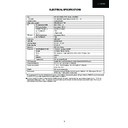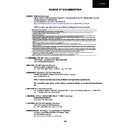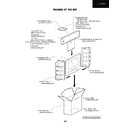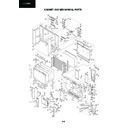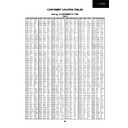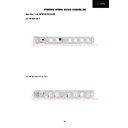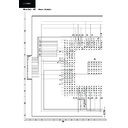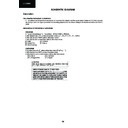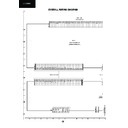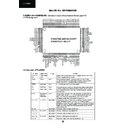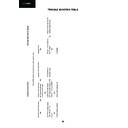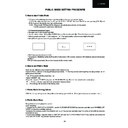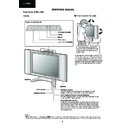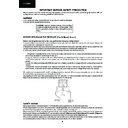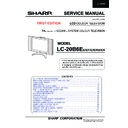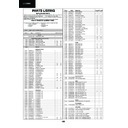Read Sharp LC-20B6E (serv.man6) Service Manual online
16
LC-20B6E
ADJUSTING PROCEDURE OF EACH SECTION
The best adjustment is made before shipping. If any position deviation is found or after part replace is performed, adjust
as follows.
as follows.
Preparation for Adjustments
Use the exclusive-use AC adapter or stable DC power supply.
LC-20B6EE/EF/EI/ ERU/EK
AC adapter: UADP-A071WJPZ
DC power supply: 12 (V) More than 6.6 (A)
DC power supply: 12 (V) More than 6.6 (A)
1. Adjusting procedure
1.1. Adjusting the checker
Turning on the power (initialization) Setting the model and size in inches Transferring the model-specified
data to the E
data to the E
2
PROM (I
2
C)
1.2. Adjusting the finish process
Reassembling the set Turning on the power Adjust process mode (bus connector)
Adjusting the AD control level , the common bias, TV contrast and white balance (cutoff and gain)
Adjusting the AD control level , the common bias, TV contrast and white balance (cutoff and gain)
EDID data writing (refer to appending data)
2. Entering the adjust process mode
There are the following three ways to choose from.
- Pushing the ADJUST key.
- Turn on the power while keeping either KEY4 (pin (81) of the microprocessor) or KEY5 (pin (82) of the microprocessor) at
“L”.
- Turn on the power while keeping either KEY4 (pin (81) of the microprocessor) or KEY5 (pin (82) of the microprocessor) at
“L”.
- Switching on the TV set, holding pushed the “INPUT” and “VOL-” buttons, the TV set enters in the “K” mode. In this
condition, pushing “VOL-” and “CH DOWN” buttons, the adjust mode appears.
condition, pushing “VOL-” and “CH DOWN” buttons, the adjust mode appears.
3. Operating the keys in the adjust process
3.1. Basic operation
• Tune in with the CH UP/DOWN keys or the direct channel select key.
• Select an item to be adjusted with the cursor UP/DOWN keys.
(When the cursor DOWN key is pushed at the bottom, it moves to the top on the next page, and when the cursor UP
key is pushed at the top, it moves to the bottom on the previous page.)
• Adjust the selected item with the VOL + / - keys or the cursor LEFT/RIGHT keys.
• When the menu key is pushed, the next item appears. (When the key is pushed at the bottom, the top on the next
page
appears.)
• When the manual memory key is pushed, the top item reappears. (When the key is pushed at the top, the top on the
previous page appears.)
• When the auto preset key is pushed, the top on the next page appears.
• Tune in with the CH UP/DOWN keys or the direct channel select key.
• Select an item to be adjusted with the cursor UP/DOWN keys.
(When the cursor DOWN key is pushed at the bottom, it moves to the top on the next page, and when the cursor UP
key is pushed at the top, it moves to the bottom on the previous page.)
• Adjust the selected item with the VOL + / - keys or the cursor LEFT/RIGHT keys.
• When the menu key is pushed, the next item appears. (When the key is pushed at the bottom, the top on the next
page
appears.)
• When the manual memory key is pushed, the top item reappears. (When the key is pushed at the top, the top on the
previous page appears.)
• When the auto preset key is pushed, the top on the next page appears.
3.2. Moving through the layers
• On page 9, when the ENTER key is pushed at any item other than I
• On page 9, when the ENTER key is pushed at any item other than I
2
C DATA, the setting page of the item appears.
• To quit the setting page, push the previous-page key (FLASH-BACK Key of normal R/C.)
3.3.
Adjustment method of the RGTAR, GGTAR and BGTAR item of pages 7 and 8
•In RGTAR, GGTAR, and BGTAR of pages 7 and 8, cursor moves to right and left by the VOL + / - key, or the cursor left
/ right key.
/ right key.
•Choose an item to adjust and push a direct tuning “12” key.
•Cursor moves to the value of the right-hand side which faces.
•Adjust using a VOL + /- key, or the cursor left / right key.
•Cursor moves to the value of the right-hand side which faces.
•Adjust using a VOL + /- key, or the cursor left / right key.
17
LC-20B6E
•It will return, if a direct tuning “12” key is pushed with a right-hand side value.
•If a cursor top / lower key, a menu key, etc. are pushed, it will move to an another item.
•If a cursor top / lower key, a menu key, etc. are pushed, it will move to an another item.
4. Initialization
Initialize the product when IC2005 (E
2
PROM) or IC2001 (Microprocessor) has been replaced
4.1. Bring pins (81) and (82) of IC2001 (microprocessor) to GND, and then turn on the power.
4.2. Check the model (A665). *Note: The model number cannot be selected.
4.3. Select the screen size (inches) (20). *Note: The inch size cannot be changed.
4.2. Check the model (A665). *Note: The model number cannot be selected.
4.3. Select the screen size (inches) (20). *Note: The inch size cannot be changed.
5. Transmitting data classified by model
(
E
2
PROM write-in data for microcomputers)
5.1. Transmitting data classified by model: Nothing.
5.2. ROM COLLECTION: Nothing.
5.2. ROM COLLECTION: Nothing.
6. Transmitting data of QS parameter (Write-in data for QS)
6.1. Transmitting data: Nothing.
7. Adjusting
7.1. Level adjustment of AD converter.
7.1.1. D3 input (1080i)
• D3 75% color bar signal input
Use apparatus: LEADER LT446 / 447 / 448
Signal: COLOR BAR 75%
Setting Value LT446:
• D3 75% color bar signal input
Use apparatus: LEADER LT446 / 447 / 448
Signal: COLOR BAR 75%
Setting Value LT446:
01:1920 x 1080 / 60i
LT447/448: 02: 1080i/59.94(30SF)
H:33.72kHz V:29.97Hz
• Turn ON “AUTO GAIN-OFFSET1” of the page 7 of the adjustment process menu.
7.1.2 PC input (VGA)
• VGA 75% color bar signal input
Use apparatus: LEADER LT446 / 447 / 448
Signal: COLOR BAR 75%
Setting value LT446: 07: 640 x 480 / 60P LT447/448: 26: VGA (640x480)
• VGA 75% color bar signal input
Use apparatus: LEADER LT446 / 447 / 448
Signal: COLOR BAR 75%
Setting value LT446: 07: 640 x 480 / 60P LT447/448: 26: VGA (640x480)
H: 31.47kHz V:59.94Hz
• Turn ON “AUTO GAIN-OFFSET2” of the page 8 of the adjustment process menu.
7.2. Adjusting the Common Bias
• Display a flicker test pattern as an adjustment process.
Remote control direct key: Liquid crystal code No.19 (13hex)
• Adjust “COM BIAS” of page 2 of the adjustment process menu so that a flicker becomes the minimum, using VOL
+ and VOL - keys.
Remote control direct key: Liquid crystal code No.19 (13hex)
• Adjust “COM BIAS” of page 2 of the adjustment process menu so that a flicker becomes the minimum, using VOL
+ and VOL - keys.
7.3. Adjusting the TAMP
• Receive the upper left of 75% white half color bar signal.
• If the reading of “YDATA” on Page 2 of the adjust process is not within the range in the table below, adjust
the “PAL TAMP” setting on the same page to bring the “YDATA” setting in the range below.
*Keep in mind that the setting may vary from model to model.
• Receive the upper left of 75% white half color bar signal.
• If the reading of “YDATA” on Page 2 of the adjust process is not within the range in the table below, adjust
the “PAL TAMP” setting on the same page to bring the “YDATA” setting in the range below.
*Keep in mind that the setting may vary from model to model.
•Pushing the TAMP direct key finishes the “PAL TAMP” adjustment. Now the setting will be automatically copied to
“SECAM TAMP”. TAMP direct key nº 203 (CBhex).
“SECAM TAMP”. TAMP direct key nº 203 (CBhex).
Model
Setting
LC-20B6EE/EF/EI/ERU/EK
157 - 160
157 - 160
18
LC-20B6E
(Screen on Page 2 of the adjust process menu)
0 1 2 3 4 5 6 7 8 9 10 11 12 13 14 15 16 17 18 19 20 21 22 23 24 25 26
0
2
1
C O M
B I A S
4 2 7
2
T A M P
L
1 5 7
3
Y D A T
A
1 5 9
4
T A M P
H
1 6 0
5
P A L
T A M P
1 1 0
6
S E C A M
T A M P
1 1 0
7
8
9
7.4. Adjusting the white balance
7.4.1. The adjustment method of a white balance
Adjust 40% white by RGB CUTOFF2, and adjust 80% white by RGB-GAIN after adjustment.
• Composite adjustment
[Input signal]Feed the composite video signal of 80% white for the screen’s left, and 40% for its right, or an 80%
white pattern and a 40% white pattern separately.
[Settings]
Adjust 40% white by RGB CUTOFF2, and adjust 80% white by RGB-GAIN after adjustment.
• Composite adjustment
[Input signal]Feed the composite video signal of 80% white for the screen’s left, and 40% for its right, or an 80%
white pattern and a 40% white pattern separately.
[Settings]
RGB CUTOFF2, RGB-GAIN (page 3 of the adjustment process menu). Keep G fixed (not adjusted).
80% white x
80% white x
0.288
y
0.298
40% white x
0.270
y
0.281
• D1
adjustment (480p)
[Settings]
D1: Add the following numerical value to the adjustment value of RGB CUTOFF2 and RGB-GAIN (page
3 of the adjust process menu) at A RGB CUTOFF2 and A RGB-GAIN (page 4 of the adjust process
menu).
A
3 of the adjust process menu) at A RGB CUTOFF2 and A RGB-GAIN (page 4 of the adjust process
menu).
A
R CUTOFF2
+4
A
G CUTOFF2
0
A
B CUTOFF2
+5
A
R-GAIN
+1
A
G-GAIN
0
A
B-GAIN
-2
• D3 adjustment (1080i)
[Settings]
[Settings]
D3: Add the following numerical value to the adjustment value of RGB CUTOFF2 and RGB-GAIN (page
3 of the adjust process menu) at D RGB CUTOFF2 and D RGB-GAIN (page 5 of the adjust process
menu).
D
3 of the adjust process menu) at D RGB CUTOFF2 and D RGB-GAIN (page 5 of the adjust process
menu).
D
R CUTOFF2
+4
D
G CUTOFF2
0
D
B CUTOFF2
+3
D
R-GAIN
+1
D
G-GAIN
0
D
B-GAIN
-4
• PC
adjustment (VGA 640x480)
[Settings]
PC: Add the following numerical value to the adjustment value of RGB CUTOFF2 and RGB-GAIN (page
3 of the adjust process menu) at PC RGB CUTOFF2 and PC RGB-GAIN (page 6 of the adjust process menu).
PC
R CUTOFF2
-2
PC
G CUTOFF2
0
PC
B CUTOFF2
-3
PC
R-GAIN
-1
PC
G-GAIN
0
PC
B-GAIN
-4
[Adjusting with the bus]
Cutoff:
Cutoff:
RGB CUTOFF2 Vary RB.
Keep G fixed. (not adjusted)
Keep G fixed. (not adjusted)
19
LC-20B6E
Gain:
RGB-GAINVary RB.
Keep G fixed. (not adjusted)
Keep G fixed. (not adjusted)
(A numerical value is a value by MINOLTA CA-210.)
•Initial settings of the WB:
R CUTOFF 0
R CUTOFF 0
R-GAIN
64
G CUTOFF 0
G-GAIN
64
B CUTOFF 0
B-GAIN
64
7.4.2. A setup at the time of adjustment
Change to a setup at the time of initialization as follows:
(Change item)
Change to a setup at the time of initialization as follows:
(Change item)
(Before change)
(After change)
MENU>PICTURE>ADVANCED>QUICK SHOOT:
!
ON
!
OFF
7.5. Writing of EDID data
Turn OFF the power supply of a set, connect predetermined designated tool for writing, and write the data of the newest
version in E
Turn OFF the power supply of a set, connect predetermined designated tool for writing, and write the data of the newest
version in E
2
PROM for EDID from PC input terminal.
8. Factory settings
8.1. Make the factory settings with the adjusting remote controller.
8.2. Difference of the factory settings
9. Lamp error detection
9.1. Functional description
This LCD colour television has a function (lamp error detection) to be turned OFF automatically for safety when the
lamp or lamp circuit is abnormal.
If the lamp or lamp circuit is abnormal, or some other errors happen, and the lamp error detection is executed, the
following occur.
1 The main unit of television is turned OFF 5 seconds after it is turned ON. (The power LED on the front side of TV
turns from green to red.)
2 If the situation 1 happens 5 times sequentially, television can not be turned ON. (The power LED remains red.)
This LCD colour television has a function (lamp error detection) to be turned OFF automatically for safety when the
lamp or lamp circuit is abnormal.
If the lamp or lamp circuit is abnormal, or some other errors happen, and the lamp error detection is executed, the
following occur.
1 The main unit of television is turned OFF 5 seconds after it is turned ON. (The power LED on the front side of TV
turns from green to red.)
2 If the situation 1 happens 5 times sequentially, television can not be turned ON. (The power LED remains red.)
9.2. Countermeasures
9.2.1. Check when turning OFF the lamp error detection.
When television is turned OFF by the lamp error detection mentioned above, it enters the adjustment process with
the power LED red. Entering the adjustment process turns OFF the error detection and turns ON TV. This enables
the operation check to detect errors in the lamp or lamp circuit.
Check whether “ERROR NO RESET” on line 3, page 1 of the adjustment process is 1 or more. If it is 1 or more, it
indicates the lamp error detection was executed.
When television is turned OFF by the lamp error detection mentioned above, it enters the adjustment process with
the power LED red. Entering the adjustment process turns OFF the error detection and turns ON TV. This enables
the operation check to detect errors in the lamp or lamp circuit.
Check whether “ERROR NO RESET” on line 3, page 1 of the adjustment process is 1 or more. If it is 1 or more, it
indicates the lamp error detection was executed.
Model
Key name
Remote control code
Set OSD language
LC-20B6E
Factory setting 1
100000111111110
German
LC-20B6E(K)
Factory setting 2
100000001010110
English
LC-20B6E(R)
Factory setting 3
100001101011110
Russian
LC-20B
6E(F)
Factory setting 4
100001001011110
French
LC-20B
6E(I)
Factory setting 6
100000001011110
Italian
Model
Language
Country
Colour system
Sound system
AV control voltage
LC-20B6E German
Germany PAL
B/G
no
LC-20B6E(K) English
Britain
PAL
I
no
LC-20B6E(R) Russian Russia
SECAM
D/K
no
LC-20B6E(F) French France
SECAM
L/L’
yes
LC-20B6E(I) Italian
Italy
PAL
B/G
no