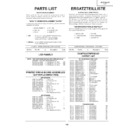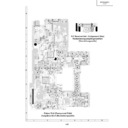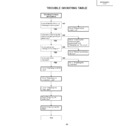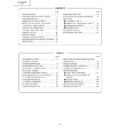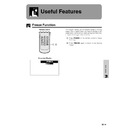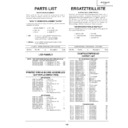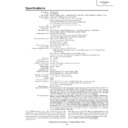Read Sharp XV-Z7000 (serv.man22) User Guide / Operation Manual online
27
Operation
Computer Image Adjustments (INPUT 2 (RGB) mode only)
Adjusting the Computer Image
When displaying computer patterns which are very
detailed (tiling, vertical stripes, etc.), interference may
occur between the LCD pixels, causing flickering,
vertical stripes, or contrast irregularities in portions of
the screen. Should this occur, adjust “Clock”, “Phase”,
“H-Pos” and “V-Pos” for the optimum computer image.
detailed (tiling, vertical stripes, etc.), interference may
occur between the LCD pixels, causing flickering,
vertical stripes, or contrast irregularities in portions of
the screen. Should this occur, adjust “Clock”, “Phase”,
“H-Pos” and “V-Pos” for the optimum computer image.
• Computer image adjustments can be made easily by
pressing AUTO SYNC (
). See page 26 for details.
(GUI) On-screen Display
Projector
Adjusts vertical noise.
Adjusts horizontal noise (similar to tracking on your VCR).
Centres the on-screen image by moving it to the left or right.
Centres the on-screen image by moving it up or down.
Adjusts horizontal noise (similar to tracking on your VCR).
Centres the on-screen image by moving it to the left or right.
Centres the on-screen image by moving it up or down.
Clock
Phase
H-Pos
V-Pos
Phase
H-Pos
V-Pos
Description of Adjustment Items
(
Select the desired computer input mode with INPUT
on the projector or INPUT 2 on the remote control.)
1 Press MENU.
2 Press ∂/ƒ to select “Fine Sync”, and then press
ENTER.
3 Press ∂/ƒ to select a specific adjustment item,
and then press ENTER.
4 Press ∂/ƒ to move the
mark of the selected
adjustment item to the desired setting.
5 To exit from the GUI, press MENU.
• The value range of “Clock” setting is limited by the type of
signal received.
• To reset all adjustment items, select “Reset” on the “Fine
Sync” menu screen and press ENTER.
Description
Selected item
Remote control
ON/OFF
POWER
LAMP
TEMP.
KEYSTONE
INPUT
BACK
ENTER
MENU
PICT MODE
VOL
POWER
MUTE
BACK
MENU
ENTER
2, 3, 4
2, 3
1, 5