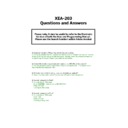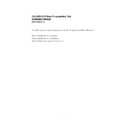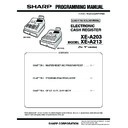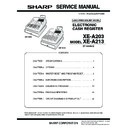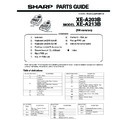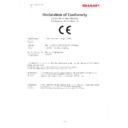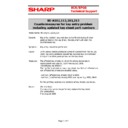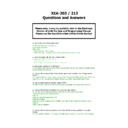Read Sharp XE-A203 (serv.man2) Specification online
XEA-203
Questions and Answers
Q. Customer has taken Z-Report but not all sales are showing.
A. It may be possible that the customer has already taken a Z Report that day and now not
all taking for that day will be on that one report. Possibly check the Z Report consecutive
number to see if the last Z Report was taken the day before.
all taking for that day will be on that one report. Possibly check the Z Report consecutive
number to see if the last Z Report was taken the day before.
Q. I would like to take a department only report on my XEA-203, is this possible?
A. It is not possible to take a report that contains only departments. The closest report
would be the FULL SALES REPORT.
would be the FULL SALES REPORT.
Q. If I enter items while in training mode, do the totals get updated?
A. Once in training mode none of the totals are effected by any transactions.
Q. How do I program the Date?
A. Turn the Key to PGM mode
Enter 01082008 (Date format is DD/MM/YYYY)
Press #/TM/ST
Turn key to REG mode
Enter 01082008 (Date format is DD/MM/YYYY)
Press #/TM/ST
Turn key to REG mode
Q. How do I program the Time?
A. Turn the Key to PGM mode
Enter 1435
Press #/TM/ST
Turn Key to Reg mode
Enter 1435
Press #/TM/ST
Turn Key to Reg mode
Please note, it may be useful to refer to the Electronic
Version of both the User and Programming Manual.
Please use the Search function within Adobe Acrobat
Q. How do I program VAT?
A. Turn key to the PGM mode
Press #/TM/ST
Enter 9
Press X
Enter 1
Press X
Enter 17.5
Press X
Press #/TM/ST
Press TL/NS
Turn key to REG mode
Press #/TM/ST
Enter 9
Press X
Enter 1
Press X
Enter 17.5
Press X
Press #/TM/ST
Press TL/NS
Turn key to REG mode
Q. How do I program a Department?
A. Turn key to PGM mode
Press the Department you wish to program
Press [00]
Enter Department Description
Press #/TM/ST
Enter Price (if required)
Press #/TM/ST
Press [00] to toggle between OPEN/PRESET
Press #/TM/ST
Press [00] to toggle VAT1 to Yes or No
Press #/TM/ST
Press TL/NS
Turn key to REG mode
Press the Department you wish to program
Press [00]
Enter Department Description
Press #/TM/ST
Enter Price (if required)
Press #/TM/ST
Press [00] to toggle between OPEN/PRESET
Press #/TM/ST
Press [00] to toggle VAT1 to Yes or No
Press #/TM/ST
Press TL/NS
Turn key to REG mode
Q. How do I program a PLU?
A. Turn key to PGM mode.
Enter PLU Code
Press PLU/SUB
Press [00]
Enter PLU Text
Press [00]
Press #/TM/ST
Enter Price
Press #/TM/ST
Enter Department
Press #/TM/ST
Press [00] to toggle PLU Type (Open / Preset)
Press #/TM/ST
Press TL/NS
Turn Key to REG mode
Enter PLU Code
Press PLU/SUB
Press [00]
Enter PLU Text
Press [00]
Press #/TM/ST
Enter Price
Press #/TM/ST
Enter Department
Press #/TM/ST
Press [00] to toggle PLU Type (Open / Preset)
Press #/TM/ST
Press TL/NS
Turn Key to REG mode
Q. How do I program a clerk name?
A. Turn Key to PGM mode.
Press #/TM/ST
Press 5
Press .
Enter Clerk Number
Press X
Enter Clerk Name
Press #/TM/ST
Press TL/NS
Turn Key to REG mode.
Press #/TM/ST
Press 5
Press .
Enter Clerk Number
Press X
Enter Clerk Name
Press #/TM/ST
Press TL/NS
Turn Key to REG mode.
Q. How do I program the Logo Header?
A. Turn key to PGM mode.
Press #/TM/ST
Enter 4
Enter .
Enter Line number (Line from 1 to 6)
Press X
Enter Logo Text (Max 24 digits)
Press #/TM/ST
Press TL/NS
(Repeat to add more lines, upto 6 depending on configuration)
Press #/TM/ST
Enter 4
Enter .
Enter Line number (Line from 1 to 6)
Press X
Enter Logo Text (Max 24 digits)
Press #/TM/ST
Press TL/NS
(Repeat to add more lines, upto 6 depending on configuration)
Q. How do I specify a clerk to be a training clerk?
A. Turn key to PGM mode.
Press #/TM/ST
Enter 86
Press X
Enter Clerk number to be training clerk
Press #/TM/ST
Press TL/NS
Turn key to REG mode
Press #/TM/ST
Enter 86
Press X
Enter Clerk number to be training clerk
Press #/TM/ST
Press TL/NS
Turn key to REG mode
Q. How do I program an AUTO key?
A. Turn the key to PGM mode
Press the AUTO key
Enter buttons to be pressed for auto. I.E 5 0 0 CASH for a Fast £5 cash key
Press AUTO
Press TL/NS
Turn key to REG mode.
Press the AUTO key
Enter buttons to be pressed for auto. I.E 5 0 0 CASH for a Fast £5 cash key
Press AUTO
Press TL/NS
Turn key to REG mode.
Q. I would like to print receipts instead of Journal Printing?
A. Turn Key to PGM mode.
Enter 6
Press X
Enter 11000111 for receipt printing or 01000111 for Journal Printing
Press #/TM/ST
Press TL/NS
Turn key to REG mode.
Enter 6
Press X
Enter 11000111 for receipt printing or 01000111 for Journal Printing
Press #/TM/ST
Press TL/NS
Turn key to REG mode.
Q. How do I disable Refunds in REG mode?
A. Turn key to PGM mode.
Press #/TM/ST
Enter 5
Press X
Enter 00000101
Press #/TM/ST
Press TL/NS
Turn key to REG mode
Press #/TM/ST
Enter 5
Press X
Enter 00000101
Press #/TM/ST
Press TL/NS
Turn key to REG mode
Q. How do I change the consecutive number?
A. Turn key to PGM mode
Press #/TM/ST
Enter 2
Press X
Enter new consecutive number (1000 or 0 for example)
Press #/TM/ST
Press TL/NS
Turn key to REG mode
Press #/TM/ST
Enter 2
Press X
Enter new consecutive number (1000 or 0 for example)
Press #/TM/ST
Press TL/NS
Turn key to REG mode
Q. How do I print the End of Day totals and reset the figures?
A. Turn Key to X1/Z1 mode
Press .
Press TL/NS
Turn key to REG
Press .
Press TL/NS
Turn key to REG
Q. The spooler is not turning in REG mode
A. This is the way the machine is designed, The take up spool motor is only designed to work
when the printer is being used a Journal printer or when reports are being taken, not when
receipts are being issued.
when the printer is being used a Journal printer or when reports are being taken, not when
receipts are being issued.
Q. Error Message “Over Limit”
A. Entry Digit limit for cash drawer (CID) Sentinel, ensure that this is set to 9 digits
PGM position
I.E #/TM/ST 20 X 999999999 #/TM/ST TL/NS
Ensure the entry digit limit for CASH is set to 18
4.3 MRS on screen
Q. Error Message “MRS” and not able to use the till.
Q. Error Message “MRS” and not able to use the till.
A. Either the batteries are flat or there is a connection problem with the batteries. Every time
the machine will be powered on, MRS will show. MRS = Master Reset
the machine will be powered on, MRS will show. MRS = Master Reset
4.4 EJ NEAR FULL
Q. Error Message “EJ NEAR FULL”
Q. Error Message “EJ NEAR FULL”
A. If the EJ is not setup to clear the EJ at Z REPORT then this can be cleared
manually:
manually: