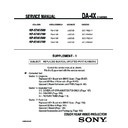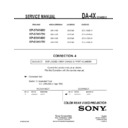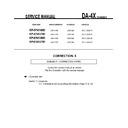Read Sony KP-57WV600 / KP-57WV700 / KP-65WV600 / KP-65WV700 (serv.man5) Service Manual online
—
52—
KP-57WV600/57WV700/
65WV600/65WV700
12. Select “GRN PIN”, and adjust so that right and left vertical lines on the
screen become straight. Adjust so that upper and lower horizontal lines
on the screen become straight.
on the screen become straight.
GRN PIN (Horizontally/Vertically)
Push the joystick
to
Push the joystick
to
Push the joystick
to
Push the joystick
to
13. Select “GRN KEY”, and adjust so that upper and lower horizontal lines
on the screen become parallel.
GRN KEY (Vertically)
Push the joystick
to
Push the joystick
to
Note: The VPIN and KEY adjustments affect each other.
If necessary, adjust these mutually.
14. Press the “9” button on the remote commander to enter fi ne adjustment
mode.
15. Make the fi ne adjustment so that horizontal lines and vertical lines
become straight.
16. Press the “9” button on the remote commander to return to coarse
adjustment mode.
2) RED ADJUSTMENT
1. Cover the blue CRT lens with a lens caps to allow only the green and red
to show (or use the method shown in the note below for turning off the
CRTs individually without using lens caps).
CRTs individually without using lens caps).
2. Press the “3” button on the remote commander to select RED mode.
3. Adjust the following items so that red lines overlap with green lines.
•
RED CENT (horizontally/vertically)
•
RED SKEW (horizontally/vertically)
•
RED SIZE (horizontally/vertically)
•
RED LIN (horizontally/vertically)
•
RED MSIZ (horizontally)
•
RED MLIN (horizontally)
•
RED PIN (horizontally/vertically)
•
RED KEY (vertically)
4. Press the “9” button on the remote commander to enter fi ne adjustment
mode.
5. Make the fi ne adjustment so that horizontal lines and vertical lines
overlap with green lines.
6. Press the “9” button on the remote commander to return to coarse
adjustment mode.
Note: If lens caps are unavailable, you can cut off the unnecessary color
beams by controlling the service mode 2170P-2 1 RGBS.
beams by controlling the service mode 2170P-2 1 RGBS.
3) BLUE ADJUSTMENT
1. Remove the lens cap from the blue picture lens to display all colors.
2. Press the “3” button on the remote commander to select BLU mode.
3. Adjust the following items so that blue lines overlap with green lines.
•
BLU CENT (horizontally/vertically)
•
BLU SKEW (horizontally/vertically)
•
BLU SIZE (horizontally/vertically)
•
BLU LIN (horizontally/vertically)
•
BLU PIN (horizontally/vertically)
•
BLU KEY (vertically)
4. Press the “9” button on the remote commander to enter fi ne
adjustment mode.
5. Make the fi ne adjustment so that horizontal lines and vertical lines
overlap with green and red lines.
6. Press the “9” button on the remote commander to return `to coarse
adjustment mode.
Note: When replacing CRTs, adjust the set-up adjustments (2-1 to 2-9)
and the registration adjustment (2-12). When replacing multiple CRTs at
the same time, replace and adjust them individually.
and the registration adjustment (2-12). When replacing multiple CRTs at
the same time, replace and adjust them individually.
4) REGISTRATION DATA WRITING
1. After completing each adjustment of green, blue, and red for the NTSC
Full mode press the “MUTING”+ “ENTER” buttons on the remote
commander to write the registration data to the NVM.
commander to write the registration data to the NVM.
2-13-2.COPYING ALL REGISTRATION DATA
TO OTHER MODES
1. Make sure that the adjustment for NTSC Full mode are complete and
the data have already been written.
2. Select the PJE mode.
3. Select COPY and set the data to “01”, and press the
“MUTING”+“ENTER” buttons on the remote commander.
4. The data from the NTSC Full mode is copied to zoom and HD full
modes.
Full
Screen
mode
Zoom
Screen
mode
HD
(1080i Full
Screen mode)
Copy Registration Data
5. Check in the other modes and adjust as demands.
Be sure to write data in each mode.
Adjustment for wide zoom mode should be done separately.
☛