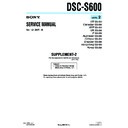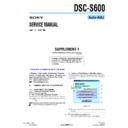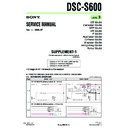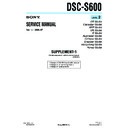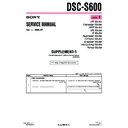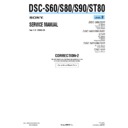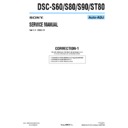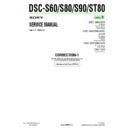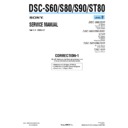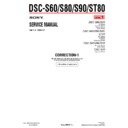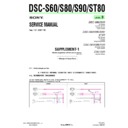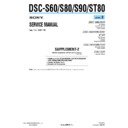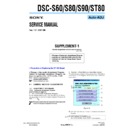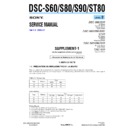Read Sony DSC-S60 / DSC-S80 / DSC-S90 / DSC-ST80 (serv.man4) Service Manual online
SECTION 6
ADJUSTMENTS
Revision History
Revision History
Link
Link
Adjusting items when replacing main parts and boards
Before starting adjustments
Adjusting items when replacing main parts and boards
Before starting adjustments
LCD SYSTEM ADJUSTMENTS
ERROR
VIDEO SYSTEM ADJUSTMENTS
ADJUSTMENT PROGRAMS
INITIALIZATION OF DATA
PREPARATIONS BEFORE ADJUSTMENTS
CAMERA SECTION ADJUSTMENTS
CAMERA SYSTEM ADJUSTMENTS
LCD SYSTEM ADJUSTMENTS
ERROR
VIDEO SYSTEM ADJUSTMENTS
CAMERA SYSTEM ADJUSTMENTS
ADJUSTMENT PROGRAMS
INITIALIZATION OF DATA
PREPARATIONS BEFORE ADJUSTMENTS
CAMERA SECTION ADJUSTMENTS
SERVICE MODE
SERVICE MODE
SERVICE MODE
SERVICE MODE
Sony EMCS Co.
Contents of LEVEL 2 and LEVEL 3 Service Manual
CONTENTS
1. SERVICE NOTE
2. DISASSEMBLY
3. BLOCK DIAGRAMS
2. DISASSEMBLY
3. BLOCK DIAGRAMS
4. PRINTED WIRING BOARDS AND
SCHEMATIC DIAGRAMS
5. REPAIR PARTS LIST
LEVEL 2
a
a
OVERALL
POWER
CD-573, SW-446,
ST-122, MC-153, MS-271
CONTROL SWITCH BLOCK
POWER
CD-573, SW-446,
ST-122, MC-153, MS-271
CONTROL SWITCH BLOCK
EXPLODED VIEWS
ELECTRICAL PARTS
ELECTRICAL PARTS
LEVEL 3
✕
✕
✕
✕
✕
CH-169, SY-126
✕
a
(CH-169, SY-126)
• Use this Service Manual together with the Automatic Adjustment Program (DSC-S60_S80_S90_ST80Auto-Adj
Ver_1.2r02.exe) and the AWB Adjustment Program (S60S80ST80S90AwbAdjustment.exe).
Auto-ADJ
DSC-S60/S80/S90/ST80
DSC-S60/S80/S90/ST80
Ver. 1.2 2007.08
9-876-869-51
2007H0500-1
© 2007.8
Published by Kohda TEC
— 2 —
DSC-S60/S80/S90/ST80
TABLE OF CONTENTS
Section
Title
Page
6.
ADJUSTMENTS
Before Starting Adjustment ······················································· 6-1
1-1.
1-1.
Adjusting Items When Replacing
Main Parts and Boards ···················································· 6-3
Main Parts and Boards ···················································· 6-3
6-1.
Camera Section Adjustments ··········································· 6-4
1-1.
Preparations Before Adjustments ···································· 6-4
1-1-1. List of Service Tools ························································ 6-4
1-1-2. Preparations ····································································· 6-5
1-1-3. Precautions ······································································ 6-6
1.
1-1-2. Preparations ····································································· 6-5
1-1-3. Precautions ······································································ 6-6
1.
Setting the Switch ···························································· 6-6
2.
Subjects ··········································································· 6-6
3.
Preparing the Flash Adjustment Box ······························· 6-7
1-1-4. Using Method of SEUS ··················································· 6-8
1.
1.
Connection ······································································· 6-8
2.
Operation ········································································· 6-8
1-1-5. Precaution on Use of SEUS ············································· 6-8
1-2.
1-2.
Adjustment Programs ······················································ 6-9
1-2-1. Automatic Adjustment Program ······································ 6-9
1.
1.
Precautions When Using Automatic Adjustment
Program ··········································································· 6-9
Program ··········································································· 6-9
2.
Start of Automatic Adjustment Program ························· 6-9
3.
Function of Each Button on Main Menu Screen ············· 6-9
1-2-2. AWB Adjustment Program ············································ 6-10
1.
1.
Application Environment ·············································· 6-10
2.
Installation Method ························································ 6-10
3.
Notes When Using the AWB Adjustment Program ······· 6-10
4.
Starting Method of AWB Adjustment Program ············· 6-10
5.
Screen and Function of Each Button of
AWB Adjustment Program ············································ 6-10
AWB Adjustment Program ············································ 6-10
1-3.
Video System Adjustments ············································ 6-11
1-3-1. Function of Each Button on Video System
Adjustment Screen ························································ 6-11
1-3-2. Adjustment Items of Video System Adjustment ············ 6-11
1-3-3. Adjusting Method ·························································· 6-12
1-4.
1-3-3. Adjusting Method ·························································· 6-12
1-4.
Camera System Adjustments ········································· 6-13
1-4-1. Function of Each Button on Camera System
Adjustment Screen ························································ 6-13
1-4-2. Adjustment Items of Camera System Adjustment ········ 6-14
1-4-3. Adjusting Method ·························································· 6-15
1.
1-4-3. Adjusting Method ·························································· 6-15
1.
Camera Adjustment 1 ···················································· 6-15
2.
Camera Adjustment 2 ···················································· 6-16
3.
Picture Frame Setting (Standard Picture Frame) ··········· 6-16
4.
Camera Adjustment 3 ···················································· 6-17
5.
AWB 3200K-5800K Standard Data Input ····················· 6-18
6.
Camera Adjustment 4 ···················································· 6-19
7.
Camera Adjustment 5 ···················································· 6-20
1-5.
LCD System Adjustments ············································· 6-21
1-5-1. Function of Each Button on LCD System
Adjustment Screen ························································ 6-21
1-5-2. Adjustment Items of LCD System Adjustment ············· 6-21
1-5-3. Adjusting Method ·························································· 6-22
1-6.
1-5-3. Adjusting Method ·························································· 6-22
1-6.
Error ··············································································· 6-23
1-6-1. Error Message ································································ 6-23
1.
1.
Connect Error ································································ 6-23
2.
Reset the Camera and Try Again ··································· 6-23
3.
Adjustment Time Out ···················································· 6-23
4.
Adjustment NG ······························································ 6-23
5.
Data Save Error ····························································· 6-24
1-6-2. Precautions When an Error Occurred ···························· 6-24
1-7.
1-7.
Initialization of Data ······················································ 6-25
1.
Initializing All Page Data ·············································· 6-25
2.
Initializing Single Page Data ········································· 6-25
6-2.
Service Mode ································································· 6-26
1.
Setting the Test Mode ···················································· 6-26
2.
Bit Value Discrimination ··············································· 6-26
3.
LED Check ···································································· 6-27
4.
Switch Check (1) ··························································· 6-27
5.
Switch Check (2) ··························································· 6-28
6.
Mode Dial Check ··························································· 6-28
7.
Self Diagnosis Code ······················································ 6-28
Section
Title
Page
6-1
DSC-S60/S80/S90/ST80
SECTION 6
ADJUSTMENTS
Before starting adjustment
Precaution on Replacing the SY-126 board
• The Repair Board has already been adjusted. Re-initialization or EVR data copy from the set before repair is not
required.
• Perform “VIDEO OUT Default Data and Exif Model Data Check” mentioned below, and also the adjustment items
necessary after SY Board replacement.
VIDEO OUT Default Data and Exif Model Data Check
When you replace to the repairing board, the written data of repairing board also might be changed to original setting.
When the data has changed because of board replaceing etc, check the data setting (VIDEO OUT Default Data, Exif
Model Data) is right. If not, rewrite to the right value.
When the data has changed because of board replaceing etc, check the data setting (VIDEO OUT Default Data, Exif
Model Data) is right. If not, rewrite to the right value.
VIDEO OUT Default Data
Exif Model Data
Writing Method:
1) Select page: 00, address: 01 and set data: 01.
2) Select page: 4F, address: 8D and A2, and set the VIDEO OUT Dafault Data.
3) Select page: 8F, address: E5 to E7, and set the Exif Model Data.
4) Click
1) Select page: 00, address: 01 and set data: 01.
2) Select page: 4F, address: 8D and A2, and set the VIDEO OUT Dafault Data.
3) Select page: 8F, address: E5 to E7, and set the Exif Model Data.
4) Click
[Save]
on the SEUS screen.
5) Wait for more than 3 sec.
6) Select page: 80, address: 30, and check that the data is “00”.
7) Select page: 00, address: 01, and set data: 00.
6) Select page: 80, address: 30, and check that the data is “00”.
7) Select page: 00, address: 01, and set data: 00.
Address
8D
A2
Page
4F
4F
Data
NTSC
00
00
PAL
01
01
Address
E5
E6
E7
Page
8F
8F
8F
Data
DSC-S60
36
30
00
DSC-S80
38
30
00
DSC-S90
39
30
00
DSC-ST80
54
38
30
Ver 1.1 2005.11
6-2
DSC-S60/S80/S90/ST80
Method for Copying or Erasing the Data in Internal Memory
The data can be copied/erased by the operations on the Setup screen. (When erasing the data, execute formatting the
internal memory.)
internal memory.)
Method for copying the data in internal memory
Method for formatting the internal memory
This item does not appear when a “Memory Stick” is inserted in the camera.
The default settings are marked with
The default settings are marked with
.
Formats the internal memory.
Note that formatting irrevocably erases all data in the internal memory, including even protected images.
1
Select [OK] with v on the control button, then press z.
The message “All data in internal memory will be erased Ready?” appears.
The message “All data in internal memory will be erased Ready?” appears.
2
Select [OK] with v, then press z.
The format is complete.
The format is complete.
Format
OK
See the following procedure.
Cancel
Cancels the formatting.
Note 1:
When replacing the SY-126 board, erase the data in internal memory of the board before replacement.
Note 2:
When replacing the SY-126 board or the IC301 on the SY-126 board, execute formatting and initialize the
internal memory after replacement.
internal memory after replacement.
Copies all images in the internal memory to a “Memory Stick”.
1
Insert a “Memory Stick” having 32 MB or larger capacity.
2
Select [OK] with v on the control button, then press z.
The message “All data in internal memory will be copied Ready?” appears.
The message “All data in internal memory will be copied Ready?” appears.
3
Select [OK] with v, then press z.
Copying starts.
Copying starts.
• Use batteries with enough capacity or the AC Adaptor (not supplied). If you attempt to copy image files
using batteries with little remaining charge, the batteries may run out, causing copying to fail or possibly
corrupting the data.
corrupting the data.
• You cannot copy individual images.
• The original images in the internal memory are retained even after copying. To delete the contents of the
• The original images in the internal memory are retained even after copying. To delete the contents of the
internal memory, remove the “Memory Stick” after copying, then execute the [Format] command in
Internal Memory Tool.
• You cannot select a folder copied on a “Memory Stick”.
• The setting of
(Print order) marks is not copied even when you copy data.
Copy
OK
See the following procedure.
Cancel
Cancels the copying.
Copying
102_COPY