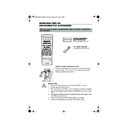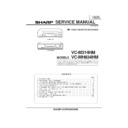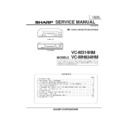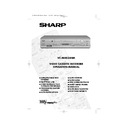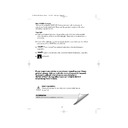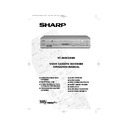Read Sharp VC-MH834 (serv.man12) User Guide / Operation Manual online
3
BEFORE USING YOUR VCR
UNPACKING THE ACCESSORIES
To fit the batteries into the remote control
Remove the battery cover on the back of the remote control.
Fit the batteries:
to
and
to
terminals. Place the
battery cover back into position.
CHECK ALL THESE ACCESSORIES ARE SUPPLIED WITH YOUR VCR. CONTACT YOUR DEALER IF
ANY ARE MISSING.
ANY ARE MISSING.
(TYPE AA/R6/UM3)
BATTERIES (X2)
BATTERIES (X2)
for the remote control unit.
RF CONNECTION CABLE
connects the VCR to the TV.
Remote Control
•
Remote Control must be pointed towards the VCR to operate.
•
Do not expose to liquid or shock.
•
May not function if the VCR is in direct sunlight or any other strong light.
•
Replace both alkaline batteries (type AA/R6/UM3) if the remote control
fails.
fails.
•
Remove the batteries and keep in a safe place if you do not plan to use
the VCR for several months.
the VCR for several months.
•
Remove and dispose of flat batteries safely and promptly.
•
Incorrect use of batteries may cause them to leak or burst.
Battery cover
REMOTE
CONTROL
For a more
detailed
picture of
your remote
control refer
to page (ii).
TINS-3987UMZZ ENGLISH.book Page 3 Thursday, April 26, 2001 3:01 PM
4
INSTALLING YOUR VCR
CONNECTING THE CABLES
✔
The VCR is correctly connected.
EXISTING AERIAL
OR CATV CABLE
OR CATV CABLE
Optional:
Connect your
Satellite receiver or decoder to
the VCR using a scart lead to
the VCR using a scart lead to
LINE 2 IN/DECODER
socket on the VCR.
Connect your existing aerial
cable to the
cable to the
ANTENNA IN
socket on your VCR.
DECODER UNIT
OR SATELLITE SYSTEM
OR SATELLITE SYSTEM
1
2
3
Connect your TV to the VCR using the
supplied RF connection cable, i.e.
connect the VCR
supplied RF connection cable, i.e.
connect the VCR
RF OUT
socket to
the TV
AERIAL IN
socket.
Connect the
VCR to the
mains.
VCR to the
mains.
SCART LEAD
(Not Supplied)
SCART LEAD
AERIAL
RF
CONNECTION
CABLE
CONNECTION
CABLE
AERIAL
RF CONNECTION
CABLE
BACK OF
TELEVISION
Optional
SCART (not supplied). If you
have a scart lead connect it to your TV and
LINE 1 IN/OUT
socket on the VCR.
- The advantage of a Scart connection is
improved picture and sound quality during
playback.
improved picture and sound quality during
playback.
TINS-3987UMZZ ENGLISH.book Page 4 Thursday, April 26, 2001 3:01 PM
5
INSTALLING YOUR VCR
INSTALLATION OF A SATELLITE RECEIVER/CABLE
BOX
BOX
If you have a satellite receiver connected to your VCR you can automatically install the
satellite channels using the following installation procedure.
satellite channels using the following installation procedure.
The installation procedure for cable boxes is the same as for satellite receivers (for cable box
connections refer to your cable box manual).
connections refer to your cable box manual).
Follow steps 1-4 below before continuing with the installation:
1.
Connect your satellite receiver to the VCR as previously shown.
2.
Place the satellite receiver near the VCR (ideally on the top).
3.
Ensure the receiver is not in any special mode and switched on.
4.
Ensure all the channels you wish to be tuned are within channel positions 1-199 on your
satellite receiver (not applicable to digital). The VCR will only tune up to the first 199
channels - refer to your satellite receiver operation manual for instructions on moving
channels.
•
The satellite channels can now be tuned in as part of the auto-installation procedure.
You will be prompted for further information from the on-screen displays.
You will be prompted for further information from the on-screen displays.
•
SHARP cannot guarantee this feature will work with all satellite receivers and cable
boxes.
boxes.
All information relevant to satellite receiver control will display this symbol.
TINS-3987UMZZ ENGLISH.book Page 5 Thursday, April 26, 2001 3:01 PM
6
INSTALLING YOUR VCR
AUTO TUNING
PROCEDURE
This model automatically tunes the TV channels for your area, then using Teletext information
sorts the TV channels into a standard order and sets the clock. If the VCR has not previously
been tuned-in, instructions will be given on screen to guide you through this procedure.
sorts the TV channels into a standard order and sets the clock. If the VCR has not previously
been tuned-in, instructions will be given on screen to guide you through this procedure.
1.
Ensure your VCR is still in the STANDBY mode.
2.
Switch on the
TV
.
3.
Select the next available or unused channel on your TV, this will become the dedicated
video channel.
video channel.
Example of
TV channels
TV channels
4.
Press the
STOP
button. The VCR will
search and display an ideal RF channel.
Wait for the flashing channel number to appear
on the VCR display, this number will be between
21 and 69.
Wait for the flashing channel number to appear
on the VCR display, this number will be between
21 and 69.
•
If you are connected via a scart lead, go to step 6.
CAUTION:
5.
Tune the selected channel on your TV.
(Refer to your TV manual for
instructions on how to tune in your TV).
(Refer to your TV manual for
instructions on how to tune in your TV).
Store this as your VCR channel.
NOTE:
6.
Press the
SET
button to store the RF channel setting and continue with the
installation.
See next page to continue
If the clear button is pressed at this point it will not allow the TV to be tuned to the VCR. Refer
to RF through ON/OFF on page 48.
to RF through ON/OFF on page 48.
If the AUTO INSTALLATION screen doesn’t appear when you switch on your VCR or you wish
to reset your VCR and start the installation again, refer to
to reset your VCR and start the installation again, refer to
VCR RESET
at the back of the
book.
1 = BBC1
4 = Channel 4
2 = BBC2
5 = Channel 5
3 = ITV
? = VCR
AUT O
I NS T AL L AT I ON
P R E S S
S E T
K E Y
T O S T AR T .
S E T
: E N T E R
ME NU : E X I T
Blue
background
with
White Text
TV SCREEN
SET
EXAMPLE
TINS-3987UMZZ ENGLISH.book Page 6 Thursday, April 26, 2001 3:01 PM