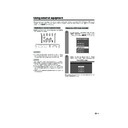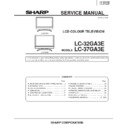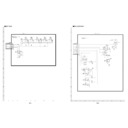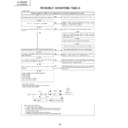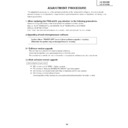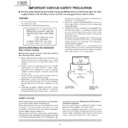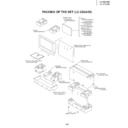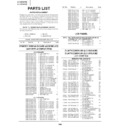Read Sharp LC-37GA3E (serv.man27) User Guide / Operation Manual online
31
Using external equipment
CAUTION
• To protect all equipment, always turn off the TV before
connecting to a decoder, VCR, DVD player, PC, game
console, camcorder or other external equipment.
console, camcorder or other external equipment.
NOTE
• See pages 32 to 35 for external equipment connection.
• Please refer to the relevant operation manual (DVD player,
• Please refer to the relevant operation manual (DVD player,
PC, etc.) carefully before making connections.
• Each time b is pressed, the input source toggles.
• If the image does not come in clearly, you may need to
• If the image does not come in clearly, you may need to
change the input signal type setting on the “Input Select”
menu.
menu.
• Refer to your external equipment operation manual for
the signal type.
Displaying an external equipment image
Explanation here is for the setting when connecting
DVD to INPUT3 terminal.
DVD to INPUT3 terminal.
Displaying a DVD image (Example)
To watch a DVD image, select “INPUT3” from
“INPUT SOURCE” menu using b on the
remote control unit or INPUT on the Display.
“INPUT SOURCE” menu using b on the
remote control unit or INPUT on the Display.
Select the desired signal type on “Input
Select” in the “Option” menu. (See page 38.)
Select” in the “Option” menu. (See page 38.)
The setting is stored and can be selected on the
“INPUT SOURCE” menu.
“INPUT SOURCE” menu.
INPUT SOURCE
TV
INPUT1
INPUT2
INPUT3
INPUT5
INPUT4
1
MENU
[Option ... Input Select]
COMPONENT
Y/C
CVBS
RGB
2
You can connect many types of external equipment to your TV, like a decoder, VCR, DVD player, PC, game
console and camcorder. To view external source images, select the input source from b on the remote
control unit or INPUT on the Display.
console and camcorder. To view external source images, select the input source from b on the remote
control unit or INPUT on the Display.
For INPUT3 signal
LC-37GA3E(E)-g
04.6.25, 8:00 AM
31
32
Using external equipment
Decoder
Connecting a decoder
You can use the INPUT 1 terminal when connecting a decoder and other audiovisual equipment.
NOTE
• In cases when the decoder needs to receive signal from the TV, make sure to set “Decoder” to “INPUT1” in the Programme
Setup “Manual Adjust” menu. (See page 23.)
VCR
SCART cable (commercially available)
Decoder
Connecting a VCR
You can use the INPUT 2 terminal when connecting a VCR and other audiovisual equipment.
If your VCR supports TV-VCR advanced “AV Link” systems (see page 33), you can connect the VCR to the
INPUT 2 terminal of the TV using the fully-wired SCART cable.
If your VCR supports TV-VCR advanced “AV Link” systems (see page 33), you can connect the VCR to the
INPUT 2 terminal of the TV using the fully-wired SCART cable.
NOTE
• TV-VCR advanced “AV Link” systems may not be compatible with some external sources.
• It is recommended to connect to the INPUT 2 terminal when using a decoder for ground wave signal input with a VCR. If
• It is recommended to connect to the INPUT 2 terminal when using a decoder for ground wave signal input with a VCR. If
INPUT 2 signals preset in auto installation or programme setup, make sure to set “Decoder” to “INPUT2” in the Programme
Setup “Manual Adjust” menu. (See page 23.)
Setup “Manual Adjust” menu. (See page 23.)
To watch an image from this input terminal, you may select the input
source (see page 38) and the input signal type (see page 43).
source (see page 38) and the input signal type (see page 43).
To watch an image from this input terminal, you may select the input
source (see page 38) and the input signal type (see page 43).
source (see page 38) and the input signal type (see page 43).
SCART cable (commercially available)
LC-37GA3E(E)-g
04.6.25, 8:00 AM
32
33
Using external equipment
SCART cable
(commercially
available)
(commercially
available)
VCR
Using AV Link function
This TV incorporates four typical AV Link functions for smooth connections between the TV and other audiovisual
equipment.
equipment.
NOTE
• Only works when the audiovisual equipment is connected to the INPUT 2 terminal on the TV with AV Link via a fully wired
SCART.
One Touch Play
While the TV is in standby mode, it automatically turns
on and plays back the image from the audiovisual
source (e.g. VCR, DVD).
on and plays back the image from the audiovisual
source (e.g. VCR, DVD).
TV Standby
When the connected audiovisual equipment (e.g. VCR,
DVD) enters standby mode, so does the TV.
DVD) enters standby mode, so does the TV.
WYSIWYR (What You See Is What You Record)
When the remote control unit of the connected VCR
has the WYSIWYR button, you can automatically start
recording by pressing the WYSIWYR button.
has the WYSIWYR button, you can automatically start
recording by pressing the WYSIWYR button.
Preset Download
Automatically transfers the channel preset information
from the tuner on the TV to the one on the connected
audiovisual equipment (e.g. VCR) via the INPUT 2
terminal.
from the tuner on the TV to the one on the connected
audiovisual equipment (e.g. VCR) via the INPUT 2
terminal.
NOTE
• Refer to operation manuals of each external equipment
for the details.
LC-37GA3E(E)-g
04.6.25, 8:00 AM
33
34
Using external equipment
DVD player
Component cable
(commercially available)
(commercially available)
When using component cable,
select “COMPONENT” for “Input
Select” in the menu.
select “COMPONENT” for “Input
Select” in the menu.
Connecting a DVD player
You can use the INPUT 3 terminal when connecting to a DVD player and other audiovisual equipment.
Game console/Camcorder
Composite video cable
(commercially available)
(commercially available)
S-video cable
(commercially available)
(commercially available)
Connecting a game console or camcorder
A game console, camcorder and some other audiovisual equipment are conveniently connected using the
INPUT 4 terminals.
INPUT 4 terminals.
NOTE
• The S-video terminal has priority over the video terminals.
• You can also connect the game console to INPUT 1 or 3 terminals to enjoy clearer picture.
• When using INPUT 4 terminals, select “INPUT 4”, then “AV Input” in the “Option” menu (see page 45).
• You can also connect the game console to INPUT 1 or 3 terminals to enjoy clearer picture.
• When using INPUT 4 terminals, select “INPUT 4”, then “AV Input” in the “Option” menu (see page 45).
To watch an image from this input terminal, you
may select the input source (see page 38) and
the input signal type (see page 43).
may select the input source (see page 38) and
the input signal type (see page 43).
To watch an image from this input terminal, you
may select the input source (see page 38) and
the input signal type (see page 43).
may select the input source (see page 38) and
the input signal type (see page 43).
Connect a
commercially available
SCART cable for audio
SCART cable for audio
output.
or
LC-37GA3E(E)-g
04.6.25, 8:00 AM
34