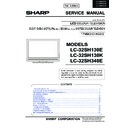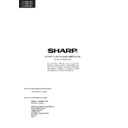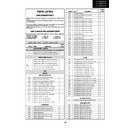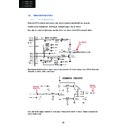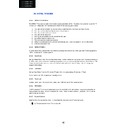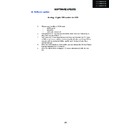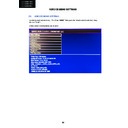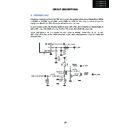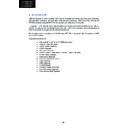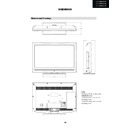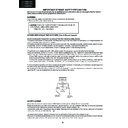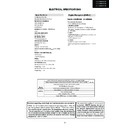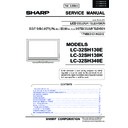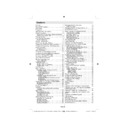Read Sharp LC-32SH130K (serv.man17) User Guide / Operation Manual online
5
4
Quick Start Guide
To switch the TV on
Starting Auto Setup Procedure
1. Switch the “
” button to position “|” so the TV will switch
to standby mode. Then the standby LED lights up.
To switch on the TV from standby mode either:
2. Press the “
” button,
or a numeric button on
the remote control.
3. Press the “
” or
button on the TV.
CH
/ CH
+ / -
By either method the TV will switch on.
Important note: Ensure that the aerial is connected before switching
on the TV for the first time installation.
on the TV for the first time installation.
Note: Do not turn off the TV while initializing first time installation.
When the TV is turned on for the first time, the menu for the language
selection appears on the screen. The message “Welcome please
select your language!” is displayed in all language options
sequentially in the menu screen.
By pressing or buttons highlight the language you want to set and
press “OK”. After selecting the language, “Welcome!” screen will be
displayed, requiring you to set Country,Teletext Language and
Scan Encrypted options.
When the TV is turned on for the first time, the menu for the language
selection appears on the screen. The message “Welcome please
select your language!” is displayed in all language options
sequentially in the menu screen.
By pressing or buttons highlight the language you want to set and
press “OK”. After selecting the language, “Welcome!” screen will be
displayed, requiring you to set Country,Teletext Language and
Scan Encrypted options.
Use navigation buttons to set the required options. When finished,
press OK button on the remote control and the following message will
be displayed on the screen:
press OK button on the remote control and the following message will
be displayed on the screen:
Select YES by using the Left or Right button and and press OK
button to start search. Afterwards, the following OSD will be displayed
on the screen and the television will search for broadcasts.
button to start search. Afterwards, the following OSD will be displayed
on the screen and the television will search for broadcasts.
3
2
Insert the batteries into the handset
Connect the aerial straight to your TV
Connect the TV to the mains socket
1
Insert two AAA/R3 or
equivalent type batteries
inside. Observe the correct
polarity (+/-) when inserting
batteries and replace the
battery cover.
equivalent type batteries
inside. Observe the correct
polarity (+/-) when inserting
batteries and replace the
battery cover.
REAR OF THE TV
Set Top Box
connection
connection
...and switch on
insert plug...
UK plug
Auto TV Off:
Important
By default your TV will switch off after 4 hours of remote
inactivity, the power down time can be changed in hourly
increments or set to “Off” to disable this feature.
Using the remote control:
1. Press “Menu”
2. Scroll to “Settings” (Green Icon) and press “OK”
3. Scroll down to “Other Settings” and press “OK”
4. Scroll down to “Auto TV OFF” and scroll right or left until
“Off” is selected
5. Press “Menu”
Important
By default your TV will switch off after 4 hours of remote
inactivity, the power down time can be changed in hourly
increments or set to “Off” to disable this feature.
Using the remote control:
1. Press “Menu”
2. Scroll to “Settings” (Green Icon) and press “OK”
3. Scroll down to “Other Settings” and press “OK”
4. Scroll down to “Auto TV OFF” and scroll right or left until
“Off” is selected
5. Press “Menu”
Note: You can press MENU button to cancel.
After all the available stations are stored, Channel List will be
displayed on the screen. If you like to sort channels according
to the LCN, please select “Yes” and than press OK.
After all the available stations are stored, Channel List will be
displayed on the screen. If you like to sort channels according
to the LCN, please select “Yes” and than press OK.
To select the HDMI input, press the “SOURCE” button on the remote
control. Each time it is pressed the on-screen menu confirms your
selection.
control. Each time it is pressed the on-screen menu confirms your
selection.
Sound settings:
If the default audio settings are not to your liking please adjust to your
preference via the “Sound” menu, please refer to the operation
manual for all available features.
Using the remote control:
1. Press “Menu”
2. Scroll to “Sound” (Cyan Speaker Icon) and press “OK”
3. Scroll down to “Equaliser” and press “OK”
4. Select inbuilt Preset or “User” to set custom levels.
preference via the “Sound” menu, please refer to the operation
manual for all available features.
Using the remote control:
1. Press “Menu”
2. Scroll to “Sound” (Cyan Speaker Icon) and press “OK”
3. Scroll down to “Equaliser” and press “OK”
4. Select inbuilt Preset or “User” to set custom levels.
Important
To HDMI connection on the device
6
HDMI to HDMI Cable Connection
7
HDMI input
Programme Recording & Playback
8
Connect a USB memory stick to your TV
IMPORTANT: To record a programme, you should rst connect
a USB memory stick to your TV while the TV is switched off. You
should then switch on the TV to enable recording feature.
Otherwise, recording feature will not be available.
a USB memory stick to your TV while the TV is switched off. You
should then switch on the TV to enable recording feature.
Otherwise, recording feature will not be available.
You should back up your les before making any connections to
the TV set in order to avoid any possible data loss. Note that
manufacturer will not be responsible for any le damage or data
loss.
the TV set in order to avoid any possible data loss. Note that
manufacturer will not be responsible for any le damage or data
loss.
CAUTION !
• Quickly plugging and unplugging USB devices, is a very
hazardous operation. Especially, do not repeatedly quickly plug
and unplug the drive. This may cause physical damage to the
USB player and especially the USB device itself.
• Do not pull out USB module while playing or recording a le.
• Quickly plugging and unplugging USB devices, is a very
hazardous operation. Especially, do not repeatedly quickly plug
and unplug the drive. This may cause physical damage to the
USB player and especially the USB device itself.
• Do not pull out USB module while playing or recording a le.
IMPORTANT: The TV supports only FAT32 disk formatting.
NTFS format is not supported. If you connect a USB disk with
NTFS format, the TV will ask you to format the content. See the
section, “Format Disk” in the instruction book for more
information on disk formatting.
NTFS format is not supported. If you connect a USB disk with
NTFS format, the TV will ask you to format the content. See the
section, “Format Disk” in the instruction book for more
information on disk formatting.
9
Instant Recording
Select Yes by using Left or Right and OK
following
will be displayed.
OSD
In the main menu, use Left or Right buttons to select Media
Browser. Highlight Recordings Library item by using Left or
Right button and press OK button to enter. Recordings
Library will then be displayed.
Browser. Highlight Recordings Library item by using Left or
Right button and press OK button to enter. Recordings
Library will then be displayed.
Select a recorded item from the list (if previously recorded) by
using Up or Down button. Press OK button to view Play
Options.
Select an option by using Up or Down and OK buttons.
using Up or Down button. Press OK button to view Play
Options.
Select an option by using Up or Down and OK buttons.
Note: Viewing main menu and menu items will not be available
during the playback.
during the playback.
Press
(STOP) button to stop a playback and return to return
to Recordings Library.
10
Programme Playback
50188337
Display