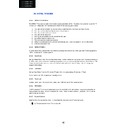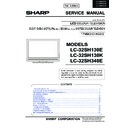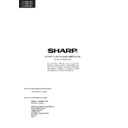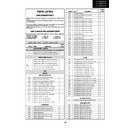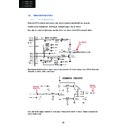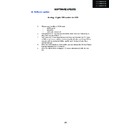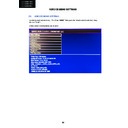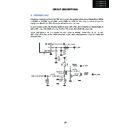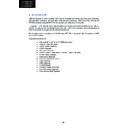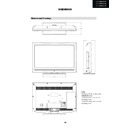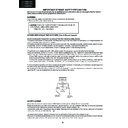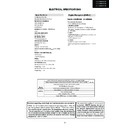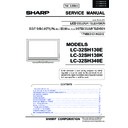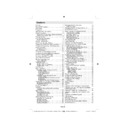Read Sharp LC-32SH130K (serv.man11) Service Manual online
72
LC-32SH130E
LC-32SH130K
LC-32SH340E
25. HOTEL TV MODE
DTG D-book 6.2 (HD MHEG5 compliant)
MHEG5 v1.06 compliant
MPEG2 MP@ML support (main profile main level)
MPEG4 HP@HL support (high profile high level) (MPEG4 models only)
H264 AVC SD-HD support (MPEG4 models only)
Multi language audio support
Multi language subtitle support
Audio Description
MHEG5 v1.06 compliant
MPEG2 MP@ML support (main profile main level)
MPEG4 HP@HL support (high profile high level) (MPEG4 models only)
H264 AVC SD-HD support (MPEG4 models only)
Multi language audio support
Multi language subtitle support
Audio Description
2.14
Hotel TV mode
2.14.1
HOTEL TV FEATURES:
The HOTEL TV is a special mode which restricts some operations of TV. This allows the customer to use the TV
in hotels or in Hospitals. The restrictions of a hotel TV are basically given below.
in hotels or in Hospitals. The restrictions of a hotel TV are basically given below.
1.
The user cannot increase the volume above a specified limit. And could set fixed volume.
2.
The user could enable headphone direct volume control.
3.
The user cannot reach some menus.
4.
The user cannot use panel.
5.
Start up source position can be limited for the user.
6.
Last status could be used or not
7.
Teletext could be disabled or enabled.
8.
NVRAM data (like service list and user preferences, etc.) could be copied or set via USB device
9.
Pin8 could be used or not
2.14.2
HOTEL TV MENU:
To enter hotel menu, please open main menu by pressing MENU(M) button. When you code following password
“7935”, hidden hotel TV menu appears.
“7935”, hidden hotel TV menu appears.
2.14.3
Hotel Mode
Setting “Hotel Mode” item 'On' activates hotel mode. In other words user can do only what he/she is allowed to
do. Restriction level can be determined by using other items on menu namely Volume Limit, Panel Button, OSD
Disable. In hotel mode, users can not reach channel table and install menu so they could not change any
program information.
do. Restriction level can be determined by using other items on menu namely Volume Limit, Panel Button, OSD
Disable. In hotel mode, users can not reach channel table and install menu so they could not change any
program information.
2.14.4
Last Status
Setting “Last Status” item to 'On' enable TV open with the closing status. Otherwise, if “Last
Status” item is set 'Off' TV opens with standby status.
2.14.5
Panel Lock
Enables (Panel Lock = On) or prohibits (Panel Lock = Off) the use of front panel buttons.
2.14.6
RCU Inhibit
If OFF is selected TV will go on normal operation. If it is ON RCU will not function in any menu (including no
menu) except this menu. To turn this option OFF later, “hotel TV menu shortcut” (MENU(M)-7-9-3-5) can be
used to pop up this menu.
menu) except this menu. To turn this option OFF later, “hotel TV menu shortcut” (MENU(M)-7-9-3-5) can be
used to pop up this menu.
2.14.7
Startup Position
Specifies the starting channel when TV is switched ON. May take one of following values:
AUTO (Last channel when TV is turned off)
73
LC-32SH130E
LC-32SH130K
LC-32SH340E
TV (TV channel number 1)
Other enabled external sources via service menu or config tool (EXT1, HDMI2, PC, FAV, SVHS etc.)
Other enabled external sources via service menu or config tool (EXT1, HDMI2, PC, FAV, SVHS etc.)
2.14.8
Startup Channel
Specifies the starting TV channel‟s ID which will be tuned when startup position is TV
2.14.9
Volume Limit
Sets the maximum value the volume can have. “Volume Limit” can take values between 0-63.
2.14.10
Fixed Volume Enable
Enables (Fixed Volume Enable = On) or prohibits (Fixed Volume Enable = Off) the use of fixed volume value
which is set by menu item “Fixed Volume Value”. If Fixed Volume Enable is ON, volume cannot be set to a
value other than the Fixed Volume Value.
which is set by menu item “Fixed Volume Value”. If Fixed Volume Enable is ON, volume cannot be set to a
value other than the Fixed Volume Value.
2.14.11
Fixed Volume Value
Sets the fixed value the volume can have. If Fixed Volume Limit is ON, volume is set with the value here.
2.14.12
Headphone Direct Volume
Enables to could set via headphone volume dialog the headphone volume level.
If it is changed to enable then V+/- keys will change HP volume and left/right option will change speaker
volume unless there is any open OSD. If it is disabled it will behave as normal.
volume unless there is any open OSD. If it is disabled it will behave as normal.
Volume control and HP volume control are displayed by volume slider menu.
2.14.13
OSD Disable
Disables either only INSTALL menu or all menus, both in analog and digital (IDTV) mode.
OSD Disable = Disable All Menus
: All menus (MAIN, SOUND, PICTURE, SETTINGS, and
INSTALLATION) are invisible.
OSD Disable = Disable Setup Menus
: Only SETUP menus are invisible.
Invisible Setup Menus are:
Main menu: Installation, Channel list
Settings menu: Language, parental, Sources, Other settings
2.14.14
Teletext
Enables (Teletext = On) or prohibits (Teletext = Off) the use of teletext (or MHEG if available)
2.14.15
Copy To USB
There are two steps and both are independent of each other.
Copy the updated welcome image to USB as “hotel_wel.png”
Copy NVRAM data (service list, preferences, etc.) to USB device. When Copy to USB is called, those files are
copied from TV to USB. Then they can be used for various purposes testing on another TV or testing/debugging
on observatory etc. Note that USB should be plugged before this operation.
copied from TV to USB. Then they can be used for various purposes testing on another TV or testing/debugging
on observatory etc. Note that USB should be plugged before this operation.
74
LC-32SH130E
LC-32SH130K
LC-32SH340E
2.14.16
Copy From USB
There are two steps and both are independent of each other.
If there is file named “hotel_wel.png” in directory “welcome_image”. It is copied to TV to use as welcome
image.
image.
Copy from USB device data to NVRAM. Just the reverse operation done by copy to USB call. Previously copied
nvram files (Flashx.bin) are copied into TV. If there is no flash file or some of them are available on USB, the
available ones are copied. If no USB is connected, nothing happens.
nvram files (Flashx.bin) are copied into TV. If there is no flash file or some of them are available on USB, the
available ones are copied. If no USB is connected, nothing happens.
2.14.17
USB Option
If ON is selected TV will go on normal operation. If it is OFF USB device will not receive on none of the USB
ports.
ports.
2.14.18
Fixed Pic. Mode
If OFF is selected TV will go on normal operation. If it is ON Main menu/Picture quick menu/mode and quick
menu/picture zoom will be inaccessible.
menu/picture zoom will be inaccessible.
2.14.19
Digital Tuner
If ON is selected TV will go on normal operation. If it is OFF TV will display “no signal” message when tuned to
digital channels existing in active channel list, and digital channels will not be detected in auto or manual
searches.
digital channels existing in active channel list, and digital channels will not be detected in auto or manual
searches.
2.14.20
Multiple RC Support
If OFF is selected TV will go on normal operation. If it is ON RCU type (system code) that is chosen in “RCU
program menu” will be used. “RCU program menu” can be opened by RETURN-1-2-3-4 shortcut.
program menu” will be used. “RCU program menu” can be opened by RETURN-1-2-3-4 shortcut.
2.14.21
Welcome message
As default behaviour a welcome message image will be displayed (if hotel mode is enabled). The image will
stay on screen until user presses a key.
stay on screen until user presses a key.
On the bottom side of image there is a message (OSD message) displaying “press any key”
Welcome image can be changed through USB (described in “copy from USB” section). A default welcome image
is available. Welcome images are .PNG files with the resolution of 960X540.
is available. Welcome images are .PNG files with the resolution of 960X540.
2.14.22
Signal Lost (no signal) message
As default behaviour, if there is no signal the same welcome image is displayed. This time OSD message is “no
signal”.
signal”.
2.14.23
Internal Clock
If hotel mode is active a new function (add wake up timer) will be available in Settings/Timers menu. That
function will open a new menu to set wake up time. After timer is saved, TV can wake up automatically on
desired time.
function will open a new menu to set wake up time. After timer is saved, TV can wake up automatically on
desired time.
If alarm option was selected as “on” after wake up TV will show welcome image and an alarm will be heard
then any key will stop alarm and welcome image.
then any key will stop alarm and welcome image.
If alarm option was selected as “off” after wake up TV will not show welcome image and the alarm will not be
activated.
activated.
75
LC-32SH130E
LC-32SH130K
LC-32SH340E
There is a “wakeup time channel” option in hotel mode menu, It is used to set the channel, whose time
information to be used for wakeup timer. If this option is “0” time information of the channel which is being
watched when timer menu is opened, will be used. Otherwise a “please wait” message will be displayed before
the menu is open and during “please wait” time information of the channel will be get. (This can take up to
30s). The “wakeup time channel” should be a digital service.
information to be used for wakeup timer. If this option is “0” time information of the channel which is being
watched when timer menu is opened, will be used. Otherwise a “please wait” message will be displayed before
the menu is open and during “please wait” time information of the channel will be get. (This can take up to
30s). The “wakeup time channel” should be a digital service.
2.14.24
Pin8
If ON is selected Pin8 will go on normal operation. If It is OFF Pin8 ignored.
2.15
OSD Menu Tree
Main Menu
Picture
o Mode
<Dynamic, Natural, Cinema, Game>
o Contrast
<0:63>
o Brightness
<0:63>
o Sharpness
<0:63>
o Colour
<0:63>
o Colour Shift
<R:G>
o Colour Temp
<Cool, Normal, Warm>
o Noise Reduction
<Low, Medium, High, Off>
o Picture Zoom
<4:3, 16:9>
o PC Position (PC mode only)
Autoposition
<OK>
H position
<-25:+25>
V position
<-25:+25>
Dot Clock
<-50:+50>
Phase
<-30:+30>
o Reset
<OK>
Sound
o Volume
<0:63>
o Equalizer
<User, Music, Movie, Speech, Flat, Classic >
o Balance
<-31, +31>
o Headphone
<0:63>
o Sound Mode
<Stereo, Dual I, Dual II>
o AVL
<On, Off>
o Dynamic Bass
<On, Off>
o Digital Out
<PCM, Compressed>
Settings
o Conditional Access
[depends on CAM inserted]
o Language
Menu
[Language Selection]
Preferred
Audio
[Language Selection]
Subtitle
[Language Selection]
Teletext
<West, East, Cyrillic, Turk/Gre, Arabic>
Guide
[Language Selection]
Current
Audio
[Language Selection]
Subtitle
[Language Selection]
o Parental
Parental Lock
<On, Off>
Maturity Lock
<On, Off>
Child Lock
<On, Off>
Set PIN
[Pin Code]
o Timers
Sleep timer
<Off, 00:30, 01:00, 01:30, 02:00>