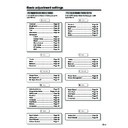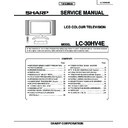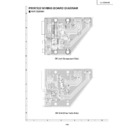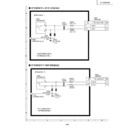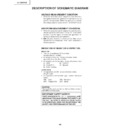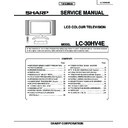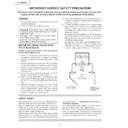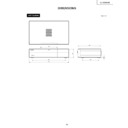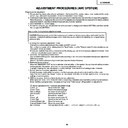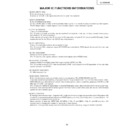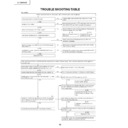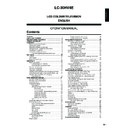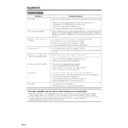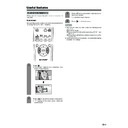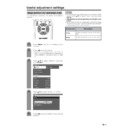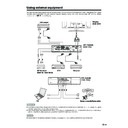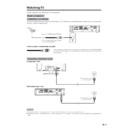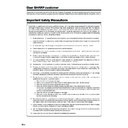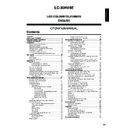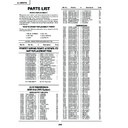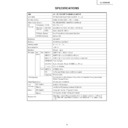Read Sharp LC-30HV4E (serv.man38) User Guide / Operation Manual online
21
Basic adjustment settings
AV input mode menu items
List of AV menu items to help you with
operations
operations
Contrast ......................................... Page 30
Brightness ..................................... Page 30
Brightness ..................................... Page 30
Colour ............................................ Page 30
Tint ................................................. Page 30
Sharpness ...................................... Page 30
Advanced
Tint ................................................. Page 30
Sharpness ...................................... Page 30
Advanced
C.M.S. ................................... Page 31
Colour Temp ........................ Page 32
Black .................................... Page 32
Monochrome ....................... Page 33
Colour Temp ........................ Page 32
Black .................................... Page 32
Monochrome ....................... Page 33
Film Mode ............................ Page 33
I/P Setting ............................ Page 34
DNR ...................................... Page 34
I/P Setting ............................ Page 34
DNR ...................................... Page 34
Picture
Power Save .................................... Page 36
No Signal off .................................. Page 37
No Operation off ........................... Page 37
No Signal off .................................. Page 37
No Operation off ........................... Page 37
Auto Installation ............................ Page 22
Programme Setup ................. Pages 23–28
Child Lock ...................................... Page 60
Programme Setup ................. Pages 23–28
Child Lock ...................................... Page 60
Position .......................................... Page 47
WSS ................................................ Page 55
4:3 Mode ........................................ Page 55
Full Mode ....................................... Page 56
WSS ................................................ Page 55
4:3 Mode ........................................ Page 55
Full Mode ....................................... Page 56
Rotate ............................................. Page 57
Language ....................................... Page 29
Language ....................................... Page 29
Treble .............................................. Page 35
Bass ............................................... Page 35
Bass ............................................... Page 35
Balance .......................................... Page 35
Surround ........................................ Page 35
Surround ........................................ Page 35
Input Select .................................... Page 50
Audio Out ....................................... Page 58
Cool Climate .................................. Page 59
Colour System ............................... Page 51
Cool Climate .................................. Page 59
Colour System ............................... Page 51
Audio
Power control
Setup
Option
PC input mode menu items
List of PC menu items to help you with
operations
operations
Contrast ......................................... Page 30
Brightness ..................................... Page 30
Red ................................................. Page 30
Brightness ..................................... Page 30
Red ................................................. Page 30
Green .............................................. Page 30
Blue ................................................ Page 30
C.M.S. ............................................. Page 31
Blue ................................................ Page 30
C.M.S. ............................................. Page 31
Picture
Power Save .................................... Page 38
Power Management ...................... Page 38
Power Management ...................... Page 38
Input Signal ................................... Page 54
Auto Sync. ..................................... Page 49
Fine Sync. ...................................... Page 49
Rotate ............................................. Page 57
Auto Sync. ..................................... Page 49
Fine Sync. ...................................... Page 49
Rotate ............................................. Page 57
Language ....................................... Page 29
Audio
Power control
Setup
Option
Treble .............................................. Page 35
Bass ............................................... Page 35
Balance .......................................... Page 35
Surround ........................................ Page 35
Balance .......................................... Page 35
Surround ........................................ Page 35
Audio Out ....................................... Page 58
Cool Climate .................................. Page 59
Cool Climate .................................. Page 59
22
Basic adjustment settings
Auto installation
You can run auto installation again, even after setting
up the preset channels.
up the preset channels.
Press MENU and the TV MENU screen
displays.
displays.
1
2
3
4
You can set language and country the same
as in the initial auto installation. Follow steps
1 and 2 on page 15. After this setting, auto
search starts with the following order.
as in the initial auto installation. Follow steps
1 and 2 on page 15. After this setting, auto
search starts with the following order.
1 Programme auto search
2 Auto labelling
3 Auto sorting
4 Preset download
2 Auto labelling
3 Auto sorting
4 Preset download
You do not need to do anything during the
auto search.
auto search.
TV MENU
Setup
Option
Password
Press c/d to select “Setup”.
If you already set the password for child lock,
go to step 3. If not, skip to step 4.
If you already set the password for child lock,
go to step 3. If not, skip to step 4.
• See page 60 for setting password.
Child Lock Password
–
–
–
–
Enter your 4-digit password with 0 - 9 on the
remote control unit.
remote control unit.
Press a/b to select “Auto Installation”, and
then press ENTER.
then press ENTER.
TV MENU
Setup
Option
Child Lock
Auto Installation
Programme Setup
Position
WSS
4:3 Mode
[Normal]
[Off]
[Mode1]
Full Mode
[English]
[Normal]
Language
Rotate
Press a/b to select “Password”, and then
press ENTER.
press ENTER.
5
Press c/d to select “Yes”, and then press
ENTER.
ENTER.
TV MENU
Setup
Auto Installation
No
Yes
6
23
Basic adjustment settings
Programme setup
You can run the auto installation procedure again at
any time, by accessing the Setup menu, then
Programme Setup. Channels can be tuned
automatically or manually.
any time, by accessing the Setup menu, then
Programme Setup. Channels can be tuned
automatically or manually.
Auto search
You can also automatically search and download TV
channels by performing the procedure below. This is
the same function as from programme auto search to
preset download in auto installation on page 22.
channels by performing the procedure below. This is
the same function as from programme auto search to
preset download in auto installation on page 22.
Press MENU and the TV MENU screen
displays.
displays.
Press c/d to select “Setup”.
• If password is already set, you are asked to
enter it. Follow the same steps as explained in
“Auto installation”. (See steps 2 and 3 on page
22.)
“Auto installation”. (See steps 2 and 3 on page
22.)
1
2
3
4
Press a/b to select “Programme Setup”,
and then press ENTER.
and then press ENTER.
NOTE
• See page 16 for details.
TV MENU
Setup
Option
Child Lock
Auto Installation
Programme Setup
Position
WSS
4:3 Mode
[Normal]
[Off]
[Mode1]
Full Mode
[English]
[Normal]
Language
Rotate
TV MENU
Setup
Programme Setup
Auto Search
Manual Adjust
Sort
Yes
No
5
Press c/d to select “Yes”, and then press
ENTER.
ENTER.
• Auto search starts with the following order.
1 Programme auto search
2 Auto labelling
3 Auto sorting
4 Preset download
2 Auto labelling
3 Auto sorting
4 Preset download
Press a/b to select “Auto Search”, and then
press ENTER.
press ENTER.
24
Basic adjustment settings
Manual setting for each channel
You can set some channel items manually. They are
Fine (TV frequency), Colour sys., Sound sys., Label
(Network name), Skip, Decoder and Lock (Child Lock).
Fine (TV frequency), Colour sys., Sound sys., Label
(Network name), Skip, Decoder and Lock (Child Lock).
Press a/b to select “Manual Adjust”, and
then press ENTER.
then press ENTER.
TV MENU
Setup
Programme Setup “Manual”
Next
01 SAT.1
02 PR07
03 KABEL
Programme Setup “Manual” menu
NOTE
• When you exit Programme Setup “Manual” menu, preset
download automatically runs if you change information
on that menu.
on that menu.
Press MENU and the TV MENU screen
displays.
displays.
Press c/d to select “Setup”.
• If password is already set, you are asked to
enter it. Follow the same steps as explained in
“Auto installation”. (See steps 2 and 3 on page
22.)
“Auto installation”. (See steps 2 and 3 on page
22.)
Press a/b to select “Programme Setup”,
and then press ENTER.
and then press ENTER.
Press c/d to select “Yes”, and then press
ENTER.
ENTER.
You can select one of the following settings.
1
Fine (See page 25.)
2
Colour system (See page 26.)
3
Sound system (See page 26.)
4
Label (See page 26.)
5
Skip (See page 27.)
6
Decoder (See page 27.)
7
Lock (See page 27.)
TV MENU
Setup
Option
Child Lock
Auto Installation
Programme Setup
Position
WSS
4:3 Mode
[Normal]
[Off]
[Mode1]
Full Mode
[English]
[Normal]
Language
Rotate
TV MENU
Setup
Programme Setup
Auto Search
Manual Adjust
Sort
Yes
No
4
1
2
3
5